When it comes to managing your website, having easy access to your cPanel username and password is crucial. But what if you’ve forgotten or misplaced them? Don’t worry, there are simple ways to find your cPanel username and password with Namecheap.
One effective method is to log in to your Namecheap account and navigate to the ‘Products’ page. From there, find your hosting package and click on the ‘Manage’ button. In the new page, scroll down until you see the ‘Access Control Panel’ section. Here, you will find your cPanel username listed. To view the password, click on the ‘Reset Password’ option. Namecheap will generate a new password for you, which you can change later in cPanel.
Are you wondering how to find your cPanel username and password on Namecheap? Follow these steps to access your cPanel credentials:
- Login to your Namecheap account.
- Go to the “Dashboard” tab.
- Click on “Shared Hosting.”
- Select the domain you want to manage.
- In the “General Information” section, you’ll find your cPanel username and can reset your password if needed.
How to Find Cpanel Username and Password for Namecheap?
If you have a website hosted with Namecheap, you’ll likely need to access your cPanel at some point. Your cPanel is where you can manage various aspects of your website, such as files, databases, and email accounts. To access your cPanel, you’ll need your cPanel username and password. In this article, we’ll guide you through the process of finding your cPanel username and password for Namecheap. By following these steps, you’ll have no trouble accessing your cPanel and managing your website effectively.
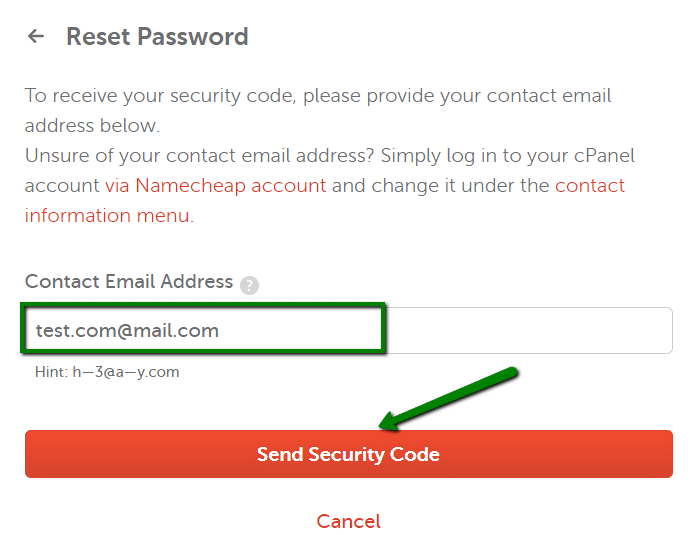
Before we get into the details, it’s essential to note that the specific steps may vary depending on the version of cPanel provided by Namecheap. However, the general process remains the same. If you encounter any difficulties along the way, don’t hesitate to reach out to Namecheap’s support team for assistance.
Now, let’s dive into the steps to find your cPanel username and password for Namecheap:
Step 1: Log in to your Namecheap Account
The first step in finding your cPanel username and password is to log in to your Namecheap account. Head over to the Namecheap website and click on the “Account” button in the top right corner of the homepage. Enter your login credentials (username and password) and click “Sign In” to access your account dashboard.
If you don’t already have a Namecheap account, you’ll need to sign up for one. This process is straightforward and requires providing some personal information and creating a username and password.
Once you’re logged in, you’ll be redirected to your Namecheap account dashboard, where you can manage all your domain name and hosting services.
Step 2: Navigate to the cPanel Section
After accessing your account dashboard, look for the “Domain List” section. This section displays all the domain names associated with your Namecheap account. Find the domain name for which you want to find the cPanel username and password, and click on the “Manage” button next to it.
Within the domain management page, locate the “cPanel” section. Click on the “cPanel” button to proceed.
Some hosting plans may have a different interface for accessing the cPanel. If you can’t find the “cPanel” button, you can also try searching for “cPanel” in the search bar within your account dashboard.
Step 3: View cPanel Username and Reset Password
Once you’re in the cPanel interface, you’ll find the cPanel username displayed at the top of the page. Take note of this username as you’ll need it to access your cPanel in the future.
To reset your cPanel password, scroll down the cPanel interface until you see the “Preferences” section. Within this section, click on the “Password & Security” option.
On the “Password & Security” page, you’ll have the option to reset your cPanel password. Click on the “Change Password” button and follow the prompts to create a new password. Remember to choose a strong password that combines uppercase and lowercase letters, numbers, and special characters for better security.
Step 4: Access cPanel with the Username and New Password
With your cPanel username and new password in hand, you’re now ready to access your cPanel. Go back to the Namecheap account dashboard and click on the “cPanel” button within the domain management page as mentioned earlier. Enter your cPanel username and the new password you just created, and click “Log in” to access your cPanel.
Congratulations! You’ve successfully found your cPanel username and reset your password for Namecheap. Now you can begin managing your website using the cPanel interface.
Additional Tips for Managing Your Namecheap cPanel
Now that you have access to your cPanel, here are some additional tips to help you make the most of its features:
1. Familiarize Yourself with the cPanel Interface
The cPanel interface can be overwhelming at first, but it’s essential to familiarize yourself with its different sections and functions. Take some time to explore the various menus and options available to you. Understanding how to navigate and utilize the cPanel interface will make managing your website much more efficient.
2. Regularly Back up Your Website
Backing up your website is crucial to ensure that you can restore it in case of any data loss or technical issues. Within the cPanel interface, you’ll find a “Backup” or “Backup Wizard” option that allows you to create backups of your website files, databases, and email accounts. Set up a regular backup schedule to avoid any potential loss of data.
3. Install and Manage Applications
cPanel offers a range of applications that you can install and manage for your website. These applications include content management systems like WordPress, e-commerce platforms like Magento, and more. Explore the “Software” or “Applications” section within cPanel to find options for easy installation and management of various website applications.
4. Monitor Your Website’s Performance
cPanel provides tools and options to monitor your website’s performance and track its usage. Within the “Metrics” section, you’ll find features like website traffic statistics, bandwidth usage, error logs, and more. Regularly monitoring these metrics can help you identify any issues or bottlenecks and take appropriate action.
Conclusion
Having access to your cPanel username and password is crucial for managing your website hosted with Namecheap. By following the steps outlined in this article, you can easily find your cPanel username and reset your password. Remember to keep your login credentials secure and take advantage of the various features and options available within the cPanel interface to effectively manage your website.
Key Takeaways: How to Find Cpanel Username and Password Namecheap?
- Access your Namecheap account and go to the “Domains” section.
- Select the domain for which you want to find the cPanel username and password.
- Click on the “Manage” button next to the selected domain.
- Scroll down to the “Domain Nameservers” section and click on the “Advanced DNS” tab.
- Under the “Mail Settings” section, you will find the cPanel username and password.
To find your cPanel username and password on Namecheap, follow these simple steps:
- Login to your Namecheap account.
- Navigate to the “Domains” section and click on “Manage” next to the domain you want to access cPanel for.
- Scroll down to the “Package Information” section and click on the “Manage” button.
- On the left-hand side, under “Account Information”, you will find your cPanel username.
- To access your cPanel password, click on the “Reset Password” button and follow the instructions provided.
By following these steps, you can easily find your cPanel username and reset your password if needed. Remember to keep your login credentials secure for better account protection.
