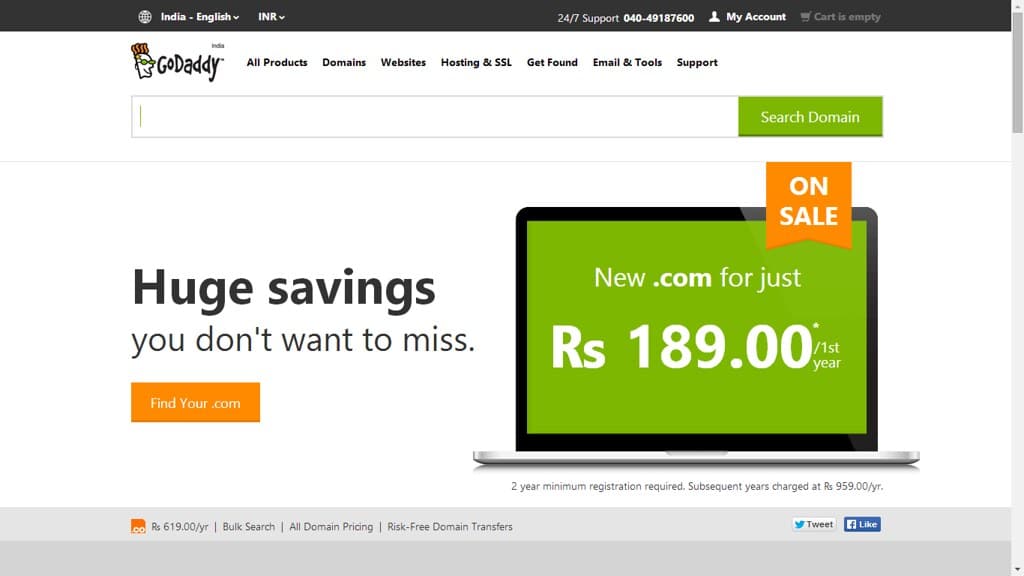If you have a domain registered with GoDaddy and want to switch to another hosting provider, you can transfer your domain to the new host. The process involves unlocking your domain, obtaining the authorization code from GoDaddy, and initiating the transfer with your new host. Ensure that your new host supports domain transfers and follow their specific transfer instructions. Remember to back up your website and emails before initiating the transfer to avoid any data loss.
When it comes to managing your website, one question that may arise is, “Can I transfer my GoDaddy domain to another host?” Well, the good news is that you indeed have the ability to transfer your domain to a different hosting provider. This means that if you’re not satisfied with GoDaddy’s services, or if you’ve found a better hosting option, you have the freedom to make the switch. But how exactly does the process work? Let’s explore the ins and outs of transferring your GoDaddy domain to another host.
Transferring your GoDaddy domain to another host involves a few key steps. First, you need to unlock your domain in your GoDaddy account settings. Then, you’ll need to acquire an authorization code, also known as an EPP code or transfer key, from GoDaddy. This code is required by the new hosting provider to initiate the transfer process. Once you have the code, you can proceed to the new host and follow their specific instructions for transferring in a domain. It’s important to note that there may be some downtime during the transfer process, so it’s a good idea to plan accordingly and communicate with your audience or customers about any potential disruption in service.

Understanding Domain Transfer: Can I Transfer My Godaddy Domain to Another Host?
Domain transfer is a common practice among website owners who want to switch their hosting providers or consolidate their website management in one place. If you have a domain registered with GoDaddy and are considering moving your website to another hosting provider, you might wonder, “Can I transfer my GoDaddy domain to another host?” The answer is yes, you can transfer your GoDaddy domain to another host. Domain transfer allows you to move your domain name and associated website content to a new hosting provider while retaining ownership of the domain.
When you transfer your domain from GoDaddy to another host, your domain registration stays intact, but the domain’s DNS (Domain Name System) settings are updated to point to the new host’s servers. This means that your website and all its associated files, emails, databases, and settings are moved from GoDaddy’s servers to the servers of your new hosting provider.
The process of transferring a GoDaddy domain to another host involves a few steps, which we’ll explore in this article. By understanding the domain transfer process, you can confidently make the switch to a different hosting provider without losing your domain name or website content.
Before diving into the domain transfer process, let’s briefly discuss the importance of choosing the right hosting provider for your website. Your hosting provider plays a crucial role in the performance, security, and overall success of your website. So, it’s essential to assess your hosting needs, such as storage, bandwidth, server reliability, security features, customer support, and pricing, before selecting a new host.
Step 1: Prepare Your Domain for Transfer
Before initiating the domain transfer process, there are a few preparatory steps you need to take to ensure a smooth transition:
- Disable WHOIS privacy: If you have WHOIS privacy enabled for your domain, you’ll need to disable it. This is because WHOIS privacy can interfere with the domain transfer process.
- Unlock your domain: Go to your GoDaddy account, navigate to the “Domains” section, and select the domain you want to transfer. Make sure the domain is unlocked for transfer.
- Get the EPP/Auth code: An EPP code, also known as an authorization or transfer code, is a unique code assigned to your domain. You’ll need to obtain this code from GoDaddy, as it’s required by the new host to initiate the transfer process.
Once you’ve completed these preparatory steps, you can proceed with the domain transfer process.
Disabling WHOIS Privacy
To disable WHOIS privacy for your domain, follow these steps:
- Log in to your GoDaddy account and navigate to the “Domains” section.
- Select the domain you want to transfer.
- In the domain details page, look for the “Privacy” section and click on the “Manage” link next to it.
- In the privacy settings, find the option to disable WHOIS privacy and toggle it off.
- Save the changes.
Once WHOIS privacy is disabled, your domain’s contact information will be visible in the public WHOIS database, which is a requirement for the domain transfer process.
Unlocking Your Domain
To unlock your domain for transfer, follow these steps:
- Log in to your GoDaddy account and go to the “Domains” section.
- Select the domain you want to transfer.
- In the domain details page, look for the “Domain Settings” section and click on “Manage” next to it.
- In the domain settings, you’ll find an option to unlock the domain. Toggle it on to unlock your domain for transfer.
- Save the changes.
Once your domain is unlocked, it becomes eligible for transfer to another registrar or hosting provider.
Obtaining the EPP/Auth Code
GoDaddy provides an easy way to obtain the EPP/Auth code for your domain:
- Log in to your GoDaddy account and navigate to the “Domains” section.
- Select the domain you want to transfer.
- In the domain details page, look for the “Domain Settings” section and click on “Manage” next to it.
- Under the “Authorization Code” tab, you’ll find the option to request the authorization code. Click on it, and GoDaddy will email the EPP/Auth code to the administrative contact email associated with your domain.
Make sure to check your email inbox for the authorization code. Keep this code confidential, as it serves as a security measure to protect your domain from unauthorized transfers.
Step 2: Initiate the Domain Transfer
After preparing your domain for transfer, you’ll need to initiate the transfer process with the new hosting provider. Each hosting provider may have a slightly different process, but generally, the steps involve:
1. Sign up with the new hosting provider: Visit the website of the hosting provider where you want to transfer your domain and create an account with them.
2. Initiate the domain transfer: Look for the option to transfer an existing domain in your new hosting account’s dashboard. Provide the domain name you want to transfer and follow the instructions provided.
3. Enter the EPP/Auth code: During the domain transfer initiation process, you’ll be prompted to enter the EPP/Auth code. Provide the code you obtained from GoDaddy and proceed with the transfer.
4. Confirm the transfer: After entering the EPP/Auth code, you may need to confirm the transfer request via email or by clicking on a confirmation link provided by the new hosting provider.
5. Approve the transfer request: Once you’ve confirmed the transfer, GoDaddy will send an email to the administrative contact email associated with your domain. You’ll need to approve the transfer request by following the instructions provided in the email.
Step 3: Complete the Domain Transfer
After initiating the domain transfer, it may take a few days for the transfer to complete. During this time, both the old and new hosting providers will work together to ensure a smooth transition of your domain and website content. Here’s what you can expect during the domain transfer process:
1. Email notifications: You and the administrative contact associated with your domain will receive email notifications regarding the status of the transfer. Pay attention to any actions or approvals required from your end.
2. DNS propagation: Once the transfer is approved, the DNS records will be updated to point to the servers of your new hosting provider. This process, known as DNS propagation, can take up to 48 hours to complete. During this time, your website and email may experience temporary disruptions.
3. Post-transfer configuration: After the transfer is complete and the DNS has propagated, you’ll need to configure your website and email settings on the new hosting provider’s servers. This may involve setting up email accounts, transferring website files and databases, and configuring any necessary software or plugins.
Factors to Consider Before Transferring Your GoDaddy Domain
Before transferring your GoDaddy domain to another host, it’s important to consider a few factors:
- Transfer restrictions: Some domain extensions have transfer restrictions or require additional steps for transferring. Make sure to check if your domain is eligible for transfer.
- Domain expiration: Avoid transferring your domain near its expiration date, as this can complicate the transfer process. It’s recommended to transfer your domain at least a few weeks before it expires.
- Email and DNS configuration: Transferring a domain involves updating DNS records, which can affect email delivery and website accessibility. Make sure to have a backup of your email accounts and website files to prevent data loss.
- Transfer fees: Depending on the hosting provider and domain extension, there may be transfer fees involved. Check the pricing details before initiating the transfer.
Conclusion
Transferring your GoDaddy domain to another hosting provider is a straightforward process that allows you to seamlessly switch your website to a new host while retaining ownership of your domain. By following the steps outlined in this article and considering the factors to remember before transferring, you can successfully move your domain and ensure minimal disruption to your website and email services.
Remember, it’s essential to thoroughly research and choose a reliable hosting provider that meets your website’s needs before initiating the transfer. Take the time to compare different hosting options based on factors such as performance, security, support, and pricing to make an informed decision.
Now that you have a better understanding of the domain transfer process and the steps involved, you can confidently proceed with transferring your GoDaddy domain to another host.
Key Takeaways: Can I Transfer My Godaddy Domain to Another Host?
- Yes, it is possible to transfer your GoDaddy domain to another hosting provider.
- You will need to unlock your domain and obtain an authorization code from GoDaddy.
- Choose a new hosting provider and initiate the domain transfer process with them.
- Once the transfer is complete, you will have your domain hosted with the new provider.
- Remember to update your DNS settings and ensure a smooth transition for your website.
If you have a domain registered with GoDaddy and want to switch to a different web hosting provider, you can transfer your domain to another host. This process involves updating the domain’s DNS settings to point to your new host’s servers. It’s a fairly straightforward process, but it’s important to follow the necessary steps to ensure a smooth transfer.
First, you need to unlock your domain at GoDaddy and obtain the transfer authorization code. Then, you’ll need to initiate the transfer with your new host and provide them with the authorization code. Once the transfer is initiated, it may take a few days for the process to complete. During this time, it’s important to keep your domain and website files intact to avoid any downtime. After the transfer is complete, you can start managing your domain with your new hosting provider.