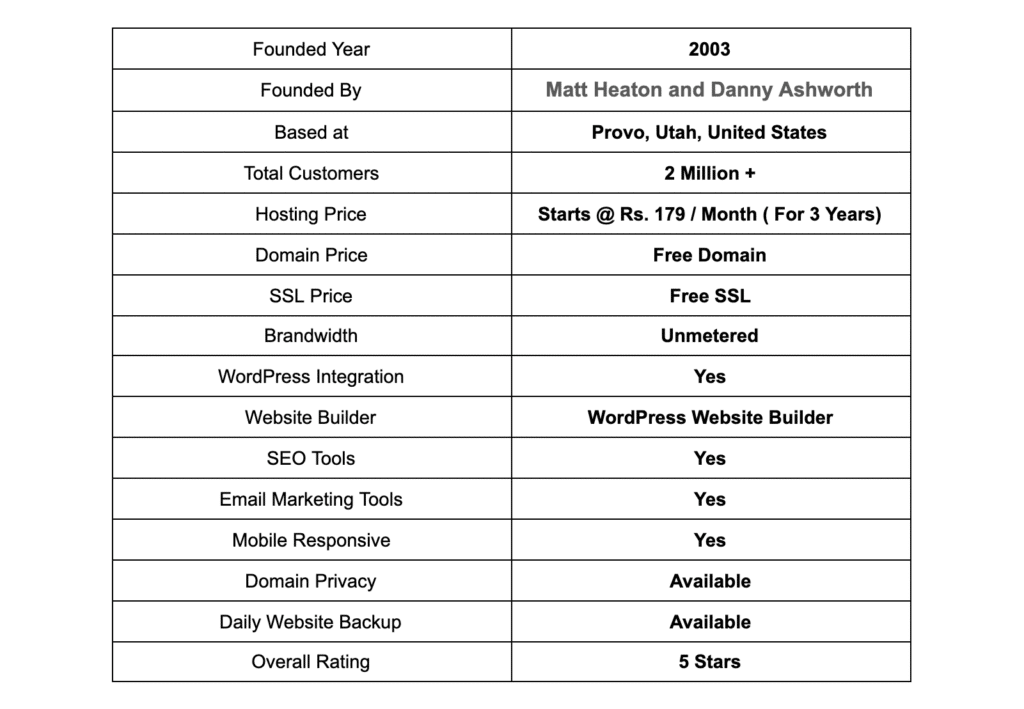If you’re looking to add a domain to Bluehost, you’re in the right place. Adding a domain to Bluehost is a straightforward process that allows you to expand your online presence and establish a professional brand. Whether you’re starting a new website or transferring an existing one, Bluehost offers a user-friendly platform that simplifies the domain registration and management process.
Bluehost has been providing web hosting services since 2003, and it has become one of the most popular hosting providers in the industry. With over 2 million websites hosted on their platform and a 99.9% uptime guarantee, Bluehost offers reliable and high-performance hosting solutions. Adding a domain to Bluehost not only gives you a unique web address, but it also gives you access to a wide range of features and tools that help you build and manage your website effectively. So, whether you’re a beginner or an experienced webmaster, Bluehost has the resources you need to create a successful online presence.
To add a domain to Bluehost, follow these steps:
- Login to your Bluehost account.
- Click on “Domains” in the top menu.
- Choose “Assign a Domain to your cPanel Account.”
- Enter your domain name and click “Assign.”
- Update your domain’s DNS settings to point to Bluehost’s servers.
Once completed, your domain will be successfully added to Bluehost.

Understanding Bluehost and Domain Hosting
If you are looking to create a website, one of the first steps you’ll need to take is to register a domain name and find a hosting provider. Bluehost is a popular choice for many website owners due to its reliability, user-friendly interface, and competitive pricing. Bluehost offers domain hosting services, allowing you to manage and connect your domain name to your website seamlessly. But how do you add a domain to Bluehost? In this article, we will guide you through the process, step by step, so you can successfully add and manage your domain on Bluehost.
Before we dive into the details of adding a domain to Bluehost, it’s essential to understand the basics of domain hosting and how Bluehost fits into the picture. When you register a domain name, it essentially serves as the address of your website on the internet. However, a domain name alone is not enough to make your website accessible to users. You also need a hosting provider, like Bluehost, to store your website’s files and make them accessible to visitors.
Bluehost offers hosting services that allow you to upload your website files, manage your domain, and make your website available to the public. By adding your domain to Bluehost, you can take advantage of its robust hosting infrastructure, powerful tools, and reliable support to build and grow your online presence. Now that we have a basic understanding of Bluehost and domain hosting, let’s explore how to add a domain to Bluehost.
Step by Step: How to Add a Domain to Bluehost
Step 1: Access Your Bluehost Account
The first step to adding a domain to Bluehost is to access your Bluehost account. If you don’t have an account yet, you’ll need to create one. Once you’re logged in, navigate to the Bluehost dashboard, where you can manage all aspects of your hosting account and domain.
To access your Bluehost account, follow these steps:
- Go to Bluehost.com and click on the “Login” button at the top right corner of the homepage.
- Enter your username and password and click “Log In.”
- You will now be redirected to your Bluehost dashboard, where you can manage your account.
Step 2: Navigate to the Domains Section
Once you’re logged into your Bluehost account, navigate to the “Domains” section. This is where you can manage all your domain settings, including adding, connecting, and transferring domains. To access the Domains section, follow these steps:
- On the Bluehost dashboard, click on the “Domains” tab in the top menu.
- You will be directed to the Domains page, where you can view and manage all your domain names.
Step 3: Add Your Domain to Bluehost
Now that you’re in the Domains section of your Bluehost account, it’s time to add your domain. To add a domain to Bluehost, follow these steps:
- Click on the “Assign” button next to the “Assign a domain to your cPanel account” option.
- In the pop-up window, select the existing domain you want to add or enter a new domain name if you haven’t registered it yet.
- Click the “Next” button.
- If you entered a new domain name, you will be prompted to register it. Follow the on-screen instructions to complete the registration process.
- Once the domain is added, you can choose the settings and options for that domain, such as creating subdomains or setting up email accounts.
Managing Your Domains on Bluehost
Transferring a Domain to Bluehost
If you have a domain registered with another registrar, you can transfer it to Bluehost for easier management. Transferring a domain to Bluehost allows you to consolidate all your website-related services in one place.
To transfer a domain to Bluehost, follow these steps:
- In your Bluehost account, go to the “Domains” section.
- Click on the “Transfer” button next to the “Transfer a domain to your cPanel account” option.
- Enter the domain you want to transfer and click the “Continue” button.
- Follow the on-screen instructions to complete the domain transfer process, which may include obtaining an authorization code from your current registrar and paying any necessary fees.
- Once the domain transfer is initiated, it may take a few days for the transfer to complete. Bluehost will send you email notifications and updates throughout the process.
Managing Subdomains and Email Accounts
In addition to adding and transferring domains, Bluehost also allows you to create subdomains and set up email accounts for your domain.
To manage subdomains and email accounts on Bluehost, follow these steps:
- In your Bluehost account, go to the “Domains” section and click on the “Subdomains” or “Email” tab.
- For subdomains, click on the “Create” button and follow the instructions to set up a subdomain for your domain.
- For email accounts, click on the “Create” button and enter the necessary details, such as the email address and password.
- Follow the on-screen instructions to complete the creation of subdomains and email accounts.
Conclusion
Adding a domain to Bluehost is a straightforward process. By following the steps outlined in this article, you can easily connect your domain to your Bluehost account and take advantage of the powerful hosting features and resources Bluehost provides. Whether you’re setting up a personal blog, an e-commerce store, or a professional website, Bluehost offers the tools and support you need to get started and succeed online.
If you’re ready to add a domain to Bluehost or explore their hosting services further, visit the official Bluehost website.
Key Takeaways: How to Add Domain to Bluehost?
- Log in to your Bluehost account.
- Click on “Domains” in the navigation menu.
- Click on the “Assign” button next to the domain you want to add.
- Choose a website from the drop-down menu or enter the domain name you want to use.
- Click “Assign this domain” to complete the process.
Adding a domain to Bluehost is a simple process that allows you to connect your website to a personalized domain name. First, log in to your Bluehost account and go to the cPanel. Then, click on the “Domains” tab and select “Assign a Domain to Your cPanel Account.” Enter the domain name and click “Assign.” After that, you need to update the domain’s DNS settings to point to Bluehost. You can do this by either transferring the domain’s nameservers to Bluehost or by updating the DNS records manually. Finally, wait for the DNS changes to propagate, which can take up to 48 hours, and your domain will be successfully added to Bluehost.
By following these steps, you can easily add your domain to Bluehost and start using it for your website. Remember to double-check all the information you enter to ensure a smooth process. Happy website building!