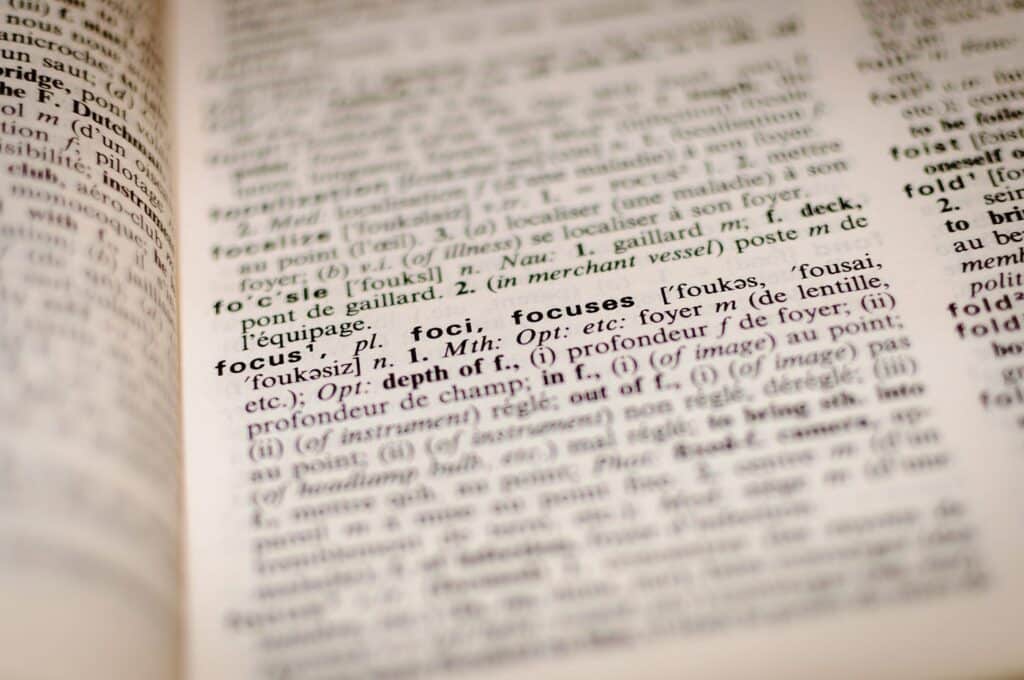If you’re looking to change your domain name on Squarespace, follow these steps for a smooth transition:
- Step 1: Log in to your Squarespace account and navigate to the settings menu.
- Step 2: Go to the Domains section and select the domain you want to change.
- Step 3: Click on the “Settings” tab and then choose “Change Domain.”
- Step 4: Enter your new domain name and follow the prompts to complete the process.
By following these simple steps, you can easily change your domain name on Squarespace.
Changing the domain name on Squarespace can be a crucial step in rebranding your website or improving its search engine optimization. Did you know that a well-chosen domain name can greatly impact your website’s success by attracting more visitors and building brand recognition? With Squarespace, you have the flexibility to change your domain name easily. In just a few simple steps, you can give your website a fresh new identity that aligns with your goals and aspirations.
When it comes to changing your domain name on Squarespace, it’s important to understand the process and the implications. Your domain name is like the address of your website, and changing it can affect your search engine rankings and existing links. However, with Squarespace’s built-in tools and intuitive interface, you can navigate this process smoothly. By following the proper steps, including updating DNS settings and integrating your new domain name, you can ensure a seamless transition without losing valuable traffic or compromising your website’s performance. So, take advantage of Squarespace’s user-friendly features and take control of your website’s domain name today.
Understanding the Process of Changing Domain Name on Squarespace
Squarespace is a popular website-building platform that allows users to create and manage their websites without any coding knowledge. One of the key features of Squarespace is its ability to host and manage domain names. However, there may be instances where you need to change your domain name on Squarespace, whether it’s due to rebranding, acquiring a new domain, or simply wanting a different domain name.
Changing your domain name on Squarespace is a straightforward process that can be done in just a few steps. Below, we’ll guide you through the process of changing your domain name on Squarespace and provide some useful tips along the way.
Before diving into the steps, it’s important to note that changing your domain name will affect your website’s SEO and may lead to temporary disruption in your website’s visibility on search engines. Therefore, it’s crucial to take the necessary SEO precautions and inform your audience and customers about the domain name change.
In order to change your domain name on Squarespace, follow these steps:
- Step 1: Log in to your Squarespace account and navigate to the Home Menu.
- Step 2: Go to the Domains section and click on “Use a Domain I Own.”
- Step 3: Enter your new domain name in the provided field and click on “Continue.”
- Step 4: Select the domain from the list and click on “Connect.” If your domain is not listed, you may need to connect it manually by configuring the DNS settings.
- Step 5: Follow the on-screen instructions to complete the process and update your DNS settings if necessary.
Once you have successfully changed your domain name on Squarespace, it’s important to set up 301 redirects from your old domain to the new one. This ensures that all the existing traffic and SEO value from the old domain are redirected to the new domain, minimizing any negative impact on your website’s rankings. Squarespace provides a built-in feature to set up these redirects, making the process seamless.
With the new domain name in place, it’s essential to inform your audience and customers about the change. Update your social media profiles, email signatures, and any other platforms where your old domain name may be mentioned. This ensures that your visitors can still find you easily after the domain name change.
Changing your domain name on Squarespace may seem like a daunting task, but with the right guidance and precautions, it can be a smooth transition. Now that you have a better understanding of the process, let’s explore some important considerations and tips when changing your domain name on Squarespace.
Considerations and Tips for Changing Domain Name on Squarespace
Changing your domain name on Squarespace is not just about a technical process. There are several considerations and tips that can help make the transition smoother and minimize any negative impact on your website’s visibility and user experience.
1. Update Your SEO
When changing your domain name on Squarespace, it’s crucial to update your website’s SEO to maintain its visibility on search engines. Here are a few steps to optimize your SEO during the domain name change:
- Perform keyword research to identify relevant keywords for your new domain name.
- Update the page titles, meta descriptions, headers, and content of your website to include the new domain name and associated keywords.
- Submit your updated sitemap to search engines to ensure they crawl and index your new domain appropriately.
- Set up 301 redirects from your old domain to the new one to preserve your website’s organic traffic and rankings.
- Monitor your website’s performance and rankings after the domain name change to identify any issues and make necessary adjustments.
By following these SEO best practices during the domain name change, you can maintain your website’s visibility and ensure a smooth transition for both search engines and users.
2. Inform Your Audience and Customers
Transparency and communication are key when changing your domain name on Squarespace. It’s important to inform your audience and customers about the change to minimize any confusion or loss of engagement. Here’s how you can effectively communicate the domain name change:
- Send out an email or newsletter to your subscribers, explaining the reasons behind the domain name change and providing the new domain name.
- Update your social media profiles with the new domain name and post an announcement about the change.
- Add a banner or notification on your website’s homepage, informing visitors about the domain name change.
- Update your email signature to include the new domain name.
By proactively informing your audience and customers about the domain name change, you can maintain engagement and ensure a smooth transition.
3. Preserve Backlinks and Referral Traffic
Backlinks from other websites and referral traffic play a crucial role in your website’s SEO and traffic. When changing your domain name on Squarespace, it’s important to take steps to preserve these valuable backlinks and referral traffic. Here’s what you can do:
- Reach out to websites that have linked to your old domain and request them to update the links to your new domain.
- Set up 301 redirects from the old URLs to the corresponding new URLs to ensure that visitors and search engines are redirected appropriately.
- Monitor your website’s referral traffic after the domain name change and identify any drop in traffic. Take necessary measures to address any potential issues.
Preserving your backlinks and referral traffic during the domain name change is crucial to maintain your website’s authority and visibility in search engines.
Conclusion
Changing your domain name on Squarespace may seem like a complex process, but with the right approach and precautions, it can be a smooth transition. By following the steps outlined in this article and considering important factors such as SEO, communication, and preserving backlinks, you can successfully change your domain name without negatively impacting your website’s visibility and user experience.
Remember to carefully plan and execute the domain name change, update your SEO, communicate with your audience, and preserve important backlinks. With these steps in place, you can make the transition to a new domain name on Squarespace seamlessly and continue to grow your online presence.
Sign up for Squarespace today to start building your website with ease.
Key Takeaways: How to Change Domain Name on Squarespace?
- Find the ‘Settings’ option in your Squarespace account.
- Navigate to ‘Domains’ and click ‘Add a Domain’.
- Choose ‘Connect a Third-Party Domain’ and enter your new domain name.
- Follow the instructions provided to connect your domain to Squarespace.
- Update your DNS settings with your domain registrar to complete the process.
If you want to change your domain name on Squarespace, it’s a straightforward process.
First, go to the website settings and select “Domains”. Then, click on “Add a Domain” and choose “Connect a Third-Party Domain”. Enter the new domain name and follow the instructions to connect it to Squarespace.
After connecting the new domain, make sure to update any links and references to the old domain across your website. Additionally, consider setting up redirects to ensure a smooth transition for visitors.
Once everything is updated, you can enjoy your new domain name on Squarespace!