Creating a subdomain in Hostgator is a simple yet powerful way to enhance your website’s functionality and organization. Did you know that with just a few clicks, you can create a subdomain that acts as a separate entity within your main domain? Whether you want to create a subdomain for a specific project, a new blog, or for any other purpose, Hostgator offers a user-friendly interface that makes the process smooth and hassle-free.
When it comes to creating a subdomain in Hostgator, you have complete control over the subdomain’s name and content. By leveraging this feature, you can create unique URLs that are easier to remember and more convenient for your visitors. Additionally, subdomains can help boost your SEO efforts by expanding your online presence and improving your website’s overall performance. With Hostgator’s reliable hosting services and intuitive control panel, you can create and manage subdomains effortlessly, providing a seamless browsing experience for your audience.
To create a subdomain in HostGator, follow these steps:
- Login to your HostGator cPanel.
- Scroll down to the “Domains” section and click on “Subdomains”.
- Enter the desired name for your subdomain and select the main domain from the dropdown.
- Click “Create” to create the subdomain.
Understanding Subdomains and Their Benefits
Creating a subdomain in Hostgator can be a valuable asset for organizing your website and optimizing its functionality. Before delving into the process of creating a subdomain, let’s first understand what a subdomain is and how it can benefit your website.
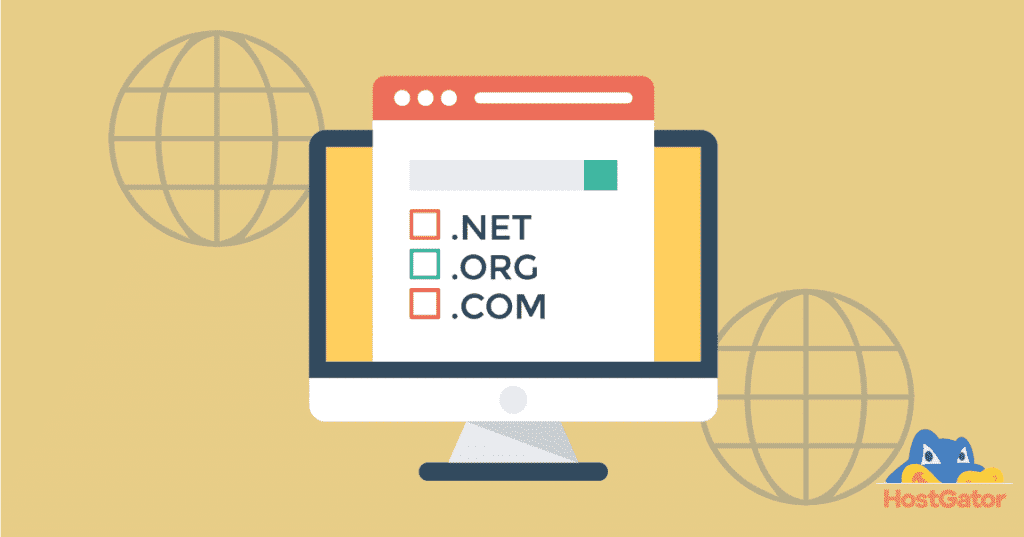
A subdomain is a unique section of your main domain that can be used for various purposes. It acts as a separate entity from your main website, allowing you to create independent webpages or sections with their own unique URLs. For example, if your main domain is “example.com,” a subdomain could be “blog.example.com” or “store.example.com.”
Subdomains offer several advantages:
- Organization: Subdomains allow you to categorize and structure your website content in a logical and orderly manner. This makes it easier for visitors to navigate and find the specific information they’re looking for.
- Improved SEO: Search engines treat subdomains as separate entities, which means you can optimize each subdomain individually for better search engine rankings. This can lead to increased visibility and organic traffic.
- Flexible Content Management: By utilizing subdomains, you can create separate websites or sections within your main domain without the need for additional hosting accounts. This simplifies content management and reduces costs.
- Branding Opportunities: Subdomains provide a unique branding opportunity. You can use them to create memorable URLs that are closely related to your main domain, enhancing your overall brand image.
Now that we’ve established the benefits of using subdomains, let’s dive into how you can create a subdomain in Hostgator.
Creating a Subdomain in Hostgator
Hostgator offers a user-friendly interface that simplifies the process of creating a subdomain. Follow the step-by-step guide below to create a subdomain in Hostgator:
Step 1: Log in to your Hostgator cPanel
The first step is to log in to your Hostgator cPanel. You can access your cPanel by entering your domain name followed by “/cpanel” in your web browser’s address bar. For example, if your domain is “example.com,” you would enter “example.com/cpanel.”
Enter your login credentials and click on the “Log in” button to access your cPanel dashboard.
If you’re having trouble logging in, you can contact Hostgator’s support team for assistance.
Step 2: Locate the “Domains” Section
Once you’re logged in to your cPanel, scroll down to the “Domains” section. Here, you’ll find the option to create and manage your subdomains.

Step 3: Create Your Subdomain
Click on the “Subdomains” option in the “Domains” section. This will take you to the subdomain management page.
On the subdomain management page, you’ll see a form where you can set up your subdomain. Enter the desired name for your subdomain in the “Subdomain” field. For example, if you want your subdomain to be “blog.example.com,” enter “blog” in the “Subdomain” field.
Next, choose the domain for your subdomain from the drop-down menu. If you have multiple domains associated with your Hostgator account, select the appropriate one.
By default, Hostgator will create a subdirectory with the same name as your subdomain in the public_html folder. This is where you can upload your subdomain’s files. If you want to specify a different directory, you can enter it in the “Document Root” field.
Once you’ve entered all the information, click on the “Create” button to create your subdomain.

Step 4: Verify Your Subdomain
After creating your subdomain, it’s important to verify its functionality. You can do this by typing your subdomain’s URL in your web browser’s address bar and checking if it loads correctly.
If you encounter any issues, double-check the settings you entered during the subdomain creation process. You can also reach out to Hostgator’s support team for assistance.
Congratulations! You have successfully created a subdomain in Hostgator. Now you can start utilizing it to enhance your website’s functionality and organization.
Conclusion
Creating a subdomain in Hostgator is a straightforward process that can bring numerous benefits to your website. By utilizing subdomains, you can organize your content, improve SEO, and create independent websites or sections within your main domain. Follow the step-by-step guide provided in this article to create your own subdomain and start harnessing its potential.
To make the most of your subdomain, ensure that you optimize it for search engines, create high-quality content, and regularly update and maintain it. A well-managed subdomain can drive targeted traffic, enhance user experience, and contribute to the success of your online presence.
If you’d like to explore more ways to optimize your website and boost your online presence, consider partnering with a reliable digital marketing agency like [company name]. We can help you develop a comprehensive online strategy, from website design and development to search engine optimization and content marketing. Contact us today to take your website to the next level!
Key Takeaways
- Creating a subdomain in Hostgator is a simple process that can be done through the cPanel interface.
- Log into your Hostgator account and locate the Subdomains option.
- Enter the desired subdomain name and select the domain name to associate it with.
- Choose a document root for the subdomain, which is the folder where its files will be stored.
- Click the Create button to complete the subdomain creation process.
To create a subdomain in HostGator, follow these steps:
– Log in to your HostGator cPanel. – In the Domains section, click on the Subdomains icon. – Enter the desired subdomain name in the Subdomain field. – Choose the domain you want to create the subdomain for from the drop-down menu. – Specify the document root for the subdomain, which is the location of its files. – Click on the Create button to finish the process.By following these steps, you can easily create a subdomain in HostGator.
