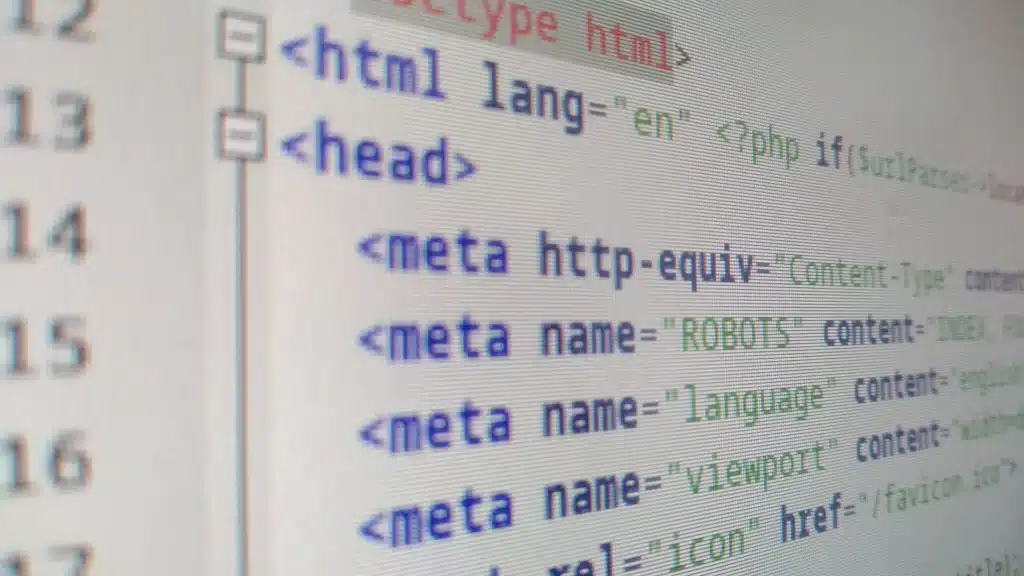When it comes to redirecting a domain to another domain on Bluehost, there are a few key steps you need to follow. Did you know that redirecting domains can have a big impact on your online presence and search engine rankings? Whether you’re rebranding your website or consolidating multiple domains, redirecting is an essential process to ensure a smooth transition for your visitors.
To redirect a domain on Bluehost, start by accessing your cPanel and finding the “Redirects” option. From there, you can choose whether you want to redirect the entire domain or specific pages. This flexibility allows you to redirect traffic to a new domain without losing any valuable search engine rankings and organic traffic. By following the right steps and setting up proper redirects, you can seamlessly redirect your domain on Bluehost and keep your online presence strong and consistent.
To redirect a domain to another domain on Bluehost, follow these steps:
- Login to your Bluehost account.
- Go to “Domains” and click on “Redirects.”
- Select the domain you want to redirect.
- Enter the destination domain URL.
- Choose the redirection type (301 or 302).
- Click “Add Redirect” to save the changes.
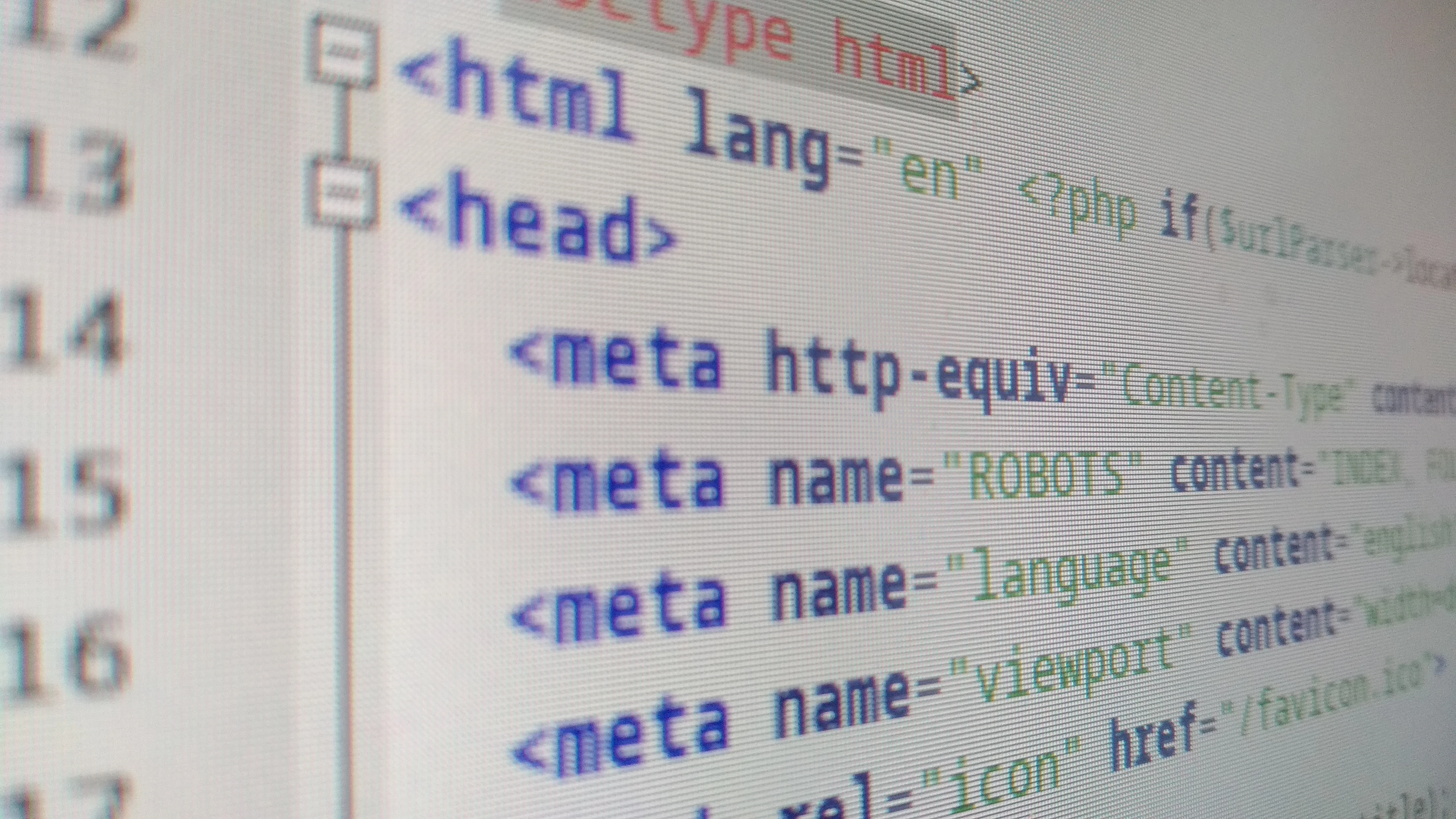
Introduction
If you’re looking to redirect a domain to another domain on Bluehost, you’ve come to the right place. Domain redirection is a common practice when you want to move your website to a new domain or merge multiple domains into one. Bluehost is a popular web hosting provider that offers a range of services, including domain management. In this article, we’ll guide you through the process of redirecting a domain to another domain on Bluehost. Whether you’re a beginner or an expert, you’ll find the information you need to successfully redirect your domain.
Before we dive into the details, let’s first understand the concept of domain redirection. Essentially, domain redirection allows you to direct visitors from one domain to another. This can be useful in several scenarios:
- You want to change your website’s domain name and ensure that all traffic is redirected to the new domain.
- You have multiple domains, and you want to consolidate them into a single website.
- You have different versions of your domain (e.g., example.com and example.net) and want to redirect all traffic to a preferred domain.
- You have moved your website to a new domain, and you want to ensure that visitors are automatically redirected to the new domain.
Key Takeaways: How to Redirect a Domain to Another Domain on Bluehost?
- Redirecting a domain on Bluehost involves using HTML code snippets.
- You can redirect one domain to another by adding a simple HTML tag to the header of your website.
- Ensure that you have access to the domain you want to redirect and the Bluehost account where you want the redirect to occur.
- Using a 301 redirect is preferable, as it permanently directs users and search engines to the new domain.
- Remember to test the redirect to ensure it is functioning correctly.
To redirect a domain to another domain on Bluehost, you can follow these simple steps:
1. Log in to your Bluehost account and go to the “Domains” section.
2. Click on the “Manage” button next to the domain you want to redirect.
3. Scroll down to the “Domain Redirect” section and click on “Add Redirect”.
4. Enter the destination domain in the “Redirect to” field and choose the redirect type.
5. Click on “Add” to save the redirect.
That’s it! Your domain is now successfully redirected to another domain on Bluehost.
If you have any further questions or need assistance, you can reach out to Bluehost’s customer support.
Happy redirecting!