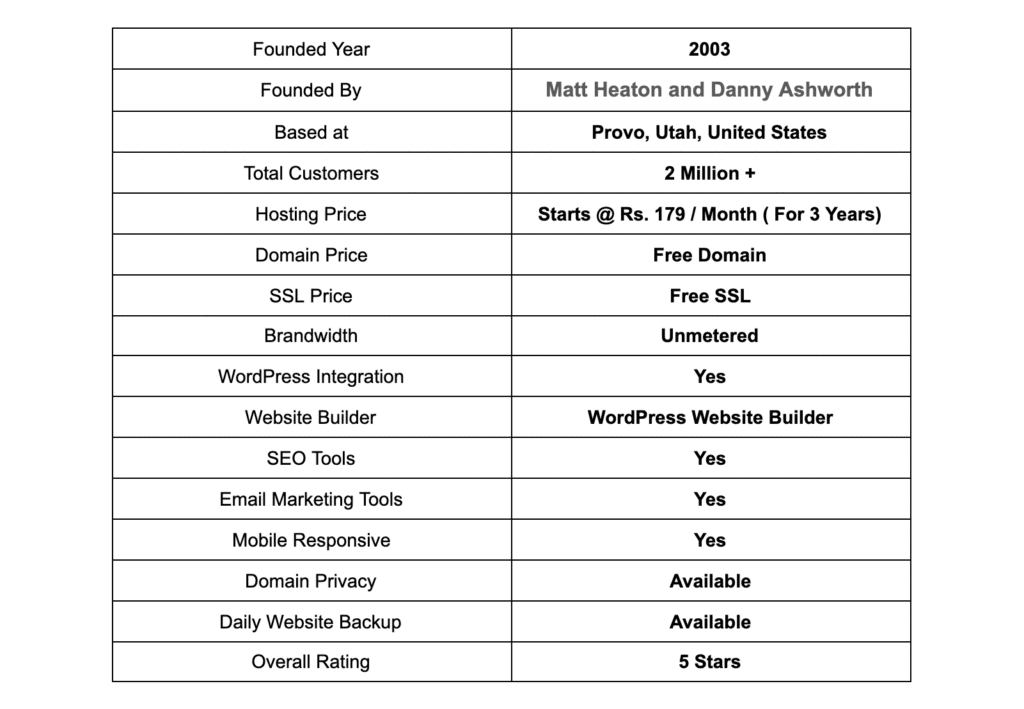When it comes to transferring a domain to Bluehost, the process can seem daunting. But did you know that with the right guidance, it can be a seamless and straightforward task? Whether you’re a business owner looking to switch hosting providers or a web developer managing multiple websites, understanding how to transfer a domain to Bluehost is an essential skill that can save you time and hassle in the long run.
Transferring a domain to Bluehost involves a few key steps. First, you’ll need to unlock your domain from your current registrar and obtain an authorization code. Then, you can initiate the transfer process by logging into your Bluehost account and following the prompts to enter the necessary information. Once you’ve submitted the transfer request, it can take anywhere from a few hours to several days for the domain to transfer successfully. During this time, it’s important to avoid making any changes to the domain settings, as this could disrupt the transfer process. By following these steps, you can seamlessly transfer your domain to Bluehost and enjoy reliable hosting services.
Transferring a domain to Bluehost is a straightforward process. Here are the steps to transfer your domain:
- Unlock your domain and obtain the transfer authorization code from your current domain registrar.
- Log in to your Bluehost account and navigate to the Transfer Domain page.
- Enter the domain you want to transfer and click “Continue”.
- Provide the transfer authorization code when prompted and complete the transfer process.
- Confirm the transfer request and wait for the domain to be transferred to your Bluehost account.

Why Transfer a Domain to Bluehost?
If you’re considering transferring your domain to Bluehost, you’re making a wise choice. Bluehost is one of the leading web hosting providers in the industry, known for its reliability, speed, and excellent customer support. By transferring your domain to Bluehost, you can take advantage of their powerful hosting infrastructure and ensure that your website performs optimally.
There are several reasons why you might want to transfer your domain to Bluehost. Firstly, Bluehost offers a wide range of hosting plans to suit every budget and need, including shared hosting, VPS hosting, and dedicated hosting. This means that regardless of the size of your website or the amount of traffic it receives, Bluehost has a hosting solution that will work for you.
Secondly, Bluehost provides a seamless and straightforward domain transfer process. They have a dedicated team of experts who will assist you throughout the transfer process, ensuring that it is smooth and hassle-free. Furthermore, Bluehost offers competitive pricing for domain transfers, making it cost-effective for website owners to switch to their platform.
If you want to take your website to the next level and benefit from the top-notch services of Bluehost, transferring your domain is a great step in the right direction. Let’s delve into the process of transferring a domain to Bluehost and the necessary steps you need to take.
How to Transfer a Domain to Bluehost?
Transferring a domain to Bluehost involves a few essential steps. Here’s a step-by-step guide to help you through the process:
Step 1: Prepare Your Domain for Transfer
The first step in transferring your domain to Bluehost is to prepare it for the transfer process. Start by logging into your current domain registrar’s control panel and ensuring that your domain is unlocked. This allows the transfer to take place smoothly.
Next, you’ll need to obtain the authorization code for your domain. This code acts as a security measure, ensuring that only authorized individuals can initiate a domain transfer. You can usually find this authorization code in the settings or domain management section of your current registrar’s control panel.
Before initiating the transfer, it’s essential to check if your domain is eligible for transfer. Some domain extensions have specific requirements or restrictions, so make sure to review Bluehost’s domain transfer policy to ensure that your domain qualifies for transfer.
Once you’ve completed these preparatory steps, you’re ready to move on to the next phase of the transfer process.
Step 2: Initiate the Transfer with Bluehost
After preparing your domain, you can now initiate the transfer process with Bluehost. Here’s how:
1. Visit the Bluehost website and navigate to the domain transfer page.
2. Enter your domain name in the designated field and click the “Transfer” button.
3. Follow the on-screen instructions, providing the necessary information about your domain and authorizing the transfer.
4. Enter the authorization code you obtained from your current registrar when prompted.
5. Review the transfer details and confirm the transfer. You may also be prompted to complete the payment for the domain transfer at this stage.
Once you’ve completed these steps, Bluehost will initiate the domain transfer process. The transfer typically takes a few days to complete, during which time you may receive notifications and updates from Bluehost regarding the progress of the transfer.
Step 3: Verify and Update Your Domain Settings
Once the domain transfer is complete, it’s essential to verify and update your domain settings in Bluehost. Here are the necessary steps:
1. Log into your Bluehost account and navigate to the domain management section.
2. Locate your transferred domain in the list and click on it to access the domain settings.
3. Review the DNS settings and ensure they match the requirements of your website or web application. You may need to update the nameservers or configure other DNS records as necessary.
4. Test your website or web application to ensure that it is functioning correctly after the domain transfer.
By verifying and updating your domain settings in Bluehost, you can ensure that your website functions smoothly and visitors can access it without any issues.
Transferring Email Accounts and Website Files
When transferring a domain to Bluehost, it’s essential to consider other aspects of your website, such as email accounts and website files. Here’s what you need to know:
Transferring Email Accounts
If you have email accounts associated with your domain, you’ll need to make sure they are transferred along with the domain. Bluehost provides tools and resources to assist with the email transfer process, ensuring that your email accounts remain active and accessible.
During the domain transfer process, Bluehost will guide you through the steps to transfer your email accounts seamlessly. You’ll need to provide the necessary details and credentials for your email accounts, and Bluehost’s support team will assist you in migrating the accounts to your new hosting environment.
By transferring your email accounts to Bluehost, you can continue to send and receive emails using your domain without any interruptions.
Transferring Website Files
If your website contains files, such as images, documents, or media files, it’s essential to transfer them to Bluehost as well. Here’s how:
1. Back up your website files from your current hosting environment. You can use a file transfer protocol (FTP) client or use your hosting control panel’s file manager to download the files.
2. Log into your Bluehost account and navigate to the file manager.
3. Upload the website files to the appropriate directory in your Bluehost hosting account.
4. Test your website to ensure that all files have been transferred correctly and that the website functions as expected.
It’s crucial to transfer website files alongside the domain to ensure that your website appears and functions correctly on the Bluehost hosting platform.
Conclusion
Transferring a domain to Bluehost is a straightforward process that can unlock a world of benefits for your website. By taking advantage of Bluehost’s powerful hosting infrastructure, competitive pricing, and excellent customer support, you can ensure that your website performs optimally and provides a smooth experience to your visitors.
Remember to follow the necessary steps to prepare your domain for transfer, initiate the transfer with Bluehost, and verify and update your domain settings after the transfer is complete. Additionally, don’t forget to transfer any email accounts and website files to ensure a seamless transition.
Make the move to Bluehost and experience the difference in web hosting. Start the domain transfer process today and enjoy the benefits of a reliable and efficient hosting platform.
If you have any questions or need assistance during the domain transfer process, don’t hesitate to reach out to Bluehost’s support team. They are available 24/7 to help make your transition as smooth as possible.
Key Takeaways
- To transfer a domain to Bluehost, you can start by unlocking your domain at the current registrar.
- Obtain the EPP or authorization code from your current registrar, which is required for the transfer process.
- Initiate the domain transfer on the Bluehost website by providing the domain name and authorization code.
- Verify your contact information and confirm the transfer request.
- Keep an eye out for any notifications or emails from Bluehost regarding the transfer process.
To transfer a domain to Bluehost, follow these steps:
- Unlock your domain with your current registrar.
- Obtain the transfer authorization code from your current registrar.
- Initiate the domain transfer process on Bluehost’s website.
- Enter the transfer authorization code provided by your current registrar.
- Pay for the domain transfer and wait for the transfer to complete.
By following these steps, you can easily transfer your domain to Bluehost and manage it on their platform.