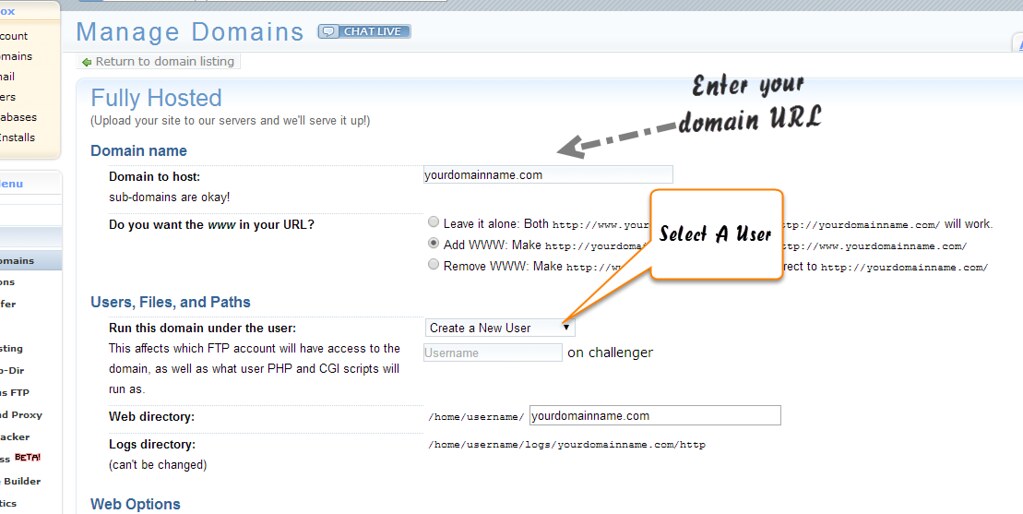Migrating a domain from DreamHost is a straightforward process. First, unlock your domain and disable any privacy settings. Obtain the authorization code and initiate the transfer with your new registrar. Approve the transfer request and make sure to keep your domain unlocked during the process. Once the transfer is complete, update the nameservers to point to your new hosting provider. Finally, verify the transfer status and enjoy your migrated domain.
When it comes to domain transfers, understanding the process can be daunting. However, transferring a domain from Dreamhost is actually simpler than you might think. Dreamhost provides a straightforward and user-friendly platform that allows you to seamlessly transfer your domain to another provider without any hassle. So, if you’re looking to switch to a new hosting provider or want to consolidate your domains, read on to discover the steps involved in transferring your domain from Dreamhost.
Transferring your domain from Dreamhost involves a few key steps. First, you’ll need to prepare your domain by disabling any domain privacy or locking features. Next, you’ll initiate the transfer process by obtaining an authorization code from Dreamhost. This code proves that you have permission to transfer the domain. Then, you’ll provide this code to your new registrar during the transfer process. With these steps in mind, transferring your domain from Dreamhost is a smooth and efficient process that can be completed in just a few simple steps.

Understanding the Process of Transferring a Domain from Dreamhost
Transferring a domain from one hosting provider to another can be a daunting task, but it doesn’t have to be. If you currently have your domain registered with Dreamhost and want to transfer it to another provider, this article will guide you through the process. Whether you’re moving your domain for better pricing, improved features, or simply a change of hosting environment, transferring a domain involves a few key steps that can be easily navigated. In this article, we’ll provide you with a comprehensive guide on how to transfer your domain from Dreamhost. By following these steps, you’ll be on your way to a smooth and successful domain transfer.
Before we dive into the transfer process, it’s important to note that there are a few prerequisites. Firstly, you need to have an active Dreamhost account with the domain you wish to transfer. Additionally, your domain must be at least 60 days old, and it should not be locked or on hold. It’s also essential to have access to the email address associated with your domain’s registration as you’ll receive important verification emails in the transfer process. Once you have these requirements in place, you’re ready to begin the transfer process.
Now, let’s explore the step-by-step process of transferring your domain from Dreamhost.
Step 1: Preparing Your Domain for Transfer
Before you initiate the transfer, it’s crucial to prepare your domain for the transition. Start by checking if your domain is unlocked. Log in to your Dreamhost account, navigate to the “Domains” section, and select the domain you wish to transfer. In the domain settings, ensure that the domain is unlocked. If it’s locked, you’ll need to unlock it before proceeding.
Next, obtain an authorization code or an EPP code. This code is like a password that authorizes the transfer process. Dreamhost provides an option to obtain the code within the domain settings. Generate or request the authorization code and keep it handy, as you’ll need it during the transfer process.
Lastly, disable any domain privacy services you may have enabled. Domain privacy services mask the contact information associated with your domain, making it harder for spammers and telemarketers to access your personal details. However, domain privacy services can hinder domain transfers. It’s best to disable these services before initiating the transfer.
By following these preparation steps, your domain will be ready for a smooth transfer process.
Step 1.1: Unlocking Your Domain
To unlock your domain, log in to your Dreamhost account and navigate to the “Domains” section. Select the domain you want to transfer and find the option to lock or unlock it. Make sure the domain is set to “Unlocked.” If it’s currently locked, click on the option to unlock it. This ensures that the domain can be transferred to another registrar without any restrictions.
Keep in mind that some domain extensions may have specific requirements or restrictions when it comes to unlocking. It’s always a good idea to check the specific requirements for your domain extension to ensure a seamless transfer.
Step 1.2: Obtaining the Authorization Code
To obtain the authorization code for your Dreamhost domain, follow these steps:
- Log in to your Dreamhost account.
- Navigate to the “Domains” section.
- Select the domain you want to transfer.
- Scroll down to the “Approval” section.
- Click on the “Obtain” button next to the “Authorization Code” option.
- Copy the authorization code provided.
Once you have the authorization code, make sure to keep it secure as it acts as a key to initiate the domain transfer process.
Step 1.3: Disabling Domain Privacy Services
If you have enabled domain privacy services, it’s essential to disable them before initiating the transfer. Here’s how:
- Log in to your Dreamhost account.
- Navigate to the “Domains” section.
- Select the domain you want to transfer.
- Scroll down to the “Privacy” section.
- Disable any privacy services enabled for the domain.
Once you’ve completed these preparatory steps, your domain will be ready for the transfer process.
Step 2: Initiating the Domain Transfer
After preparing your domain, the next step is to initiate the domain transfer process with your new registrar. Choose the registrar where you want to transfer your domain and follow their specific instructions for initiating a transfer. You may need to provide your domain name, authorization code, and other details required by the new registrar.
Once the transfer process is initiated, an email will be sent to the administrative contact email address associated with your domain’s registration. This email will contain a link or instructions to verify the transfer request.
Click the link or follow the instructions provided in the email to verify the transfer request. This step is crucial, as it confirms your intent to transfer the domain to the new registrar. Failure to complete this verification process may result in the transfer being canceled.
Once the transfer request is verified, the process of transferring your domain from Dreamhost to the new registrar begins. The actual transfer duration can vary depending on several factors, such as the domain extension and the responsiveness of both registrars.
Step 3: Monitoring the Transfer Process
During the transfer process, it’s essential to monitor the progress to ensure a successful transfer. Both your old registrar (Dreamhost) and the new registrar will provide updates on the status of the transfer. Keep an eye on any notifications or emails from both registrars and follow any instructions they provide.
Additionally, it’s a good idea to check the WHOIS database periodically to ensure the domain’s ownership and registration information has been updated. The WHOIS database provides public information about domain registrations, including the current registrar and registrant details.
If you encounter any issues or have questions throughout the transfer process, don’t hesitate to reach out to your new registrar’s customer support team. They can provide guidance and assistance to ensure a seamless transfer.
Step 4: Confirming the Domain Transfer
Once the domain transfer process is complete, you will receive a confirmation email from the new registrar. This email will serve as proof of a successful transfer. It’s important to keep this email for your records, as it confirms that your domain has been transferred to the new registrar.
After the transfer is confirmed, it’s a good idea to review your domain settings and configurations with the new registrar. Ensure that all the necessary DNS settings, email configurations, and other related settings are correctly configured.
Congratulations! You have successfully transferred your domain from Dreamhost to the new registrar. Your website and email services should now be up and running with the new hosting provider.
Step 5: Finalizing the Transition
After the domain transfer is complete, there are a few final steps you can take to ensure a smooth transition:
- Double-check all your website’s functionality, including links, images, and interactive features. Ensure that everything is working as expected with the new hosting provider.
- Notify any relevant parties about the domain change, such as clients, customers, and partners. Update any necessary contact information on your website, business cards, and marketing materials.
- Set up email forwarding or reconfigure email accounts with the new hosting provider to ensure a seamless transition of your email services.
- Monitor your website’s performance and SEO rankings after the transfer. Keep an eye out for any changes and address any issues that may arise.
By following these steps, you can ensure a successful and smooth transition of your domain from Dreamhost to the new hosting provider.
Conclusion
Transferring a domain from Dreamhost to another registrar may seem complicated, but by following the step-by-step process outlined in this article, you can navigate the transfer smoothly. Remember to prepare your domain by unlocking it, obtaining the authorization code, and disabling domain privacy services. Initiate the transfer with your new registrar, follow the verification process, and monitor the transfer progress. Once the transfer is complete, confirm the transfer with the new registrar, review your domain settings, and finalize the transition. By taking these steps, you can successfully transfer your domain and enjoy the benefits of your new hosting provider.
Key Takeaways – How to Transfer Domain From Dreamhost?
- Transferring a domain from Dreamhost to another registrar can be done by following a few simple steps.
- Before transferring, make sure that your domain is eligible for transfer and meets the necessary criteria.
- Obtain the authorization code from Dreamhost to initiate the transfer process.
- Choose a new registrar and initiate the transfer by providing the necessary details and authorization code.
- After initiating the transfer, follow any additional instructions from the new registrar to complete the process successfully.
To transfer a domain name from Dreamhost to another registrar, follow these simple steps:
1. Unlock your domain name in the Dreamhost control panel.
2. Retrieve the EPP authorization code from your Dreamhost account.
3. Choose a new registrar and initiate the transfer process on their website.
4. Enter the EPP code provided by Dreamhost during the transfer process.
5. Pay any applicable transfer fees and complete the necessary paperwork.
6. Wait for the domain transfer to be confirmed, which usually takes a few days.
7. Once the transfer is complete, update your DNS settings with the new registrar.
8. Verify that your website and email are functioning properly with the new registrar.
Remember, it’s important to double-check your information and follow any specific instructions provided by your new registrar to ensure a smooth domain transfer process.
Good luck with your domain transfer!