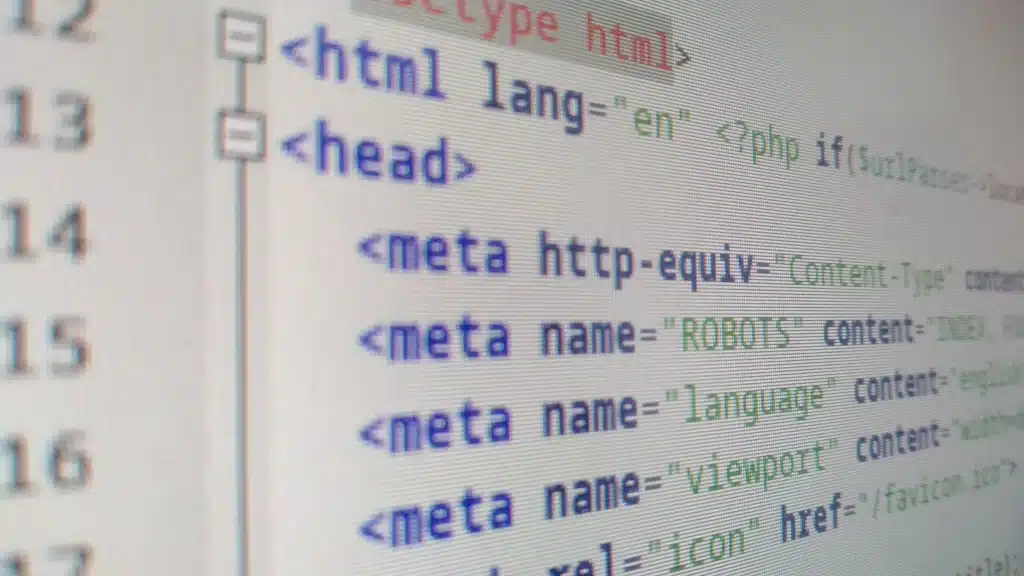To change the primary domain on Bluehost, follow these steps:
1. Log in to your Bluehost account.2. Navigate to the “Domains” tab.
3. Select “Assign a Domain to Your cPanel Account.”
4. Choose the domain you want to set as the primary.
5. Confirm the changes.
This process may take some time to propagate, but once completed, the selected domain will become the primary domain on your Bluehost account.
Changing the primary domain on Bluehost can be a crucial step when it comes to managing your website effectively. Did you know that a primary domain change can impact your website’s search engine rankings and overall online presence? That’s why it’s important to understand the process and ensure a seamless transition. In this guide, we will explore the key steps involved in changing the primary domain on Bluehost, making it easier for you to navigate this important task.
When it comes to changing the primary domain on Bluehost, it’s essential to have a clear understanding of your website’s domain management. Did you know that Bluehost provides a user-friendly interface that allows you to easily modify your primary domain? By following a few simple steps, you can successfully update your primary domain and minimize any potential disruptions to your website’s functionality. Whether you’re rebranding your business or optimizing your online presence, changing the primary domain on Bluehost can help you achieve your goals with ease.
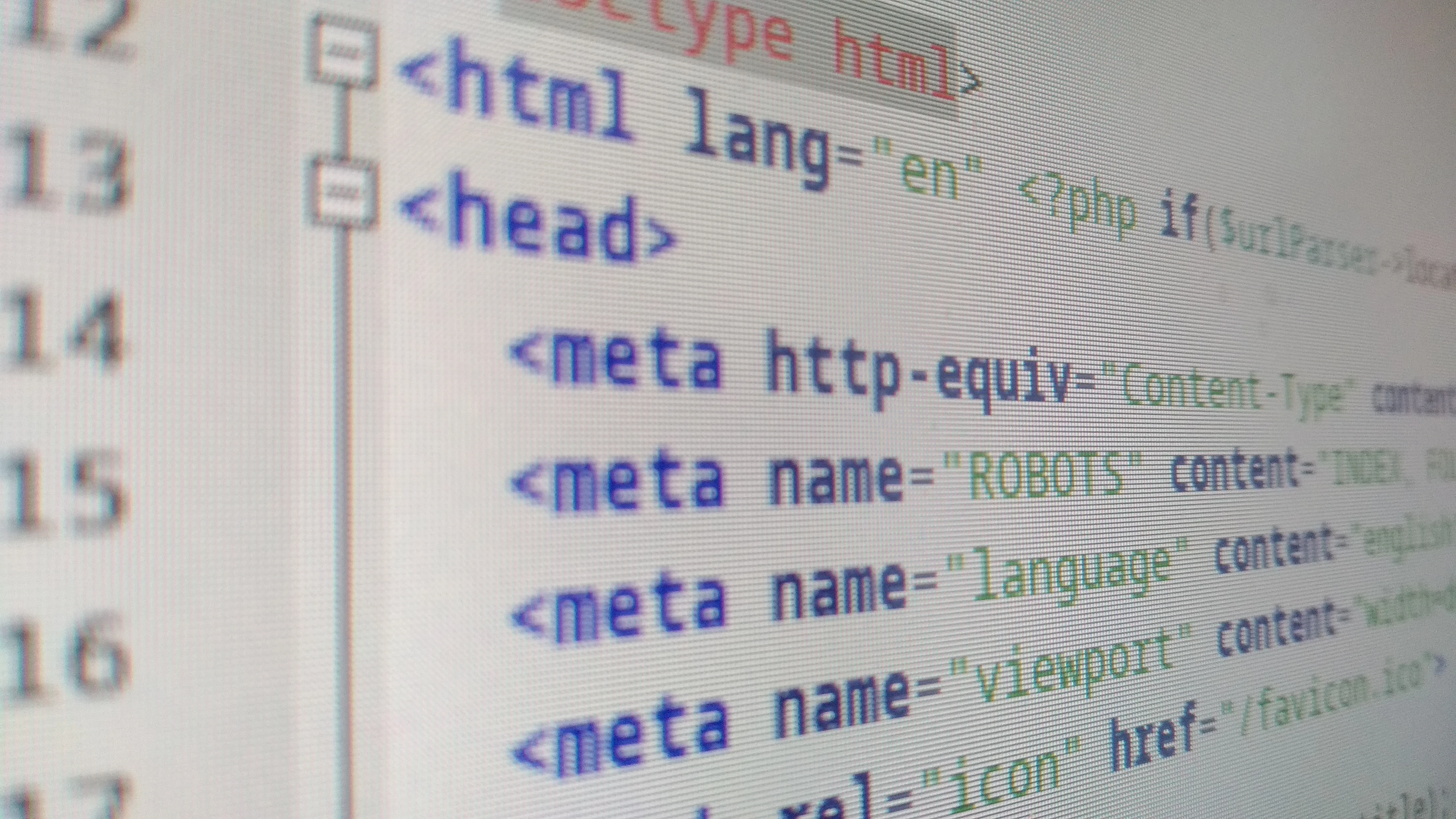
Understanding the Process of Changing the Primary Domain on Bluehost
Bluehost is a popular web hosting service that offers a range of features and tools to help individuals and businesses create and manage their websites. If you have an existing website hosted on Bluehost and want to change the primary domain associated with it, the process might seem daunting at first. However, with the right guidance and understanding, you can easily change the primary domain on Bluehost without negatively impacting your website’s functionality.
In this article, we will explain the step-by-step process of changing the primary domain on Bluehost. We’ll also cover the potential challenges you may face and provide solutions to overcome them. So, let’s dive in and explore how you can successfully change the primary domain on Bluehost.
1. Assessing the Need for Changing the Primary Domain
Before you proceed with changing the primary domain on Bluehost, it’s essential to assess why you need to make this change. There can be several reasons for wanting to change your primary domain. Some common reasons include:
- Your business has rebranded, and you need a new domain name to reflect the changes.
- You have purchased a better domain name that aligns more closely with your website’s purpose or target audience.
- Your current domain name is too long or difficult to remember, and you want to switch to a shorter, more user-friendly domain.
By understanding why you want to change your primary domain, you can ensure that the new domain you choose will serve your website’s purpose effectively.
Choosing a New Domain
Once you’ve determined the need for changing the primary domain, the next step is to choose a new domain name. Keep the following points in mind when selecting a new domain:
- Make it relevant: Ensure that your new domain name aligns with the purpose or niche of your website.
- Keep it concise: Opt for a domain name that is short and easy to remember. Avoid long and complicated names.
- Consider keywords: If possible, include relevant keywords in your domain name to enhance search engine optimization (SEO).
- No trademark conflicts: Ensure that your new domain name doesn’t infringe on any existing trademarks.
Once you’ve chosen the new domain, you can proceed with the process of changing the primary domain on Bluehost.
2. Preparing for the Change
Before you make any changes to your primary domain on Bluehost, it’s important to take some preparatory steps to ensure a smooth transition. Here’s what you need to do:
Backup Your Website
Before making any changes, it’s crucial to back up your website files and databases. This step ensures that in case anything goes wrong during the domain change process, you can easily restore your website to its previous state. Bluehost provides backup tools that you can use to create a full backup of your website. It’s recommended to download the backup to your local computer for additional safety.
Notify Visitors and Users
If your website has an active user base or receives regular traffic, it’s essential to notify your visitors and users about the upcoming domain change. This notification allows them to be prepared for any potential downtime or changes in website functionality during the transition. You can send out an email announcement or display a banner on your website to inform users in advance.
Update Internal Links
If your website contains internal links that point to specific pages or content using the old domain, it’s necessary to update them to reflect the new domain. Failing to update internal links may result in broken links and negatively impact your website’s SEO. Consider using a search and replace plugin or manually update the links in your website’s content management system (CMS).
By following these preparatory steps, you can ensure a smoother transition when changing the primary domain on Bluehost.
3. Changing the Primary Domain on Bluehost
Now that you’ve assessed the need for changing your primary domain and completed the necessary preparations, it’s time to proceed with the actual domain change process on Bluehost. Follow these steps:
Access the Bluehost Control Panel
To change the primary domain, you first need to access the Bluehost control panel. Log in to your Bluehost account using your credentials. Once logged in, you’ll be directed to the Bluehost control panel dashboard.
Navigate to the Domain Manager
In the control panel dashboard, look for the “Domains” or “Domain Manager” section. Click on it to access the domain management settings.
Select the Primary Domain
In the domain management settings, you’ll see a list of all the domains associated with your Bluehost account. Look for the domain that you want to set as the new primary domain. Click on the “Make Primary” or “Set as Primary” option next to the desired domain.
Confirm the Change
After selecting the new primary domain, Bluehost will prompt you to confirm the change. This step is essential to prevent accidental changes to your primary domain. Review the details carefully and click on the “Confirm” or “Save” button to proceed with the domain change.
Update Your Website Settings
Once you’ve successfully changed the primary domain on Bluehost, it’s important to update your website settings to reflect the new domain. Here are a few specific settings you should verify and update:
- WordPress: If your website uses WordPress as its CMS, go to the WordPress dashboard and update the “Site Address” and “WordPress Address” settings under the “Settings” menu.
- Website URLs: Update any hard-coded URLs in your website’s code to ensure they reflect the new primary domain.
- SSL Certificates: If your website uses SSL certificates, ensure that the SSL settings are updated to apply to the new primary domain.
By following these steps and updating your website settings accordingly, you can successfully change the primary domain on Bluehost and have your website running smoothly with the new domain.
Conclusion
Changing the primary domain on Bluehost might initially seem like a complex task, but with proper understanding and preparation, it can be easily accomplished. Assess the need for changing your domain, choose a new domain that aligns with your website’s purpose, and take the necessary preparatory steps. Then, follow the step-by-step process of changing the primary domain on Bluehost, ensuring that you update website settings as needed. By following these guidelines, you can successfully change the primary domain on Bluehost without any major disruptions to your website’s functionality.
| Number of Steps | Action |
|---|---|
| Step 1 | Assess the need for changing the primary domain |
| Step 2 | Prepare for the change by backing up your website, notifying visitors and users, and updating internal links |
| Step 3 | Change the primary domain on Bluehost by accessing the control panel, navigating to the domain manager, selecting the new primary domain, and updating website settings |
Key Takeaways: How to Change Primary Domain on Bluehost?
- Changing the primary domain on Bluehost can be done through the account’s cPanel.
- Before changing the primary domain, it’s important to backup all website files and databases.
- Once logged into the cPanel, navigate to the “Domains” section and select “Addon Domains.”
- Find the addon domain you want to set as the primary domain and click the “Manage” button.
- Within the addon domain settings, locate the “Make Primary” option and select it to change the primary domain.
To change the primary domain on Bluehost, follow these steps:
1. Log in to your Bluehost account and go to cPanel.
2. In the Domains section, click on “Addon Domains”.
3. Locate the Addon Domain you want to set as the primary domain and click on “Manage”.
4. Under the “Actions” tab, click on “Make Primary”.
5. A confirmation message will appear. Click “Change Primary Domain” to proceed.
6. Wait for the changes to take effect. This may take a few minutes.
Once the changes have been applied, the selected Addon Domain will become the primary domain for your Bluehost account.
Remember to update any website links or configurations that reference the old primary domain.
If you encounter any issues or need further assistance, contact Bluehost support for help.