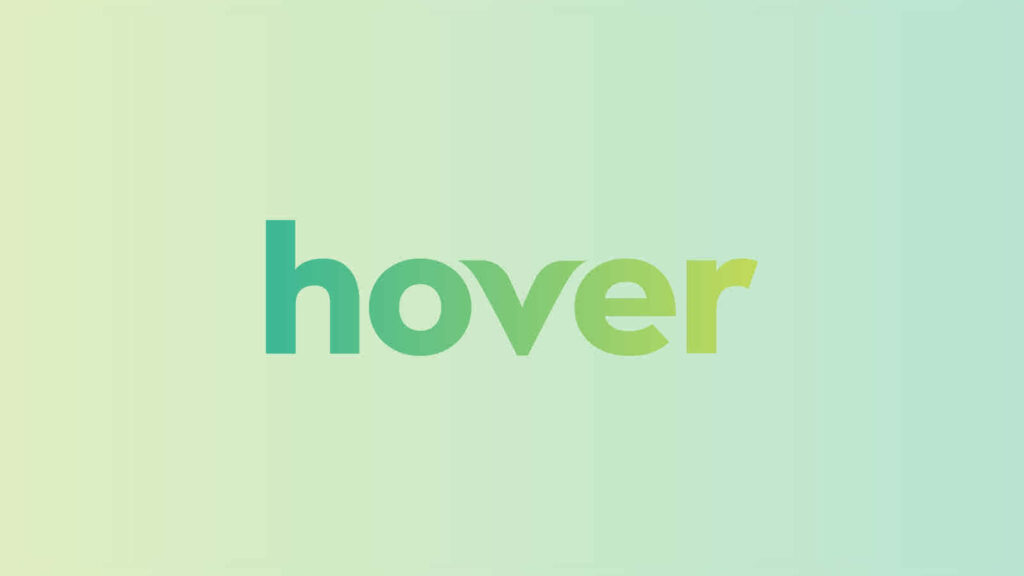If you want to add a domain to your Namecheap Hosting, follow these steps:
– Log in to your Namecheap account.
– Go to the “Domain List” in the left-hand navigation.
– Find the domain you want to add and click on the “Manage” button.
– Scroll down to the “Domain Name Server Setup” section.
– Select “Custom DNS” from the drop-down menu.
– Enter the nameservers provided by your hosting provider.
– Click on the “Save” button.
Congratulations! You have successfully added a domain to your Namecheap Hosting.
When it comes to adding a domain in Namecheap Hosting, the process is surprisingly straightforward. With just a few simple steps, you can have your website up and running in no time. Gone are the days of complex and confusing domain setup – Namecheap Hosting makes it easy for even the most tech-challenged individuals to get their domains connected and ready for business.
To add a domain in Namecheap Hosting, start by logging into your Namecheap account and navigating to the Hosting section. From there, select the hosting package you want to add the domain to and click on the Settings tab. In the menu that appears, choose the Domains option and click on the Add a Domain button. Enter the desired domain name, select the appropriate settings, and follow the prompts to complete the setup. With Namecheap Hosting, adding a domain has never been easier.
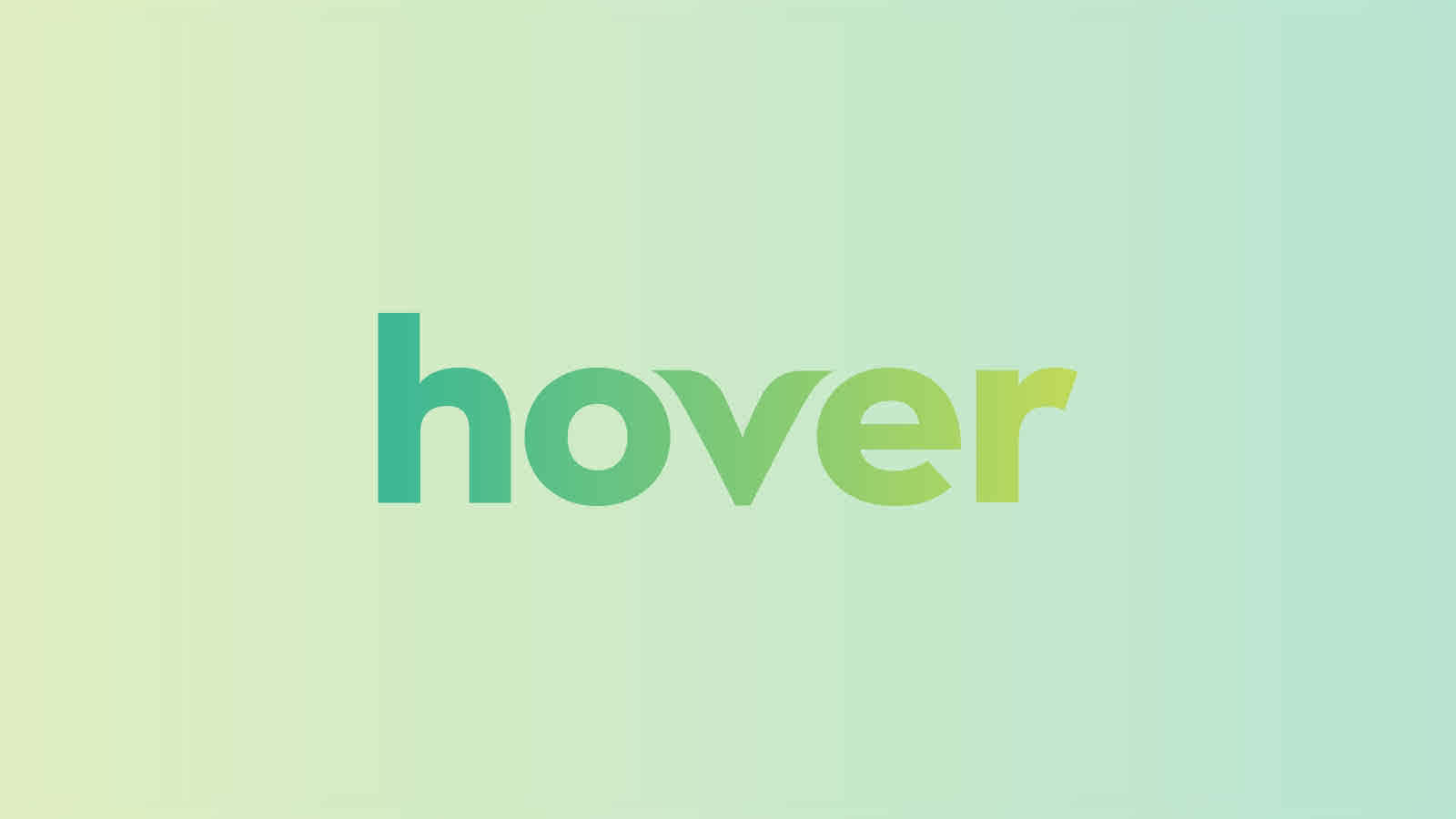
Are you looking to add a new domain to your Namecheap hosting account? Adding a domain to your hosting can be a simple process if you know the steps to follow. In this article, we will guide you through the process of adding a domain in Namecheap hosting, providing you with valuable insights and practical advice. Whether you’re a beginner or an expert, this article will help you navigate the process smoothly.
Before we dive into the steps, let’s clarify a few things. Namecheap is a popular domain registrar and web hosting provider known for its affordable prices and reliable service. If you already have a domain registered with Namecheap and want to connect it to your hosting, or if you want to register a new domain and set it up with Namecheap hosting, we’ve got you covered. Let’s get started!
Step 1: Accessing Your Namecheap Hosting Account
The first step to adding a domain in Namecheap hosting is to access your hosting account. To do this, follow these steps:
- Go to the Namecheap website and click on the “Sign In” button at the top right corner of the homepage.
- Enter your login credentials (username and password) and click “Sign In” to access your account.
- Once logged in, you will be taken to the Namecheap dashboard, where you can manage your hosting services.
Now that you are logged in to your Namecheap hosting account, you are ready to proceed to the next step.
Understanding Namecheap Hosting Packages
Before we move forward, it’s important to understand the different hosting packages offered by Namecheap. Namecheap offers several hosting options, including Shared Hosting, WordPress Hosting, Reseller Hosting, and VPS Hosting. Each hosting package has its own features and benefits, catering to different website needs.
If you are unsure which hosting package to choose, consider the scalability and specific requirements of your website. Shared Hosting is a great option for small to medium-sized websites, while VPS Hosting offers more resources and control for larger websites. WordPress Hosting is specifically tailored for WordPress websites, and Reseller Hosting is ideal for those looking to start their own web hosting business.
Now that we have a basic understanding of Namecheap hosting packages, let’s move on to the next step.
Adding a New Domain to Namecheap Hosting
If you already have a registered domain with Namecheap that you want to use with your hosting, skip to step 3. Otherwise, if you need to register a new domain and set it up with Namecheap hosting, follow these steps:
- Go to the Namecheap website and search for your desired domain using the domain search bar on the homepage.
- If the domain is available, add it to your cart and proceed to the checkout page.
- During the checkout process, make sure to select the hosting package you want to use with the domain.
- Complete the payment process and wait for the domain to be registered.
Once you have registered the domain and selected the hosting package, it’s time to connect the domain to your hosting account.
Step 2: Connecting Your Domain to Namecheap Hosting
In this step, we will guide you through the process of connecting your domain to Namecheap hosting. Follow these steps:
- Go to the Namecheap website and access your hosting account by following the steps mentioned in Step 1.
- In the Namecheap dashboard, navigate to the “Domains” section and click on “Manage” next to the domain you want to connect to your hosting.
- Scroll down to the “Nameservers” section and select the option to use “Custom DNS.”
- Copy the nameserver details provided by Namecheap.
- Go to the website of your domain registrar and access the domain management section.
- Replace the existing nameservers with the nameserver details provided by Namecheap.
- Save the changes, and wait for the DNS changes to propagate.
Once the DNS changes have propagated, your domain will be successfully connected to your Namecheap hosting account.
Domain DNS Propagation
It’s important to note that DNS propagation can take anywhere from a few minutes to 48 hours. During this time, your website and email services may experience temporary disruptions. To check if the DNS propagation is complete, you can use online tools like What’s My DNS to verify the status.
Once the DNS propagation is complete, you can move on to the next step.
Step 3: Setting Up Your Domain in Namecheap Hosting
Now that you have connected your domain to Namecheap hosting, it’s time to set up your domain within the hosting account. Follow these steps:
- Go back to the Namecheap dashboard and navigate to the “Hosting” section.
- Click on “Manage” next to the hosting package you want to use with your domain.
- In the hosting dashboard, you will find the option to add or manage domains.
- Click on “Add New Domain” or “Add Domain” and follow the prompts to add your domain to the hosting account.
- Once your domain is added, you can set up email accounts, install a content management system (CMS) like WordPress, and start building your website.
Congratulations! You have successfully added a domain to your Namecheap hosting account. You can now start utilizing the features and resources provided by Namecheap to build and manage your website.
Conclusion
Adding a domain to Namecheap hosting is a straightforward process that involves accessing your hosting account, connecting the domain to the hosting, and setting up the domain within the hosting account. By following the steps outlined in this article, you can easily add a domain to your Namecheap hosting account and start building your online presence.
Namecheap offers a user-friendly interface and reliable hosting services, making it a popular choice among website owners. Whether you’re a beginner or an expert, Namecheap provides the tools and support you need to make your online ventures a success.
If you have any questions or run into any issues while adding a domain to Namecheap hosting, don’t hesitate to reach out to Namecheap’s customer support. They are available 24/7 and will be happy to assist you.
Start building your online presence with Namecheap hosting today!
Key Takeaways: How to Add Domain in Namecheap Hosting?
- Log in to your Namecheap account and go to the “Domains” tab.
- Click on “Domain List” and select the domain you want to add to your hosting.
- Go to the “Manage Domains” section and click on “Hosts” under your chosen domain.
- Click on “Add New Record” and select the type of record you want to add (like A-record or CNAME).
- Enter the required information for the record, such as IP address or hostname, and save the changes.
To add a domain in Namecheap hosting, you need to follow a few simple steps. First, log in to your Namecheap account.
Select the “Domain List” option from the left-hand menu to view your domains.
Click on the “Manage” button next to the domain you want to add to your hosting.
Scroll down to the “Nameservers” section and select the “Custom DNS” option.
Enter the nameservers provided by your hosting provider and click the “Save” button.
That’s it! Your domain has now been added to your Namecheap hosting.
You may need to wait for the DNS changes to propagate, which usually takes some time.
If you encounter any issues, you can always reach out to Namecheap support for assistance.
Adding a domain to your Namecheap hosting is quick and easy!