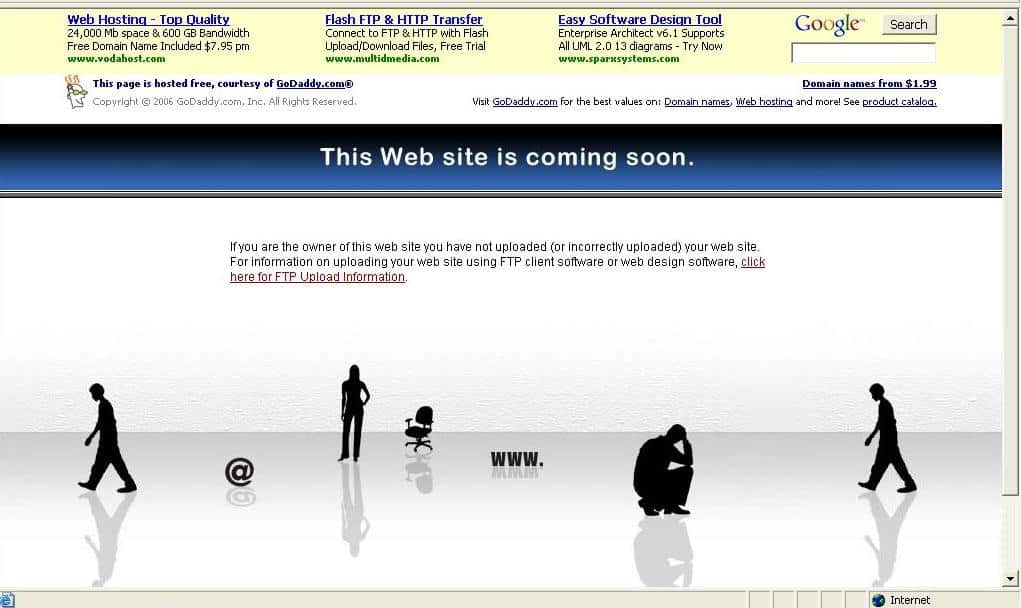Connecting a domain to GoDaddy Hosting is a straightforward process. Follow these steps to start hosting your domain on GoDaddy:
- Log in to your GoDaddy account.
- Click on the “Web Hosting” tab.
- Select the hosting plan you want to use for your domain.
- Go to your domain’s DNS settings and update the nameservers to match GoDaddy’s.
- Wait for the changes to propagate, which may take up to 48 hours.
After the changes have propagated, your domain will be connected to GoDaddy Hosting.
When it comes to connecting a domain to GoDaddy hosting, the process can seem daunting. However, with the right guidance, it can be a smooth and seamless experience. So, let’s dive in and explore the steps you need to take to connect your domain to GoDaddy hosting and get your website up and running!
First, let’s understand the basics. GoDaddy is a popular web hosting provider that offers various hosting plans to cater to different needs. It provides a user-friendly interface and reliable services, making it a top choice for many website owners. Connecting your domain to GoDaddy hosting involves updating the domain’s DNS settings to point to GoDaddy’s servers. This allows visitors to access your website through your chosen domain name. With GoDaddy’s straightforward domain management tools and helpful resources, you’ll be able to connect your domain to their hosting platform in no time.

Understanding the Process of Connecting a Domain to Godaddy Hosting
In order to establish an online presence, it is essential to connect your domain to a hosting provider. One of the most popular hosting providers is Godaddy, which offers a range of services and features to help you create and manage your website. If you have purchased a domain and hosting from Godaddy and are wondering how to connect the two, this article will guide you through the process.
Before we delve into the technical aspects, it is important to understand the basic terminology. A domain is the unique web address that users will type into their browsers to access your website (e.g., www.yourwebsite.com). On the other hand, hosting refers to the storage space and server where your website’s files and data are stored.
Now that we have a basic understanding let’s dive into the steps to connect a domain to Godaddy hosting.
Step 1: Accessing Your Godaddy Account
The first step in the process is to access your Godaddy account. Head over to the Godaddy website and click on the “Sign In” button located at the top right corner of the page. Enter your login credentials, including your username and password. Once you have successfully logged in, you will be directed to your account dashboard.
If you are new to Godaddy and have just created an account, you will need to complete the registration process first. Simply follow the on-screen instructions to provide the necessary information, choose a domain, and select a hosting plan.
Once you have logged into your account, you are ready to proceed to the next step.
Step 2: Finding Your DNS Nameservers
In order to connect your domain to Godaddy hosting, you will need to locate the DNS nameservers associated with your hosting account. These nameservers contain the information required for your domain to point to the correct server where your website is hosted.
To find your DNS nameservers:
- Go to your Godaddy account dashboard.
- Click on the “Manage” button next to the hosting plan you want to connect your domain to.
- Scroll down to the “Settings & Resources” section and click on “Manage” next to “DNS.”
- You will now see a list of nameservers. Make note of these nameservers as you will need them in the next step.
Once you have located your DNS nameservers, you are ready to move on to the next step of the process.
Step 3: Updating Your Domain’s Nameservers
Now that you have your DNS nameservers, the next step is to update your domain’s nameservers to point to your Godaddy hosting. This process essentially tells the domain to redirect traffic to the appropriate server where your website is hosted.
To update your domain’s nameservers, follow these steps:
- Go to your Godaddy account dashboard.
- Click on the “Domains” tab at the top of the page.
- You will see a list of your domains. Click on the domain you want to connect to your hosting.
- Scroll down to the “Additional Settings” section and click on “Manage DNS.”
- In the “Nameservers” section, select the option to “Custom”
- Enter the DNS nameservers that you noted down in the previous step.
- Click on “Save” to save your changes.
It is important to note that it may take some time for the changes to propagate throughout the internet. This process is known as DNS propagation, and it can take anywhere from a few minutes to 48 hours. During this time, users may experience intermittent access to your website.
Step 4: Verifying the Connection
Once you have updated your domain’s nameservers, you can verify if the connection between your domain and Godaddy hosting is successful. To do this, follow these steps:
- Go to your Godaddy account dashboard.
- Click on the “Domains” tab at the top of the page.
- Select the domain you want to check.
- Scroll down to the “Domain Details” section, and you should see the hosting account you connected listed there.
If you see your hosting account listed, congratulations! You have successfully connected your domain to Godaddy hosting. You can now begin setting up your website and managing your hosting account.
Common Issues and Troubleshooting
While connecting a domain to Godaddy hosting is usually a straightforward process, there can be occasional issues or complications that arise. Here are some common issues and troubleshooting steps to help you resolve them:
1. Nameserver Changes Not Taking Effect
If you have updated your domain’s nameservers but the changes are not taking effect, there could be a few reasons for this:
- DNS propagation delay: As mentioned earlier, it can take some time for the changes to propagate throughout the internet. Wait at least 48 hours before assuming something is wrong.
- Mistyped nameservers: Double-check that you entered the correct DNS nameservers and that there are no typos.
- Caching issues: Clear your browser cache and try accessing your website again. Sometimes, outdated DNS records can be stored in your cache, causing confusion.
- Provider restrictions: Some domain providers may have restrictions on changing nameservers, especially if the domain is relatively new. Check with your domain registrar to ensure there are no limitations.
If none of these troubleshooting steps resolves the issue, it is recommended to reach out to Godaddy’s customer support for further assistance.
2. SSL Certificate Issues
If you have an SSL certificate installed on your website and are experiencing issues after connecting your domain to Godaddy hosting, it could be due to a certificate mismatch. Here’s what you can do:
- Check if the SSL certificate is properly installed on your hosting account. Ensure that the certificate matches the domain you are trying to connect.
- If you have recently updated your nameservers, wait for DNS propagation to complete. Sometimes, SSL certificate issues can occur during this period.
- If the SSL certificate is still not working, contact Godaddy’s customer support for assistance.
3. Email Configuration
If you have email accounts associated with your domain, you may need to update the email configuration after connecting your domain to Godaddy hosting. Here’s what you can do:
- Access your Godaddy account.
- Go to the “Email & Office” tab.
- Select the email account you want to configure.
- Follow the on-screen instructions to update the email settings to match your hosting account.
If you face any issues during the email configuration process, Godaddy’s customer support will be able to assist you.
In Conclusion
Connecting a domain to Godaddy hosting is a crucial step in establishing your online presence. By following the steps outlined in this article, you can seamlessly connect your domain to your Godaddy hosting account to ensure your website is up and running.
Remember, it may take some time for the changes to propagate throughout the internet, so be patient. If you encounter any issues or need assistance, don’t hesitate to reach out to Godaddy’s customer support for help. With your domain successfully connected to Godaddy hosting, you can now focus on building and enhancing your website to achieve your online goals.
| Header 1 | Header 2 |
| Row 1, Column 1 | Row 1, Column 2 |
| Row 2, Column 1 | Row 2, Column 2 |
Source: example.com
Key Takeaways
- Connecting a domain to GoDaddy hosting is a simple process.
- First, log in to your GoDaddy account and find your hosting plan.
- Next, locate the DNS settings for your domain.
- Copy the nameservers provided by GoDaddy and update them in your domain registrar’s settings.
- Wait for the DNS changes to propagate, and your domain will be connected to your GoDaddy hosting.
To connect your domain to GoDaddy hosting, follow these steps:
1. Log in to your GoDaddy account and navigate to the DNS management section.
2. Copy the nameservers provided by GoDaddy.
3. Access your domain registrar account and locate the DNS settings.
4. Update the nameservers with the ones from GoDaddy.
5. Save the changes and wait for the DNS propagation to complete.
6. Once the propagation is done, your domain will be connected to GoDaddy hosting.
Remember to reach out to GoDaddy support if you encounter any difficulties.
Enjoy your seamless connection between your domain and GoDaddy hosting!