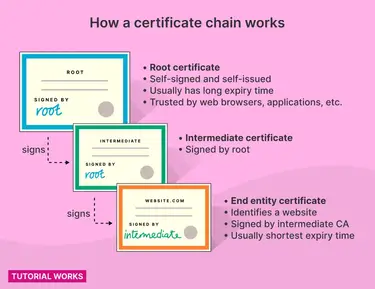To activate SSL on HostGator, follow these steps:
- Log in to your HostGator cPanel.
- Navigate to the “Security” section.
- Click on “SSL/TLS Manager.”
- Select the domain you want to activate SSL for.
- Choose “Enable SSL.”
- Configure the SSL settings and install the SSL certificate.
- Save the changes.
- Verify SSL activation by accessing your website with “https://” in the URL.
By following these steps, you can easily activate SSL on HostGator and ensure secure connections for your website.
First, let’s understand the significance of SSL and why it’s crucial for your website. SSL, or Secure Socket Layer, is a cryptographic protocol that encrypts data transmitted between a user’s web browser and the website server. It ensures that any information, such as login credentials or credit card details, is securely transmitted and protected from unauthorized access. By activating SSL on HostGator, you can safeguard your website’s data and enhance its security. This not only helps to protect your visitors but also improves your website’s search engine ranking, as Google considers SSL as a ranking factor. So, let’s dive into the steps to activate SSL on HostGator.

Understanding SSL and its Importance
In today’s digital world, online security is of utmost importance. With cyber threats on the rise, it is crucial for website owners to ensure the safety and privacy of their users. One of the key measures to achieve this is by activating SSL (Secure Socket Layer) on your website. SSL is a security protocol that encrypts the data transmitted between a user’s browser and the website server. This encryption ensures that the information exchanged, such as personal details and financial transactions, remains private and protected from unauthorized access.
Why is SSL important? For starters, it builds trust with your website visitors. When users see that your site is secure, indicated by the padlock icon and the “https” in the URL, they are more likely to trust your website and feel confident in sharing their data. Additionally, search engines also prioritize secure websites in their rankings, which can give you a boost in your organic traffic. Therefore, activating SSL on your Hostgator website is not only essential for security but also for improving your online presence and credibility.
Activating SSL on Hostgator is a simple and straightforward process. By following a few steps, you can ensure that your website is secure and protected from potential security threats. In the next sections, we will guide you through the process of activating SSL on Hostgator and provide you with the necessary information to make the process seamless.
Setting Up an SSL Certificate
The first step towards activating SSL on Hostgator is to set up an SSL certificate. An SSL certificate is a digital certificate that authenticates the identity of your website and enables encryption. Hostgator offers two options for obtaining an SSL certificate: purchasing one directly from Hostgator or using a third-party SSL provider. Let’s explore both options:
Option 1: Purchasing an SSL Certificate from Hostgator
If you prefer the convenience and simplicity of purchasing an SSL certificate directly from Hostgator, here’s what you need to do:
- Login to your Hostgator cPanel account.
- Navigate to the “Security” section and click on “SSL/TLS Manager”.
- Select the option “Generate, view, upload, or delete SSL certificates”.
- Choose the domain for which you want to activate SSL and click on “Generate”.
- Complete the required fields, such as the domain name, organization details, and email address.
- Click on “Submit” to generate the SSL certificate.
- Once the certificate is generated, you can download it in a .zip file format.
- Extract the .zip file and follow the instructions provided to install the SSL certificate on your Hostgator website.
By purchasing an SSL certificate directly from Hostgator, you can simplify the setup process and have the assurance of compatibility with their hosting environment.
Option 2: Using a Third-Party SSL Provider
If you prefer using a third-party SSL provider, such as Let’s Encrypt or Comodo, you can follow these steps:
- Before proceeding, ensure that your Hostgator hosting plan supports third-party SSL certificates.
- Obtain an SSL certificate from your chosen third-party provider. Each provider will have specific instructions on how to request and generate the certificate.
- Once you have obtained the SSL certificate, log in to your Hostgator cPanel account.
- Navigate to the “Security” section and click on “SSL/TLS Manager”.
- Select the option “Manage SSL Sites”.
- Choose the domain for which you want to activate SSL and click on “Browse Certificates”.
- Click on “Generate, view, upload, or delete SSL certificates” and choose the “Browse” button.
- Upload the SSL certificate files provided by your third-party provider.
- Once the SSL certificate is uploaded, choose the appropriate certificate from the list and click on “Use Certificate”.
Activating SSL with a third-party provider involves an additional step of obtaining the certificate from the provider. However, it gives you the flexibility to choose your preferred SSL provider and potentially save costs depending on the provider you select.
Configuring SSL on Hostgator
After setting up an SSL certificate, the next step is to configure SSL on your Hostgator website. Here are the steps to follow:
- Login to your Hostgator cPanel account.
- Navigate to the “Domains” section and click on “Addon Domains”.
- Choose the domain for which you want to enable SSL.
- Under “SSL Support,” check the “Enable SSL” checkbox.
- In the “Certificate” dropdown menu, select the SSL certificate you have generated or uploaded.
- Click on “Add Domain” to save the changes.
Once you have configured SSL on your Hostgator website, visitors can access your site via the secure “https” protocol and enjoy the benefits of a secure browsing experience.
Verifying SSL Activation
After activating SSL on Hostgator, it’s essential to verify that the SSL certificate is correctly installed and functioning. You can perform the following steps to verify SSL activation:
- Open any web browser and visit your website using the “https” protocol.
- Check for the padlock icon in the address bar, indicating that the website is secure.
- Inspect the SSL certificate by clicking on the padlock icon and ensuring that the details match your website.
- You can also use SSL checker tools available online to verify the SSL installation and check for any potential issues.
By verifying SSL activation, you can ensure that your website is indeed secure and the SSL certificate is functioning correctly. If you encounter any issues during verification, it is recommended to reach out to Hostgator support for further assistance.
Conclusion
Activating SSL on Hostgator is a vital step in ensuring the security and trustworthiness of your website. With SSL, you can protect the privacy of your users’ data, build trust, and enhance your website’s credibility. Whether you choose to purchase an SSL certificate directly from Hostgator or use a third-party SSL provider, the process of activating SSL is straightforward and can be accomplished with a few simple steps. By following the instructions provided in this article, you can activate SSL on your Hostgator website and provide a secure browsing experience for your visitors. Embrace the power of SSL and take a significant step towards a safer online presence.
Key Takeaways: How to Activate SSL on HostGator?
1. Log in to your HostGator cPanel and navigate to the SSL/TLS section.
2. Generate a CSR (Certificate Signing Request) for your domain.
3. Purchase an SSL certificate from a trusted provider.
4. Install the SSL certificate on your HostGator hosting account.
5. Update your website’s URLs to use HTTPS instead of HTTP.
To activate SSL on HostGator, follow these steps. First, log in to your cPanel account.
Next, under the “Security” section, click on “SSL/TLS Manager”. Then, select the option to “Generate, view, or delete SSL certificate signing requests”. Fill in the required information and click on “Generate”. After that, click on “Return to SSL Manager”. Under the “Certificates signing requests (CSR)” section, click on “Generate, view, or delete SSL certificates”. Select the CSR you generated and click on “Browse Certificates”. Finally, under the “Install and manage SSL for your site (HTTPS)” section, click on “Manage SSL sites”. Select your domain and install the SSL certificate by clicking on “Browse Certificates” and selecting the appropriate certificate. Congratulations, SSL is now activated on your HostGator account!