Have you ever wondered how to add a subdomain in Namecheap? Well, you’re not alone. Subdomains play a crucial role in website management, allowing you to create separate sections or categories within your main domain. Whether you want to set up a blog, an online store, or a forum, knowing how to add a subdomain can help you organize your website effectively and enhance user experience.
Adding a subdomain in Namecheap is a straightforward process that can be done in just a few steps. First, you need to log in to your Namecheap account and navigate to the “Domain List” section. From there, select the domain for which you want to add a subdomain. Next, go to the “Advanced DNS” tab and find the “Host Records” section. In this section, you can add a new record by clicking on the “Add New Record” button. Enter your desired subdomain name, choose the appropriate record type (typically “A” or “CNAME”), and provide the destination or target for your subdomain. Once you’ve filled in the necessary information, save your changes, and your subdomain will be successfully added in Namecheap.
To add a subdomain in Namecheap, follow these steps:
- Login to your Namecheap account.
- Select the domain for which you want to add a subdomain.
- Go to the “Advanced DNS” tab.
- Locate the “Host Records” section and click on “Add New Record”.
- Choose “Subdomain” from the drop-down menu and enter the desired subdomain name.
- Set the “Type” to “A Record” and enter the IP address of the server where the subdomain will point to.
- Click on “Save Changes” to add the subdomain.
Introduction: Understanding Subdomains and Namecheap
In the world of web hosting and domain management, subdomains play a crucial role in organizing and categorizing website content. A subdomain is a subsection of the main domain, allowing users to create distinct web addresses for specific purposes or sections of their website. For example, if the main domain is “example.com,” a subdomain can be created as “blog.example.com” or “shop.example.com.”
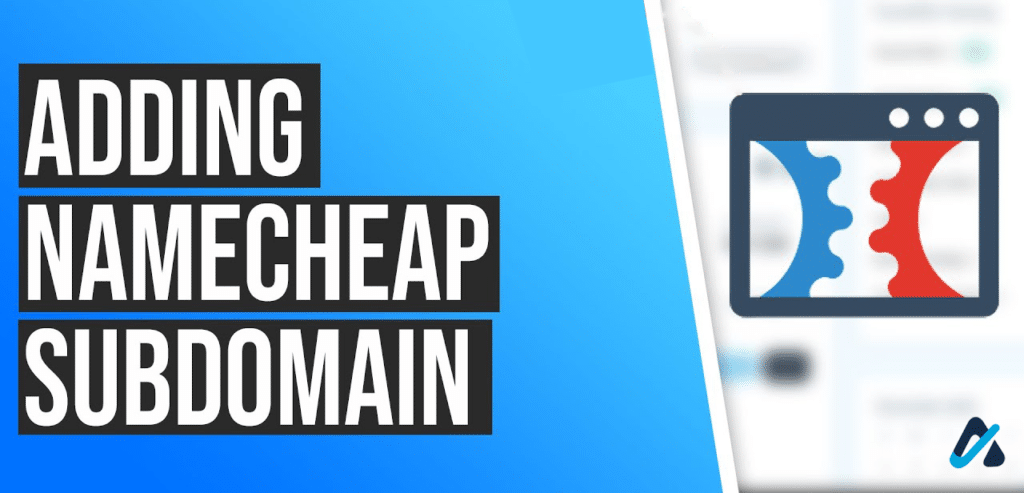
One popular domain registrar and hosting provider that offers a seamless process for adding subdomains is Namecheap. Namecheap is known for its user-friendly interface, affordable prices, and reliable services. Whether you’re a small business owner, a blogger, or a web developer, Namecheap provides a convenient platform to manage your domains and subdomains easily.
In this article, we will guide you through the process of adding a subdomain in Namecheap. From understanding the benefits of subdomains to the step-by-step instructions, you’ll gain valuable insights and practical knowledge to create and integrate subdomains effectively.
To get started, it’s essential to understand the benefits and use cases of subdomains before diving into the technical aspects of adding them in Namecheap.
Benefits and Use Cases of Subdomains
Subdomains offer several benefits and use cases that can enhance the overall functionality and organization of your website. Here are some scenarios where subdomains can be useful:
- Organizational Structure: If your website has multiple sections or departments, using subdomains allows you to create a clear and organized structure. For instance, you can have a subdomain for your blog, another for your e-commerce store, and another for your support portal.
- Improved SEO: Subdomains can help improve your website’s search engine optimization (SEO) by targeting specific keywords or content. By creating subdomains relevant to your main domain, you can optimize each subdomain for specific topics, leading to better visibility in search engine results.
- Separate User Experience: Subdomains can be used to create separate user experiences for different sections of your website. For example, you can have a subdomain specifically dedicated to a mobile version of your site or a different language version.
Now that we understand the benefits and use cases of subdomains, let’s explore how to add a subdomain in Namecheap.
Adding a Subdomain in Namecheap: Step-by-Step Guide
Adding a subdomain in Namecheap is a straightforward process that can be completed in a few simple steps. Here’s a step-by-step guide to help you:
Step 1: Login to Your Namecheap Account
The first step is to log in to your Namecheap account. If you don’t have an account yet, you can quickly create one by providing the necessary information and following the registration process.
Once you are logged in, you will be directed to your dashboard, where you can manage all your domains, including adding, modifying, or deleting subdomains.
If you already have an existing domain registered with Namecheap, locate the domain you want to add a subdomain to, and click on the “Manage” button next to it. This will take you to the domain management page.
Step 2: Access the DNS Settings
In the domain management page, you will find various settings related to your domain. Look for the “Advanced DNS” or “DNS” option and click on it. This will take you to the DNS management page for your domain.
The DNS management page allows you to configure various DNS settings for your domain, including adding subdomains, managing DNS records, and more.
Step 3: Add the Subdomain
On the DNS management page, scroll down until you find the “Host Records” section. This is where you can add, edit, or delete subdomains.
Under the “Host Records” section, locate the “Add New Record” button and click on it. A dropdown menu will appear with various options. Select “A Record” from the dropdown menu.
An “A Record” is a type of DNS record that connects the subdomain to an IP address. It allows web browsers to find and load the correct content when someone visits the subdomain.
After selecting “A Record,” you will need to fill out the following details:
- Host: Enter the name of your subdomain here. For example, if you want to create a subdomain named “blog.example.com,” enter “blog” in the host field. Leave the domain name blank.
- Value: Enter the IP address of the server where your website is hosted. Contact your hosting provider for this information if you’re not sure.
- TTL: TTL stands for “Time to Live” and determines how long the DNS information is cached by DNS resolvers. The default value is usually fine, but you can adjust it if needed.
- Save: Click on the “Save” button to add the subdomain.
Once you’ve filled out the details, click on the “Save” button. The subdomain will be created, and the DNS records will be updated accordingly.
Step 4: Wait for DNS Propagation
After adding the subdomain, you will need to wait for DNS propagation to ensure that the changes are reflected across the internet. DNS propagation can take anywhere from a few minutes to 24-48 hours, although it usually occurs within a few hours.
In the meantime, you can start setting up the content for your subdomain, such as creating a separate website or configuring the necessary files and directories.
Once the DNS propagation is complete, you can access your subdomain using the web address you specified. Congratulations! You have successfully added a subdomain in Namecheap.
Conclusion
Adding a subdomain in Namecheap is a simple process that can greatly enhance the organization and functionality of your website. Whether you’re creating separate sections, optimizing for SEO, or improving the user experience, subdomains offer a range of benefits that can take your online presence to the next level.
By following the step-by-step guide outlined in this article, you can easily add a subdomain in Namecheap and begin reaping the rewards. Take advantage of Namecheap’s user-friendly interface and affordable pricing to create a seamless web experience for your visitors.
Remember, adding a subdomain is just the first step. Make sure to plan and design the content and functionality of your subdomain strategically to maximize its potential. With careful consideration and implementation, your subdomain can become a valuable asset in your online endeavors.
Start exploring the possibilities of subdomains in Namecheap today and unlock the true potential of your website!
Key Takeaways: How to Add a Subdomain in Namecheap?
- Adding a subdomain in Namecheap can be done through the cPanel provided by Namecheap.
- Navigate to the Domains section in cPanel to find the option to add a subdomain.
- Enter the desired subdomain name and choose the domain you want to add it to.
- Set up the document root for the subdomain to determine where files will be stored.
- Save the changes and wait for the DNS propagation to complete before accessing the new subdomain.
Adding a subdomain in Namecheap is a simple process that allows you to create separate sections or websites under your main domain. To do this, log in to your Namecheap account and go to the Domain List. Find the domain for which you want to add a subdomain, click on the “Manage” button, and navigate to the “Advanced DNS” tab. In the “Host Records” section, click on “Add New Record” and select “A Record” from the dropdown menu. Enter the desired subdomain name in the “Host” field, and then enter the IP address of the server where the subdomain will be hosted. Save the changes, and your subdomain will be successfully added in Namecheap.
Adding a subdomain can help you organize and manage your website better, creating distinct sections for different purposes or content. Whether you want to create a blog, a separate web store, or a subdomain for testing and development, Namecheap provides an easy way to set it up. With just a few clicks, you can enhance your website’s functionality and improve the overall user experience.
