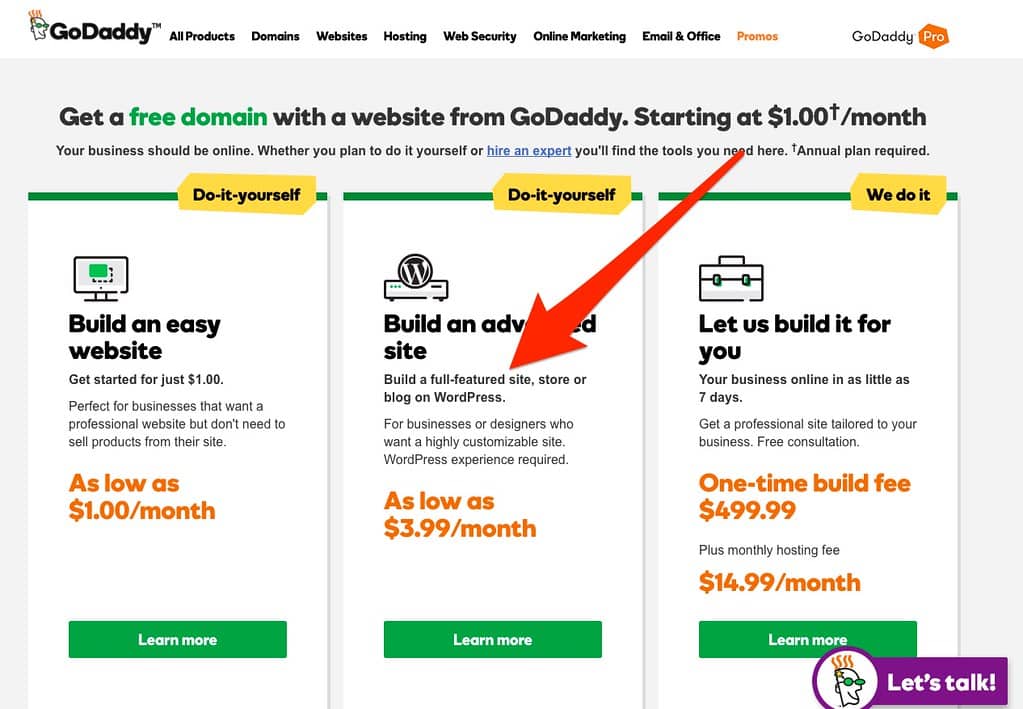Adding a GoDaddy domain to HostGator hosting is a simple process. First, log in to your HostGator cPanel and find the “Domains” section. Click on “Addon Domains” and fill in the required information, including the domain name and directory. Next, go to your GoDaddy account, access the domain settings, and change the nameservers to the HostGator nameservers. Save the changes, and within 24 hours, your GoDaddy domain will be connected to your HostGator hosting.
Adding a GoDaddy domain to HostGator hosting is a crucial step in establishing your online presence. It ensures that your website is accessible to visitors and allows you to take full advantage of the features and services provided by HostGator. So, how can you seamlessly connect your GoDaddy domain with HostGator hosting? Let’s explore.
When it comes to adding a GoDaddy domain to HostGator hosting, the process is relatively straightforward. First, you need to access your HostGator cPanel and locate the “Addon Domains” or “Domains” section. Here, you’ll enter your GoDaddy domain name and set a subdomain or document root. After saving the changes, you’ll need to update the nameservers in your GoDaddy account to point to HostGator’s nameservers. Once these steps are complete, your GoDaddy domain and HostGator hosting will be connected, allowing you to build and manage your website efficiently.

How to Add Godaddy Domain to Hostgator Hosting: A Step-by-Step Guide
If you have a domain registered with GoDaddy and are looking to host your website on HostGator, you might be wondering how to connect the two services effectively. The process of adding a GoDaddy domain to HostGator hosting involves a few simple steps. By following this step-by-step guide, you can seamlessly integrate your domain with your hosting provider and ensure that your website is up and running smoothly.
Before we delve into the process, it’s important to note that HostGator and GoDaddy are separate services. HostGator is a web hosting provider that offers various hosting plans, while GoDaddy is primarily a domain registrar. By connecting your GoDaddy domain to your HostGator hosting, you can enjoy the benefits of both services.
Now, let’s take a closer look at how to connect your GoDaddy domain to HostGator hosting.
Step 1: Obtain Your Name Servers
The first step in the process is to obtain the name servers assigned to your HostGator hosting account. Name servers are essentially the computers responsible for translating domain names into IP addresses, allowing your website to be accessed by visitors over the internet.
To obtain your HostGator name servers:
- Login to your HostGator cPanel account.
- Navigate to the “Domains” section and click on “Name Servers.”
- Make a note of the name server details provided.
Once you have your HostGator name servers, you can proceed to the next step.
Step 2: Update Your GoDaddy Domain Settings
Now that you have obtained your HostGator name servers, it’s time to update your GoDaddy domain settings to point to these name servers. This process essentially tells GoDaddy to route your domain’s traffic to your HostGator hosting account.
To update your domain settings in GoDaddy:
- Login to your GoDaddy account.
- Access your domain’s management page.
- Locate the “Name Servers” section and click on “Manage.”
- Select the “Custom” option and enter your HostGator name servers.
- Save the changes.
It’s worth noting that DNS propagation can take some time, usually up to 24-48 hours, for the changes to take effect globally. During this time, your website may experience intermittent downtime or display the old content. However, once the DNS propagation is complete, your GoDaddy domain will be successfully connected to your HostGator hosting.
Step 3: Verify Your Domain Connection
After updating your domain settings, it’s essential to verify that your GoDaddy domain is successfully connected to your HostGator hosting. You can do this by accessing your website through the domain and ensuring that it loads correctly.
Additionally, you can also check the domain connection by performing a DNS lookup or using online tools that check the domain’s DNS settings. These tools will verify if the name servers for your domain match the HostGator name servers you provided.
Once you have verified the connection, you can begin building and managing your website using HostGator’s hosting features.
Additional Tips for a Smooth Integration
While connecting your GoDaddy domain to HostGator hosting is a straightforward process, there are a few additional tips that can help ensure a smooth integration:
1. Clear Cache and Cookies
If you encounter any issues with the domain connection or website loading, try clearing your browser cache and cookies. These stored files can sometimes cause conflicts and prevent the latest changes from being displayed.
2. Double-Check Name Server Details
When updating your domain settings in GoDaddy, ensure that you enter the HostGator name server details correctly. A small typo or incorrect entry can lead to connection issues.
3. Seek Support
If you encounter any difficulties during the process or have questions, don’t hesitate to reach out to HostGator’s customer support or GoDaddy’s customer service. They can provide further assistance and guide you through any challenges you may face.
By following these additional tips, you can ensure a seamless integration of your GoDaddy domain with HostGator hosting.
Conclusion
Connecting your GoDaddy domain to HostGator hosting is a reasonably straightforward process that involves obtaining your HostGator name servers and updating your GoDaddy domain settings. By following the steps outlined in this guide and ensuring the accuracy of your entries, you can successfully integrate your domain with your hosting provider. Remember to verify the domain connection and seek support if needed. With your domain connected to HostGator hosting, you can now take advantage of the various features and benefits offered by both services.
For more information on web hosting, website management, and making money online, visit HostGator’s blog or explore their hosting plans for your specific needs.
Key Takeaways: How to Add Godaddy Domain to Hostgator Hosting?
- Make sure you have a domain name registered with GoDaddy.
- Access your HostGator cPanel and locate the “Addon Domains” section.
- Click on “Addon Domains” and enter the domain name you want to add.
- Fill in the other required details such as the document root and FTP account.
- Click on “Add Domain” to complete the process of adding your GoDaddy domain to HostGator hosting.
If you have a domain registered with GoDaddy and want to use it with your HostGator hosting, follow these simple steps. First, log in to your GoDaddy account and locate the domain you want to use with HostGator.
Next, go to the DNS settings for the domain and update the nameservers. Replace the existing nameservers with the nameservers provided by HostGator. Save the changes and wait for the DNS propagation to complete, which may take up to 48 hours.
Once the DNS propagation is complete, log in to your HostGator cPanel and add the domain as an addon domain. Enter the domain name and the directory where you want to install it. Click on the “Add Domain” button, and the domain will be added to your HostGator hosting.
That’s it! You have successfully added your GoDaddy domain to HostGator hosting. Now you can use your domain with your HostGator account and start building your website.