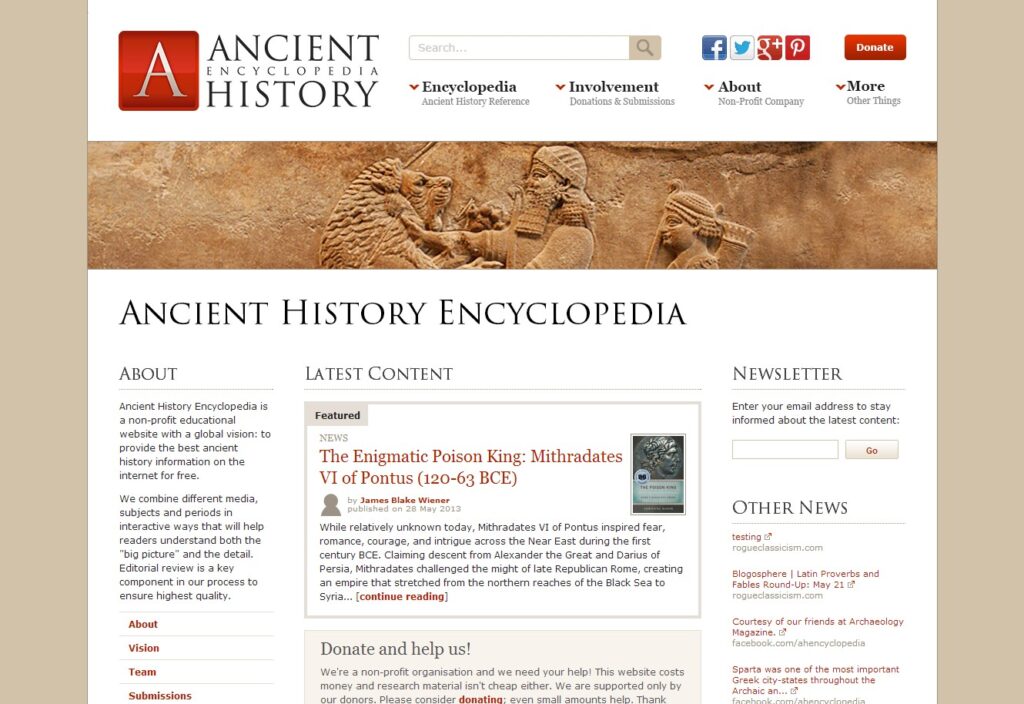Canceling a HostGator subscription can be a straightforward process if you know the right steps to follow. With millions of websites hosted on HostGator, it’s not surprising that some users may decide to cancel their subscription for various reasons. Whether it’s because you’ve found a better hosting provider or no longer need a website, understanding how to cancel your HostGator subscription is important.
To cancel your HostGator subscription, you need to access your account and navigate to the cancellation option. HostGator offers a user-friendly interface, making it easy to manage your account. By canceling your subscription, you can avoid incurring unnecessary charges and ensure a smooth transition to a new hosting provider or the end of your website’s life cycle. Understanding the steps involved in canceling a HostGator subscription is crucial for a hassle-free experience.
If you wish to cancel your Hostgator subscription, follow these steps:
- Log in to your Hostgator account.
- Go to the Billing section.
- Click on Cancel next to the subscription you want to cancel.
- Follow the prompts and provide any required information.
- Confirm the cancellation.
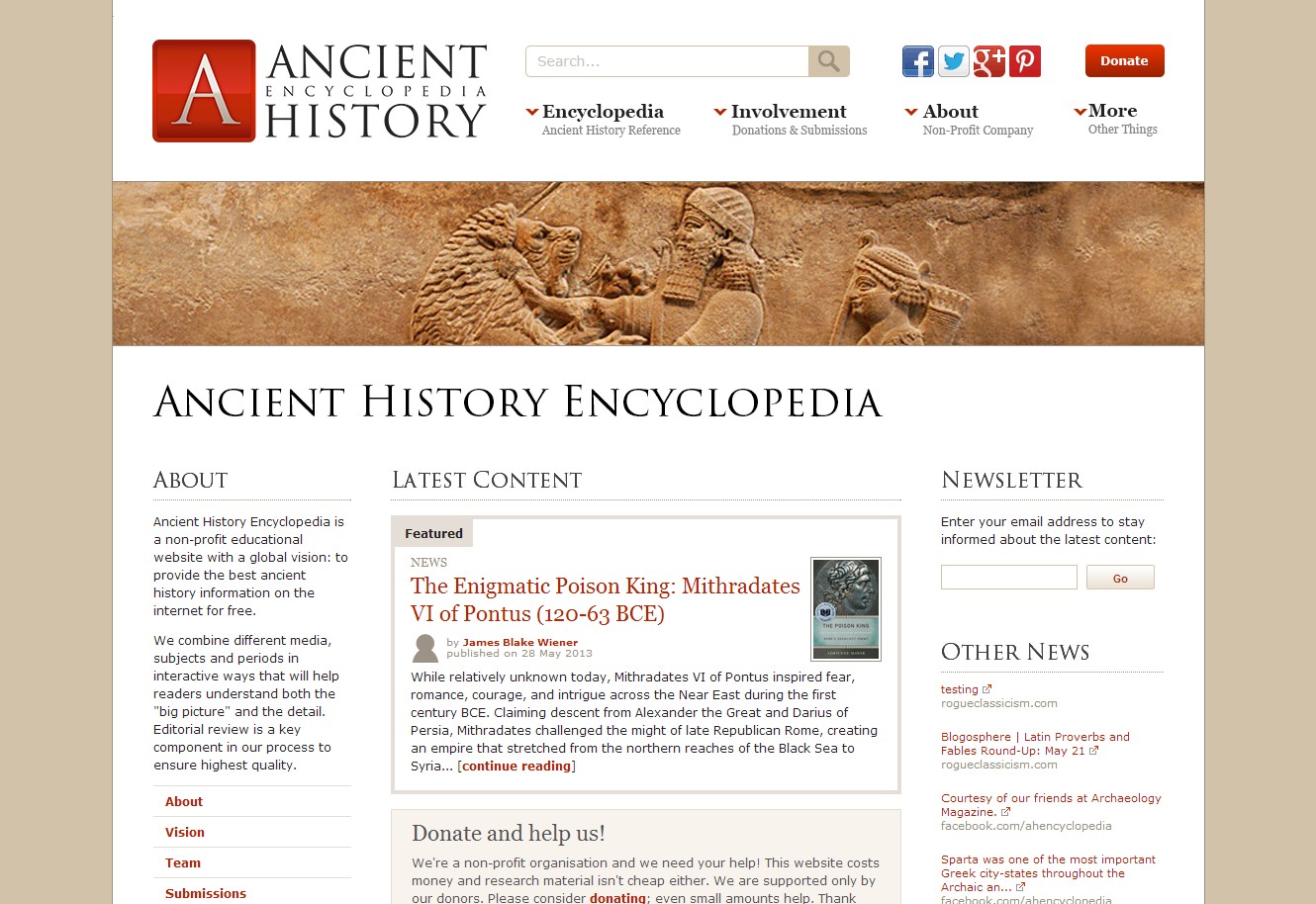
Canceling your Hostgator Subscription: A Step-by-Step Guide
If you’re considering canceling your HostGator subscription, it’s essential to know the process and steps involved. Whether you’re not satisfied with the service, found a better hosting provider, or have decided to shut down your website altogether, this guide will walk you through the cancellation process. In this article, we’ll provide you with step-by-step instructions on how to cancel your HostGator subscription, ensuring a smooth and hassle-free experience.
Before we dive into the cancellation process, it’s essential to keep in mind that canceling your HostGator subscription means you’ll lose access to all the content and files associated with your website. Make sure to back up your files and data before initiating the cancellation process.
In order to cancel your HostGator subscription, you have two options:
- Contact the HostGator Support Team
- Initiate the cancellation through your HostGator control panel
In the next sections, we will explore each option in detail, so you can choose the method that best suits your needs.
Option 1: Contacting the HostGator Support Team
If you prefer a more personal approach or need assistance with the cancellation process, you can reach out to the HostGator support team directly. Here’s how:
Step 1: Gather Essential Account Information
Before contacting the HostGator support team, make sure you have your account information readily available. This information may include your email address, billing information, and any other details associated with your HostGator subscription. Having this information readily available will help expedite the cancellation process.
Step 2: Contact HostGator Support
To contact the HostGator support team, you can use one of the following methods:
- Live Chat: Visit the HostGator website and look for the “Live Chat” option. This will allow you to chat directly with a support representative who can guide you through the cancellation process.
- Phone: Call the HostGator support phone number provided on their website and speak with a support representative to initiate the cancellation process.
- Email: Send an email to the HostGator support team stating your intention to cancel your subscription and request their assistance.
When contacting the support team, be prepared to provide the necessary account information mentioned in step 1. This will help the support representative verify your identity and assist you better.
Step 3: Verify Your Identity
During the communication with the HostGator support team, they may request additional information or verification of your identity to ensure the cancellation request is legitimate. This may include providing your email address, billing information, or answering security questions associated with your account.
It’s important to cooperate and provide the requested information promptly to expedite the cancellation process and ensure the security of your account.
Step 4: Confirm the Cancellation
After verifying your identity, the HostGator support team will proceed with canceling your subscription. They may provide you with a confirmation email or reference number for your records. Make sure to save this information for future reference.
It’s important to note that canceling your HostGator subscription may result in the loss of your website, files, and other associated data. Ensure you have backups of all important data before initiating the cancellation process.
Option 2: Initiating the Cancellation through your HostGator Control Panel
If you prefer a self-service option or don’t require assistance from the support team, you can initiate the cancellation process through your HostGator control panel. Here’s how:
Step 1: Log in to your HostGator Control Panel
First, log in to your HostGator control panel using your account credentials. Once logged in, you’ll have access to various functions and settings related to your hosting subscription.
Step 2: Navigate to the Billing Section
Next, navigate to the billing section of your HostGator control panel. This is where you can manage your subscription and payment details.
Step 3: Initiate the Cancellation Process
Within the billing section, look for an option that allows you to initiate the cancellation process. This option may vary depending on the specific HostGator control panel interface. Click on it to begin the cancellation process.
Step 4: Follow the Prompts and Confirm the Cancellation
Once you’ve initiated the cancellation process, you’ll typically be guided through a series of prompts or forms to confirm your decision. Follow the instructions provided, provide any necessary information, and confirm the cancellation.
After confirming the cancellation, your HostGator subscription will be terminated, and you’ll likely receive a confirmation email or reference number for your records.
Remember, canceling your HostGator subscription may result in the loss of your website data, files, and other associated content. Ensure you have appropriate backups before proceeding with the cancellation process.
Conclusion
Canceling your HostGator subscription may seem like a daunting process, but with the right knowledge and approach, it can be a smooth experience. Whether you choose to contact the HostGator support team or initiate the cancellation through your control panel, following the steps outlined in this guide will help ensure a successful cancellation.
Remember to back up your files and data before canceling your subscription, as you may lose access to them once the cancellation is complete. Evaluate your options carefully and make sure canceling your HostGator subscription aligns with your website and business goals.
If you need further assistance or have any queries, don’t hesitate to reach out to the HostGator support team. They are there to help you and guide you through the process.
Key Takeaways: How to Cancel Hostgator Subscription?
- Cancelling a Hostgator subscription is a simple process.
- Login to your Hostgator customer portal.
- Find the “Cancellation Request” form under the “Account” tab.
- Fill out the required information and submit the form.
- Wait for confirmation of your cancellation from Hostgator.
If you want to cancel your Hostgator subscription, follow these simple steps. First, log in to your Hostgator account and go to the “Billing” section. Look for the “Cancel” button next to your current subscription.
Click on the “Cancel” button and follow the prompts to confirm the cancellation. Be aware that there may be cancellation fees depending on the terms of your subscription. After completing the cancellation process, you will receive a confirmation email.