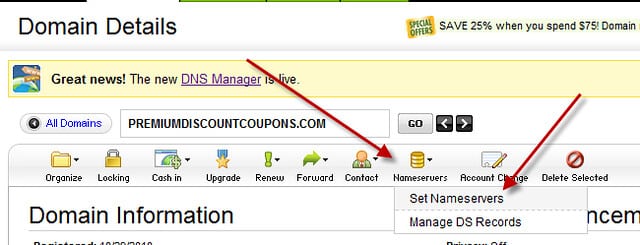Changing your domain name on Wix is a straightforward process. Begin by logging into your Wix account and navigating to the “Domains” tab. From there, select the domain you want to change and click on “Connect a Domain.” Next, choose the option to “Transfer a Domain from Another Registrar.” Follow the prompts and ensure you have the necessary authorization code from your current domain registrar. Once completed, your domain name on Wix will be successfully changed.
Changing your domain name on Wix may seem like a daunting task, but with the right guidance, it can be a smooth and straightforward process. Did you know that a clear and memorable domain name can significantly impact the success of your website? Whether you’re rebranding, targeting a new audience, or just looking for a fresh start, changing your domain name on Wix is an essential step towards achieving your online goals.
When it comes to changing your domain name on Wix, there are a few key steps to follow. First, make sure you have a new domain name selected and registered. Next, access your Wix account and navigate to the “Domains” section. From there, you can either connect an existing domain or buy a new one directly on Wix. Once you’ve chosen your desired domain name, Wix provides step-by-step instructions to guide you through the process of switching your domain. By seamlessly transitioning your domain name on Wix, you can maintain your website’s content and ensure a seamless user experience for your visitors.

The Importance of Changing Domain Names on Wix
Using a domain name that aligns with your brand or business is essential for online success. It helps build credibility, makes your website easier to find, and improves overall user experience. However, there may come a time when you need to change your domain name on Wix. Whether it’s due to rebranding, a change in business focus, or simply finding a better domain option, being able to change your domain name smoothly and seamlessly is crucial.
When you change your domain name on Wix, it involves updating your website’s URL to reflect the new domain. This process requires careful planning and execution to ensure that your website remains accessible and that search engines recognize the change. Fortunately, Wix provides a straightforward process for changing domain names and offers helpful tools and resources to assist you throughout the process. In the following sections, we will explore the step-by-step process of changing your domain name on Wix, including the necessary preparations and considerations.
Preparing to Change Your Domain Name
Before making the switch to a new domain name on Wix, it’s crucial to take several preparatory steps to ensure a smooth transition:
- Identify Your Reasons: Determine why you want to change your domain name. This could be due to rebranding, a change in business focus, or simply finding a more suitable domain name that aligns with your goals.
- Research Available Domain Names: Do thorough research to find an available domain name that matches your brand and is easily recognizable and memorable for your target audience.
- Inform Stakeholders: If your website is associated with any third-party platforms, such as social media accounts or online directories, notify them of the upcoming domain name change to ensure a seamless transition.
- Backup Your Website: It’s always a good practice to create a backup of your website before making any changes. This ensures that you can revert any unintended modifications or errors during the domain name change process.
- Communicate with Your Audience: Inform your audience, customers, and subscribers about the domain name change well in advance. Send out email notifications, update your social media profiles, and share the new domain name to avoid confusion and maintain engagement.
Changing Your Domain Name on Wix
Once you have completed the preparatory steps, you can proceed with changing your domain name on Wix by following these steps:
Step 1: Access Your Wix Account
Login to your Wix account and navigate to the dashboard where you manage your website. From there, click on “Manage Site” to access the website editor.
Step 2: Go to Domain Settings
Within the website editor, locate the “Settings” tab on the left-hand side of the screen. Click on it and select “Domain” from the dropdown menu.
Step 3: Choose a New Domain Name
In the Domain settings section, you will see the option to add a new domain. Click on “Connect a Domain” and select “Buy a new domain” or “Connect an existing domain” depending on your requirements. From here, you can search for available domain names or connect an existing domain that you have already registered.
Step 4: Verify and Purchase the Domain
Once you have found the desired domain name, Wix will guide you through a domain verification process. This process ensures that you are the legitimate owner of the domain. Follow the instructions provided by Wix to complete the verification, which may involve adding a specific DNS record to your current domain provider.
Step 5: Update Your Website Settings
After successfully verifying your domain, Wix will prompt you to update your website settings. This includes setting the primary domain, redirecting traffic from the old domain to the new one, and configuring SSL certificates to ensure a secure browsing experience for your visitors.
Considerations When Changing Your Domain Name
Changing your domain name is a significant decision, and there are several important considerations to keep in mind:
- SEO Impact: Changing your domain name can potentially impact your search engine rankings. It’s crucial to properly redirect your old domain to the new one using 301 redirects to preserve your SEO rankings and ensure that search engines recognize the change.
- Branding Consistency: Ensure that your new domain name aligns with your brand and business goals. Consistency is key for effective branding.
- Email Migration: If you use a custom email address associated with your old domain, you will need to migrate your email setup to the new domain to ensure uninterrupted communication.
- Social Media and Backlinks: Update your social media profiles, online directories, and any other platforms where you have backlinks to your website to reflect the new domain name. This ensures that users can still find your website and maintains your online presence.
Final Thoughts
Changing your domain name on Wix can breathe new life into your online presence and align your website with your brand vision. However, it’s important to approach the process with careful planning and consideration to avoid any negative impact on your website’s visibility and user experience. By following the step-by-step guidelines provided by Wix and considering the necessary precautions, you can successfully change your domain name while maintaining your online presence and SEO rankings.
For more information on how to effectively manage your online presence and make money online, check out the helpful resources at [insert hyperlink with relevant anchor text].
Key Takeaways: How to Change Domain Name on Wix?
1. Log in to your Wix account and go to the Domains page.
2. Click on the “Connect a Domain” button.
3. Select the option to “Transfer a Domain to Wix” or “Connect a Domain you already own.”
4. Follow the prompts to complete the domain name change process.
5. Once the change is complete, make sure to update your website’s settings and links to reflect the new domain name.
If you are looking to change your domain name on Wix, it can be done easily following a few simple steps. First, go to your Wix dashboard and select the “Domains” tab. From there, click on the “Manage” button next to the domain name you want to change.
Next, click on the “Disconnect” button to unlink your current domain name. Once disconnected, go back to the “Domains” tab and click on “Connect a New Domain.” Here, you can either register a new domain or connect an existing one by following the prompts and entering the necessary information. After completing the process, make sure to save your changes, and your new domain name will be active on your Wix website.