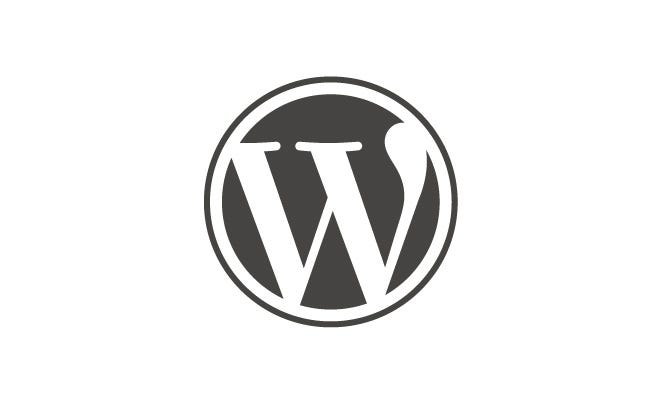Creating a self-hosted WordPress site is simple with these step-by-step instructions. First, choose a web hosting provider that meets your needs. Next, register a domain name and connect it to your hosting account. Then, install WordPress on your hosting server using a one-click installer. Customize your site by selecting a WordPress theme and installing essential plugins. Finally, create and publish your content to share with the world. With WordPress, you have full control and flexibility over your website.
Are you looking to create a self-hosted WordPress site? With its flexibility and extensive plugin options, WordPress is a popular choice for individuals and businesses alike. But did you know that hosting your own WordPress site gives you complete control over your website’s design and functionality? It allows you to customize every aspect of your site and ensures that your data is secure and accessible at all times. Creating a self-hosted WordPress site may seem daunting, but with the right guidance, you can have your website up and running in no time.
When it comes to creating a self-hosted WordPress site, there are a few key aspects to consider. First, you’ll need to choose a reliable hosting provider that offers the necessary features and performance for your website. Look for a provider that supports one-click WordPress installation and provides ample storage and bandwidth. Next, you’ll need to register a domain name that reflects your brand or business. Once your hosting and domain are set up, you can install WordPress and start customizing your site with themes and plugins. Remember, creating a self-hosted WordPress site gives you the flexibility and control to build a website that truly represents you or your business, so take the time to explore the various options and make your site a reflection of your unique identity.

Choosing the Right Hosting Provider for Your Self-Hosted WordPress Site
If you’re looking to create a self-hosted WordPress site, one of the first steps is to choose the right hosting provider. There are many options available, so it’s important to consider factors like reliability, performance, security, and support. When selecting a hosting provider, you may want to look for features such as a one-click WordPress installation, automatic backups, and a user-friendly control panel. It’s also essential to check for compatibility with the latest version of WordPress and the ability to scale your site as it grows.
One popular hosting provider that meets these criteria is Bluehost. They are officially recommended by WordPress and offer a range of hosting plans tailored specifically for WordPress sites. With Bluehost, you can quickly set up your self-hosted WordPress site with their one-click installation process. They also provide automatic updates, daily backups, and a highly secure infrastructure to protect your site from threats.
Additionally, Bluehost offers excellent customer support, available 24/7 via phone, chat, or email. This ensures that you can reach out for assistance whenever you need it. Their hosting plans are also budget-friendly, making them a great choice for individuals and small businesses.
By choosing a reliable hosting provider like Bluehost, you can ensure that your self-hosted WordPress site is set up for success.
Installing WordPress on Your Hosting Account
Once you have chosen a hosting provider, the next step is to install WordPress on your hosting account. Fortunately, many hosting providers, including Bluehost, offer a simple one-click installation process for WordPress.
To install WordPress on Bluehost:
- Login to your Bluehost account and navigate to the control panel.
- Look for the “Website” section and click on the “Install WordPress” option.
- Follow the prompts to select your domain name, enter your site information, and create a username and password for your WordPress admin account.
- Click on the “Install” button to start the installation process.
Within a few minutes, WordPress will be installed on your hosting account, and you can access your site by visiting your domain name. You will also receive an email with your WordPress login details.
This one-click installation process makes it incredibly easy for anyone to set up a self-hosted WordPress site, even without technical expertise.
Choosing a WordPress Theme for Your Site
After installing WordPress, the next step is to choose a theme for your site. A theme determines the overall design, layout, and functionality of your WordPress site. There are thousands of free and premium themes available, each offering a unique look and set of features.
When selecting a WordPress theme, it’s important to consider the following:
- Design: Choose a theme that aligns with your brand and target audience. Consider the visual appeal, color scheme, and typography.
- Responsiveness: Ensure that the theme is fully responsive, meaning your site will display properly on all devices, including mobile phones and tablets.
- Customization: Look for a theme that allows you to customize the layout and appearance easily. This will give you the flexibility to make your site unique.
- Functionality: Consider the specific features you need for your site, such as e-commerce integration, portfolio support, or blog layouts.
- Support and Updates: Check if the theme developer provides regular updates and support in case you encounter any issues.
Once you have chosen a theme, you can install it directly from your WordPress dashboard. Simply navigate to the “Appearance” section and click on “Themes.” From there, you can search for the theme you want, install it, and activate it on your site.
Remember, you can always change your theme later on if you find one that better suits your needs or preferences.
Customizing Your WordPress Site
With WordPress, you have the freedom to customize your site according to your preferences. You can add pages, blog posts, images, videos, and more to make your site engaging and informative.
To start customizing your WordPress site:
- Login to your WordPress admin dashboard.
- Navigate to the “Appearance” section and click on “Customize.”
- From there, you can modify various elements of your site, including the site title, tagline, logo, colors, fonts, and more.
- Additionally, you can create a navigation menu, set up widgets, and customize your site’s layout.
WordPress also allows you to extend the functionality of your site by installing plugins. Plugins are like apps for your WordPress site and can add features such as contact forms, social media sharing buttons, search engine optimization tools, and more. You can search for and install plugins from the “Plugins” section of your WordPress dashboard.
Remember to save your changes and check how your site looks to visitors by viewing it in a separate browser tab or using the “Preview” option in the WordPress customization panel.
Optimizing Your Self-Hosted WordPress Site for SEO
Search engine optimization (SEO) is crucial for driving organic traffic to your self-hosted WordPress site. By optimizing your site, you increase the chances of appearing higher in search engine results pages.
Here are a few essential SEO practices to consider:
- Choose a SEO-friendly permalink structure: Make sure your page URLs are descriptive and include relevant keywords.
- Optimize your page titles and meta descriptions: Use unique, keyword-rich titles and add concise and compelling meta descriptions for each page.
- Create high-quality, keyword-rich content: Write informative and engaging content that incorporates relevant keywords naturally.
- Optimize your images: Use descriptive file names and alt tags for your images to improve their visibility in search engines.
- Build quality backlinks: Focus on obtaining links from reputable websites within your industry to boost your site’s authority.
There are also several SEO plugins available for WordPress, such as Yoast SEO and All in One SEO Pack, that can help you optimize your site more effectively.
Securing Your Self-Hosted WordPress Site
Keeping your self-hosted WordPress site secure is essential to protect your data and ensure the smooth operation of your site. Here are some best practices to follow:
1. Keep WordPress, themes, and plugins updated: Regularly update your WordPress core, themes, and plugins to patch any known security vulnerabilities.
2. Use strong login credentials: Choose a strong, unique password for your WordPress admin account, and consider using a password manager to store and generate secure passwords.
3. Limit login attempts: Install a plugin that limits the number of login attempts, which helps protect against brute force attacks.
4. Install a security plugin: Use a security plugin, such as Wordfence or Sucuri, to add an extra layer of protection to your site. These plugins can detect and block malicious activity and provide security features like malware scanning and firewall protection.
5. Backup your site regularly: Set up automatic backups of your entire site, including the database and files. This ensures that you can restore your site to a previous state if any issues occur.
By following these security practices, you can help safeguard your self-hosted WordPress site against potential threats.
Tracking Your WordPress Site’s Performance
To ensure your self-hosted WordPress site is performing optimally, it’s essential to track its performance. Tracking metrics like page load speed, site traffic, bounce rate, and conversion rates can provide valuable insights into your site’s user experience and overall success.
There are several tools you can use to track your WordPress site’s performance:
- Google Analytics: Install the Google Analytics tracking code on your site to gather data on site visitors, page views, and user behavior.
- PageSpeed Insights: Use this tool to assess your site’s speed and receive suggestions for improvement.
- SEO plugins: Many SEO plugins offer performance tracking features, giving you insights into your site’s search engine rankings and organic traffic.
Regularly reviewing your site’s performance metrics will help you identify areas for improvement and make data-driven decisions to optimize your site.
Conclusion
Creating a self-hosted WordPress site gives you complete control over your website and its content. By choosing the right hosting provider, installing WordPress, customizing your site, optimizing for SEO, securing your site, and tracking performance, you can create a successful and engaging site that meets your specific needs.
Remember, building a self-hosted WordPress site may require some learning and experimentation, but the effort is worth it for the freedom and flexibility you gain.
Start your journey today, and enjoy the process of creating your own self-hosted WordPress site!
Key Takeaways: How to Create a Self Hosted WordPress Site?
- Choose a reliable web hosting provider.
- Register a domain name that suits your website.
- Install WordPress on your hosting server.
- Select and customize a WordPress theme.
- Add essential plugins to enhance your site’s functionality.
To create a self-hosted WordPress site, follow these simple steps. First, choose a reliable web hosting provider that supports WordPress installation. Then, register a domain name that suits your site’s purpose. Next, connect your domain name to your web hosting account. Install WordPress using the one-click installation option provided by your hosting provider. Customize your website by selecting a theme and installing plugins that enhance its functionality. Create and publish your first blog post, and regularly update your site with fresh and engaging content. Finally, promote your site through social media and other marketing channels to attract visitors.
In summary, creating a self-hosted WordPress site involves selecting a hosting provider, registering a domain, installing WordPress, customizing your site, creating content, and promoting your site. Following these steps will enable you to have full control over your website and easily manage its content and features.