Creating a subdomain in Dreamhost can enhance your website’s functionality and organization. By dividing your main domain into subdomains, you can create separate sections or branches of your website with their own unique URLs. With just a few simple steps, you can easily set up and manage subdomains in Dreamhost, allowing you to expand your online presence and improve user experience.
To create a subdomain in Dreamhost, you can start by logging into your Dreamhost account and navigating to the ‘Domains’ section. From there, you can select the domain you want to create a subdomain for and click on ‘Manage Domains.’ In the ‘Web Hosting’ column, you can click on ‘Add Hosting to a Domain / Sub-Domain’ and follow the prompts to set up the subdomain. Once the setup is complete, you can start customizing and utilizing your new subdomain to enhance your website’s functionality and organization.
Creating a subdomain in Dreamhost is a simple process. First, log in to your Dreamhost account. Navigate to the “Domains” section and select “Manage Domains.” Click on the “Add Hosting to a Domain / Sub-Domain” button. Next, enter the desired subdomain name and select the domain to associate it with. Finally, click the “Fully Host This Domain” button to complete the process. Your subdomain is now set up and ready to use!
Introduction to Creating a Subdomain in Dreamhost
If you’re looking to create a subdomain in Dreamhost, you’ve come to the right place. In this guide, we’ll walk you through the process step-by-step, so you can easily set up a subdomain for your website. Whether you’re a beginner or an expert, Dreamhost provides a user-friendly interface that makes it simple to manage your domain and subdomains.
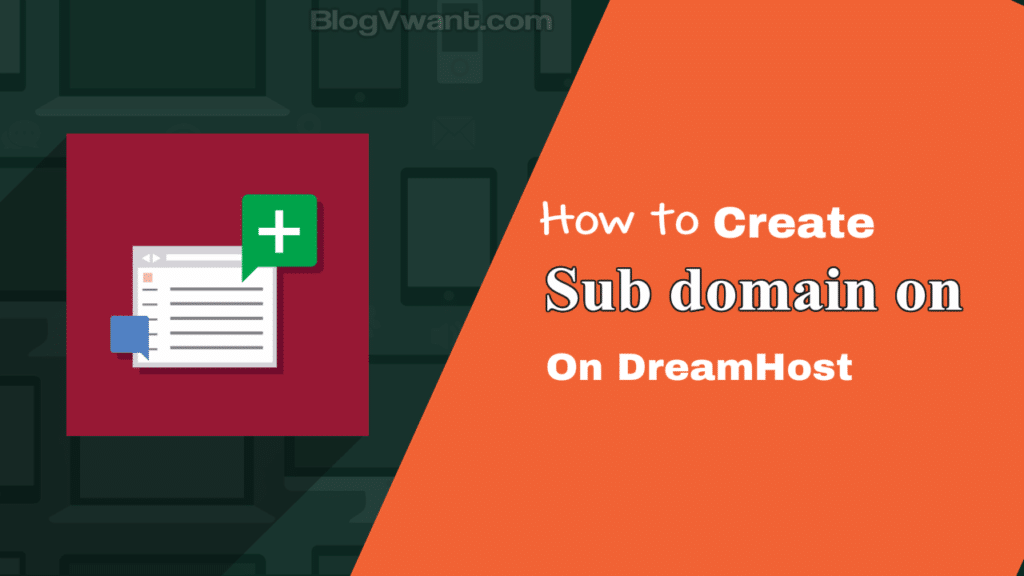
Before we dive into the process of creating a subdomain in Dreamhost, let’s quickly explain what a subdomain is. A subdomain is a subdivision of your main domain that can be used to organize and separate different sections of your website. For example, if your main domain is “example.com,” you can create a subdomain called “blog.example.com” to host your blog content. This allows you to have different URLs for different sections of your website, while still maintaining a cohesive branding and experience for your visitors.
If you’re ready to get started, let’s jump right in and learn how to create a subdomain in Dreamhost.
Key Takeaways: How to Create a Subdomain in Dreamhost?
- A subdomain is a way to create separate sections or websites within your main domain.
- To create a subdomain in Dreamhost, log in to your Dreamhost account and go to the “Domains” section.
- Click on “Manage Domains” and then select the domain you want to create a subdomain for.
- Scroll down to the “Sub-Domains” section and click on “Add a Sub-Domain” button.
- Enter the desired subdomain name and choose the directory where you want the subdomain to point to.
Creating a subdomain in Dreamhost is a simple process that allows you to create a separate website or section within your main domain. To create a subdomain, log in to your Dreamhost account and navigate to the Manage Domains section. From there, click on the “Add Hosting to a Domain / Sub-Domain” button and select the domain you want to create the subdomain for. Enter the desired subdomain name and choose the directory or folder where the subdomain files will be located. Lastly, click on the “Add Hosting” button to complete the subdomain creation process.
Once the subdomain is created, you can start building your website or adding content to it. Remember to configure any necessary DNS settings to ensure the subdomain is properly linked to your main domain. With the subdomain set up, you can now have a separate web presence for specific purposes like a blog, online store, or a sub-section of your main website.
