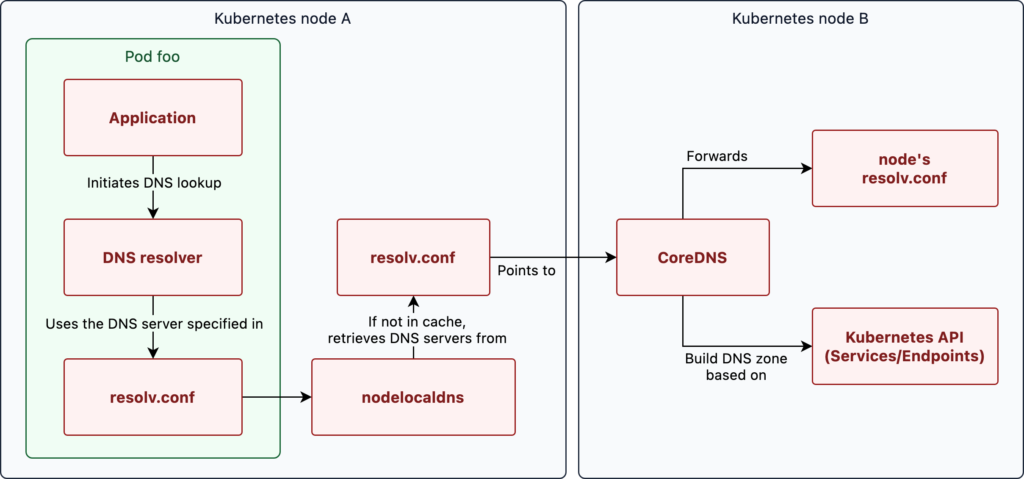Finding the nameservers for your GoDaddy hosting can seem like a daunting task, but fear not! With a little guidance, you can easily locate them and get your website up and running smoothly. So, let’s dive in and discover how to find GoDaddy hosting nameservers.
When it comes to finding GoDaddy hosting nameservers, it’s important to understand the essential steps. Start by logging into your GoDaddy account and navigating to the “My Products” section. From there, select “Web Hosting” and then the specific hosting plan you want to work with. Within the hosting settings, you’ll find the nameservers that you need to connect your domain to your hosting account. It’s as simple as that! Now you can take control of your website’s domain and hosting with confidence.
If you’re wondering how to find GoDaddy hosting nameservers, follow these simple steps:
- Login to your GoDaddy account.
- Click on “Manage” next to the hosting account you want to find nameservers for.
- Scroll down to the “Settings” section.
- Click on “Server” and then “Server Settings”.
- You will find the nameservers listed under the “Primary Nameserver” and “Secondary Nameserver” fields.
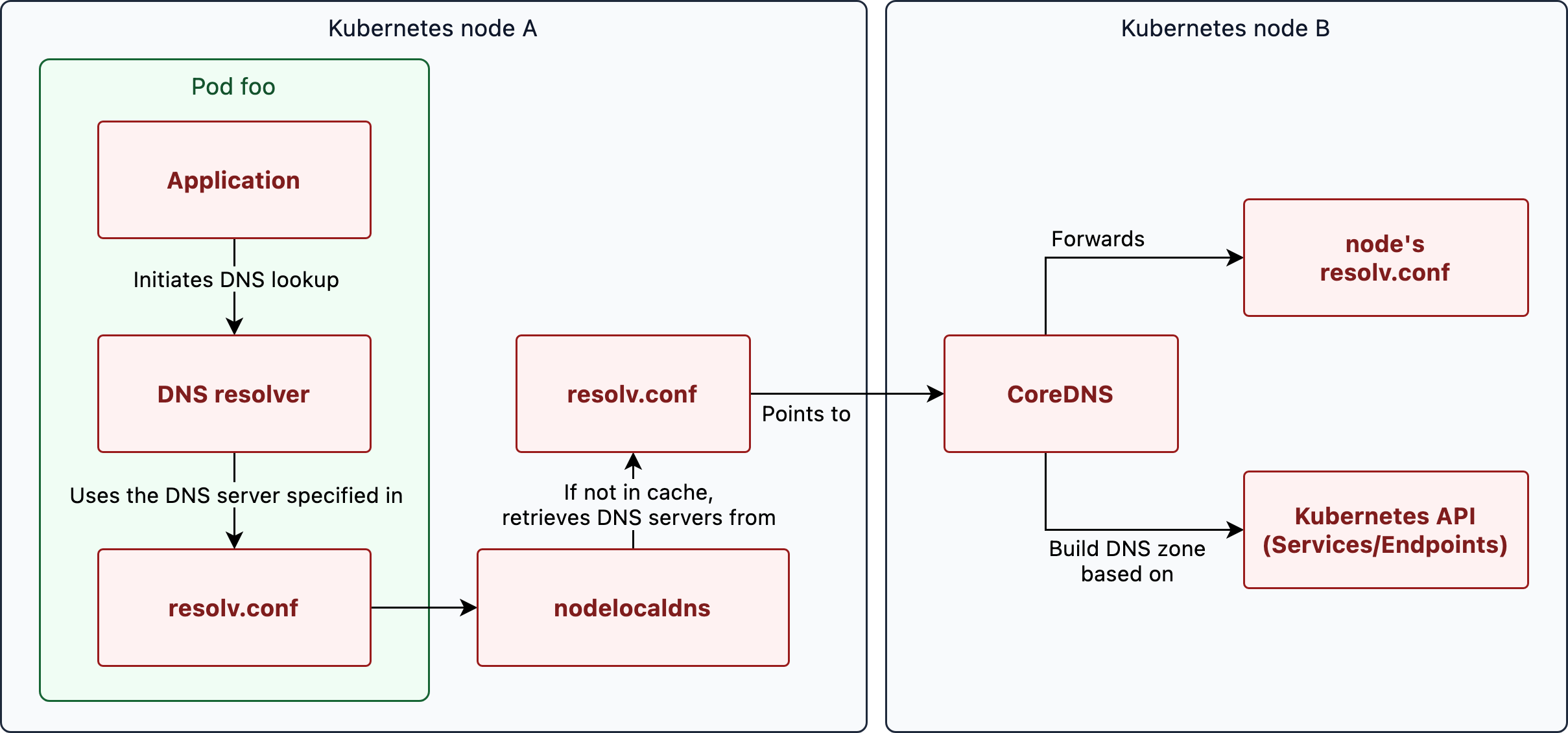
Introduction
When it comes to hosting your website, GoDaddy is a popular and trusted choice for many website owners. However, setting up your hosting can be a complex process if you’re not familiar with the technical details. One crucial aspect of setting up your GoDaddy hosting is finding the nameservers. Nameservers are responsible for pointing your domain to the correct server where your website files are stored.
In this article, we will guide you on how to find the nameservers for your GoDaddy hosting, allowing you to set up your website correctly. We will provide step-by-step instructions and explain the importance of nameservers in the hosting setup process. So let’s dive in and learn how to find GoDaddy hosting nameservers!
What Are Nameservers?
Before we delve into how to find GoDaddy hosting nameservers, it’s essential to understand what nameservers are and their role in the website hosting process.
Nameservers are part of the Domain Name System (DNS), which translates human-readable domain names into the IP addresses that computers use to identify each other on the internet. When you enter a domain name in your browser, the nameservers associated with that domain are responsible for directing the request to the appropriate server where your website files are located.
In the case of GoDaddy hosting, the nameservers provided by GoDaddy act as the bridge between your domain name and the server where your website is hosted. By setting the correct nameservers for your domain, you ensure that visitors who enter your domain name in their browsers are directed to the correct server and can access your website.
Without the correct nameservers, your website will not be accessible to visitors by using its domain name. Therefore, it is crucial to find and set the appropriate nameservers for your GoDaddy hosting so that your website can function correctly.
How to Find GoDaddy Hosting Nameservers?
Now that you understand the importance of nameservers let’s discuss the steps to find your GoDaddy hosting nameservers.
Step 1: Log in to Your GoDaddy Account
The first step is to log in to your GoDaddy account. Go to the GoDaddy website and click on the “Sign In” button located at the top-right corner of the page. Enter your GoDaddy account credentials, including your username and password, and click “Sign In” to access your account dashboard.
If you don’t have a GoDaddy account, you will need to create one by clicking on the “Create Account” button and following the prompts to set up your account.
Step 2: Access Your DNS Management
Once you are logged in to your GoDaddy account, navigate to the “My Products” section by clicking on your profile icon at the top-right corner and selecting “My Products” from the dropdown menu. You will see a list of your purchased products and services.
Look for your domain name in the list and click on the “DNS” button next to it. This will open the DNS management page for your domain.
Step 3: Locate Your Nameservers
On the DNS management page, you will find a section titled “Nameservers.” This is where you can view and edit the nameservers associated with your domain.
By default, the nameservers may be set to GoDaddy’s default nameservers. To view the current nameservers, click on the “Change” button next to the nameservers section.
A popup window will appear, displaying the current nameservers for your domain. These nameservers will be listed as a primary and secondary nameserver. Copy down these nameserver addresses or leave the window open for reference.
Step 4: Confirming the Changes
If you need to update or change the nameservers, make the necessary modifications in the “Change Nameservers” section. You can choose to enter custom nameservers or select nameservers provided by your hosting provider.
After making the changes, click on the “Save” button. GoDaddy may take some time to update the changes and propagate them throughout the internet. It’s important to note that the propagation process may take up to 48 hours to complete, although it typically happens much faster.
Why Are Nameservers Important?
Nameservers play a critical role in the functioning of your website. Without the correct nameservers, your website will not be accessible to visitors through its domain name. Here are a few reasons why nameservers are important:
- Directing visitors to the correct server: By setting the correct nameservers, you ensure that visitors who enter your domain name in their browsers are directed to the correct server where your website files are hosted.
- Enabling website functionality: Nameservers allow your website to function correctly by establishing the connection between the domain name and the hosting server. Without the correct nameservers, your website may not load or function as intended.
- Changing hosting providers: If you decide to change your hosting provider while keeping the same domain name, you will need to update the nameservers to direct traffic to the new hosting server.
Conclusion
Finding your GoDaddy hosting nameservers is an essential step in setting up your website correctly. By understanding the role of nameservers and following the steps outlined in this article, you can easily locate your GoDaddy hosting nameservers and ensure that your website is accessible to visitors through its domain name. Remember to allow time for the changes to propagate after updating your nameservers, and if you encounter any issues, don’t hesitate to reach out to GoDaddy support for assistance.
Now that you have learned how to find GoDaddy hosting nameservers, you can confidently proceed with the setup of your website and start sharing your content with the world!
| Header 1 | Header 2 |
|---|---|
| Row 1, Column 1 | Row 1, Column 2 |
| Row 2, Column 1 | Row 2, Column 2 |
Key Takeaways: How to Find Godaddy Hosting Nameservers?
When it comes to finding GoDaddy hosting nameservers, here are some key takeaways:
- Login to your GoDaddy account.
- Go to your “My Products” page.
- Click on “Manage” next to your hosting plan.
- Under the “Settings” tab, you’ll find your nameservers.
- Note down the nameservers or modify them if needed.
To find the nameservers for your GoDaddy hosting account, you need to access your GoDaddy account and follow these steps:
1. Log in to your GoDaddy account and go to the “My Products” page.
2. Under the “Web Hosting” section, click on the “Manage” button next to your hosting plan.
3. Scroll down to the “Settings” section and click on the “Manage DNS” button.
4. On the “DNS Management” page, you will find the nameservers listed under the “Nameservers” section.
5. Make a note of the nameservers provided, as you will need these when configuring your domain.
That’s it! You have successfully found the nameservers for your GoDaddy hosting account.