To host a Fivem Server on a VPS, follow these steps:
- Choose a VPS provider that meets your server requirements.
- Create a new VPS instance and configure the necessary settings.
- Install the required operating system and software dependencies.
- Download and install the Fivem Server files on your VPS.
- Configure the server settings and start the Fivem Server.
Hosting a FiveM server on a VPS can be a game-changer for those looking to create an immersive and customizable gaming experience. Did you know that a VPS provides a dedicated virtual server specifically for your gaming needs?
To host a FiveM server on a VPS, you need to ensure that your VPS has the necessary resources, such as RAM and CPU power, to handle the server’s demands. It is also crucial to have a stable internet connection and an understanding of server management and configuration. By leveraging the power of a VPS, you can create a reliable and high-performance FiveM server that can accommodate multiple players and provide a seamless gaming experience.
Understanding the Basics of Hosting a Fivem Server on a VPS
If you’re an avid gamer and enjoy playing the popular multiplayer mode of Grand Theft Auto V, known as Fivem, you may have considered hosting your own server. Hosting a Fivem server on a VPS (Virtual Private Server) allows you to have more control over your gaming experience, customize gameplay, and create a community of like-minded players. In this article, we will explore the process of hosting a Fivem server on a VPS and provide you with step-by-step instructions and valuable insights.
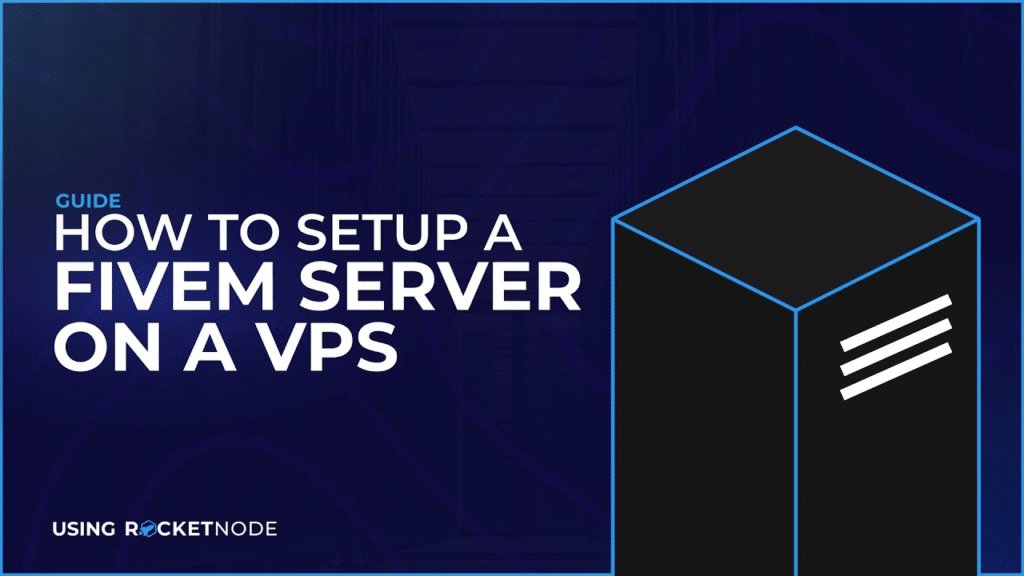
Before we delve into the technical aspects of hosting a Fivem server on a VPS, it’s important to understand the basics. A VPS is a virtual machine that emulates a dedicated server within a shared hosting environment. It provides users with root access, allowing them to install and configure software as per their requirements. Hosting a Fivem server on a VPS offers numerous benefits, including better performance, increased security, and flexibility.
Now that we have a brief overview of what a VPS is and why it’s beneficial for hosting a Fivem server, let’s dive into the steps involved in setting up your own server on a VPS.
Step 1: Choose the Right VPS Provider and Plan
The first step in hosting a Fivem server on a VPS is to select a reliable VPS provider and choose a suitable plan. When choosing a VPS provider, consider factors such as the provider’s reputation, server location, available resources, customer support, and pricing. Look for a provider that offers high-performance servers, low latency, and excellent uptime.
It’s important to assess your requirements and choose a plan that aligns with your needs. Consider factors such as the number of players you expect to have on your server, the amount of RAM and storage space required, and the network bandwidth. Generally, a VPS plan with at least 4GB of RAM and sufficient storage should be suitable for hosting a Fivem server.
Once you have chosen a VPS provider and plan, proceed to the next step.
Step 2: Set Up and Configure the VPS
After selecting a VPS provider and plan, you will need to set up and configure the VPS to prepare it for hosting your Fivem server. The exact steps may vary depending on the VPS provider, but here is a general outline:
- Create an account with the VPS provider and log in to the control panel.
- Choose the operating system for your VPS. Many providers offer a variety of options, including popular Linux distributions like Ubuntu and CentOS.
- Select the server location closest to your target audience for optimal latency.
- Wait for the VPS to be provisioned and obtain the necessary login credentials.
- Access the VPS via SSH (Secure Shell) using a tool like PuTTY.
- Update the operating system and install any required packages or dependencies.
Additionally, you may need to configure firewall rules, set up network security, and enable root access if it is not enabled by default. It’s crucial to follow the VPS provider’s documentation or contact their support team if you encounter any difficulties during this process.
Step 3: Install and Configure the Fivem Server
Once your VPS is set up and ready, it’s time to install and configure the Fivem server. Follow these steps:
1. Connect to your VPS using SSH and navigate to the directory where you want to install the Fivem server.
2. Download the Fivem server software by running the following command:
wget https://runtime.fivem.net/artifacts/fivem/build_proot_linux/master/362-244b7a54b0863574a3ce54948021e4708b874062/fx.tar.xz
This will download the latest version of the Fivem server software.
3. Extract the downloaded file by running the following command:
tar xf fx.tar.xz
This will extract the contents of the downloaded file.
4. Configure the server settings by editing the server.cfg file. You can use a text editor like Nano or Vim to make the necessary changes.
5. Start the Fivem server by running the following command:
./run.sh +exec server.cfg
This will start the Fivem server with the specified configuration.
Step 4: Configure Ports and Firewall
Configuring ports and firewall settings is crucial to ensure that your Fivem server is accessible to players and remains secure. Follow these steps:
1. Determine the ports required for your Fivem server. The default ports are UDP 30120 and TCP/UDP 40120.
2. Log in to your VPS control panel and navigate to the firewall or security settings.
3. Open the necessary ports for incoming connections. If there is no option to open specific ports, you may need to configure a custom rule to allow traffic on the required ports.
4. Configure any additional firewall settings or security measures recommended by your VPS provider or the Fivem server documentation.
Step 5: Test and Monitor Your Fivem Server
After completing the above steps, your Fivem server should be up and running. It’s important to regularly test and monitor your server to ensure it is functioning properly and providing a smooth gaming experience for your players. Here are some tips:
- Connect to the server with the Fivem client and ensure you can join without any issues.
- Invite friends or community members to test the server and provide feedback.
- Monitor server performance, resource usage, and network latency using monitoring tools or the VPS provider’s control panel.
- Regularly update the Fivem server software to ensure you have the latest bug fixes and security patches.
- Maintain regular backups of your server files and configurations to prevent data loss.
| Key Takeaways: |
| Hosting a Fivem server on a VPS allows for better control, customization, and performance. |
| Choose a reliable VPS provider and select a plan that aligns with your requirements. |
| Set up and configure the VPS, ensuring that all necessary packages and dependencies are installed. |
| Install and configure the Fivem server software, and adjust the server settings as needed. |
| Configure ports and firewall settings to allow traffic to your Fivem server. |
| Regularly test, monitor, and update your Fivem server to ensure optimal performance and security. |
Key Takeaways: How to Host a Fivem Server on a VPS?
- Choose a reliable VPS provider with sufficient resources.
- Install and configure the necessary software, such as Linux and the FiveM server files.
- Set up port forwarding and firewall rules to allow traffic to the server.
- Customize server settings and install mods to enhance gameplay.
- Regularly update and monitor the server to ensure security and performance.
If you want to host a FiveM server on a VPS, here’s what you need to know:
1. Choose a reliable VPS provider with enough resources to handle your server.
2. Install the necessary server files, such as the FiveM server software.
3. Configure your server settings, including the server name, player limit, and map options.
4. Set up port forwarding on your VPS to allow players to connect to your server.
5. Test your server to ensure everything is working properly.
6. Promote your server and start inviting players to join and enjoy the FiveM experience!
By following these steps, you can successfully host a FiveM server on a VPS and create a fun gaming community.
Remember to choose a reliable VPS provider, configure your server settings, and promote your server to attract players. Good luck!
