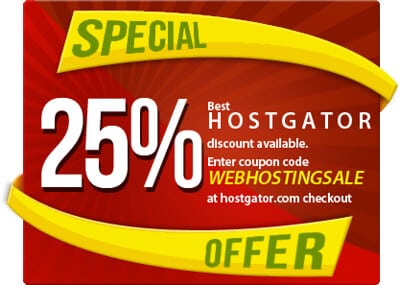Are you looking to set up your own website using WordPress? HostGator is a popular web hosting service that can help you get started. But how do you install WordPress on HostGator? Let’s explore the steps to get your website up and running with ease.
To install WordPress on HostGator, you first need to log in to your HostGator cPanel. From there, you can access the QuickInstall application, which allows you to easily install WordPress. Once you’ve accessed QuickInstall, select the WordPress option and follow the prompts to complete the installation process. With just a few clicks, you’ll have WordPress installed and ready to use on your HostGator hosting account.
To install WordPress on HostGator, follow these steps:
- Create an account: Visit the HostGator website and sign up for a hosting account.
- Access cPanel: Log in to your HostGator cPanel account.
- Install WordPress: In the cPanel dashboard, scroll down to the “Software” section and click on “QuickInstall.” Select WordPress and follow the prompts to complete the installation.
- Set up your website: Once WordPress is installed, log in to the WordPress dashboard and customize your website.
- Launch your site: Finally, publish your website by clicking on the “Launch” button.

Why Choose HostGator for WordPress Hosting?
If you’re looking to create a website or blog using WordPress, HostGator is an excellent choice for hosting your site. With over two million websites hosted on their platform, HostGator has established itself as a reliable and trusted web hosting provider. They offer a range of hosting plans, including specialized WordPress hosting, which is optimized for performance and security. In this article, we will guide you through the process of installing WordPress on HostGator so you can get your website up and running.
Before we dive into the installation process, let’s take a look at why HostGator is a popular choice for WordPress hosting:
- Reliability: HostGator has a proven track record of providing reliable hosting services. Their servers are monitored 24/7, ensuring minimal downtime for your website.
- Performance: With HostGator’s optimized WordPress hosting, you can expect fast page load times, which is crucial for user experience and search engine rankings.
- Security: HostGator takes security seriously and provides advanced security features to protect your website from threats.
- User-Friendly: HostGator offers a user-friendly control panel, making it easy to manage your hosting account and install WordPress.
- Customer Support: HostGator offers 24/7 customer support via live chat, phone, and email, ensuring that you have assistance whenever you need it.
Now that we understand the benefits of using HostGator for WordPress hosting, let’s move on to the installation process.
Key Takeaways: How to Install WordPress on Hostgator?
- Choose a hosting plan and sign up for an account with Hostgator.
- Access the Hostgator control panel and locate the “Software” section.
- Click on the “QuickInstall” icon and then select “WordPress” from the available options.
- Fill in the necessary details, such as your domain name and admin username/password.
- Click on the “Install” button to complete the WordPress installation process.
Installing WordPress on HostGator is a simple process that requires a few steps.
First, log in to your HostGator cPanel and locate the “QuickInstall” icon. Click on it and choose WordPress from the list of applications. Follow the prompts to complete the installation.
Once WordPress is installed, you can access your new website by typing your domain name followed by “/wp-admin” in a web browser. Log in with the credentials you provided during the installation process to start customizing your site.
Keep in mind that HostGator offers free themes and plugins, so you can enhance your WordPress site with additional features. Take the time to explore the different options and make your website truly yours.
If you encounter any issues during the installation process, HostGator’s customer support is readily available to assist you. Don’t hesitate to reach out for help in making your WordPress site a success.