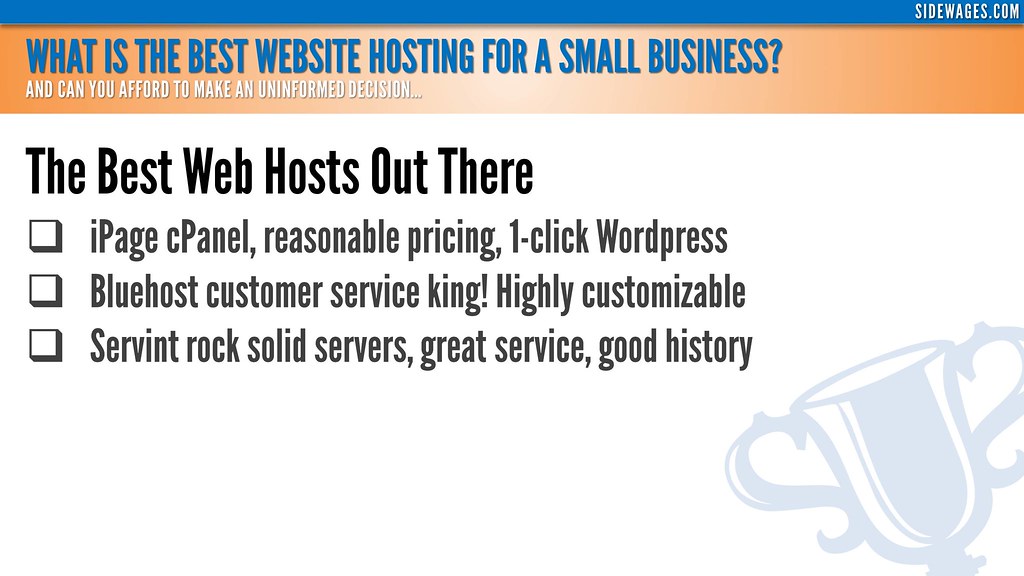To install WordPress on iPage hosting, follow these steps:
- Get started with iPage: Sign up for an iPage hosting account and log in to the control panel.
- Access the one-click installer: Look for the “WordPress” icon and click on it.
- Install WordPress: Select the domain where you want to install WordPress, fill in the required information, and click “Install Now.”
- Login to WordPress: Once the installation is complete, you’ll receive a confirmation email. Use the provided login credentials to access your WordPress admin dashboard.
Now you’re ready to start customizing your WordPress site on iPage hosting!
Are you looking to install WordPress on iPage Hosting? Look no further! With its user-friendly interface and powerful features, WordPress has become the go-to platform for website creation. And with iPage Hosting, you can easily host and manage your WordPress site with ease. Let’s dive into the steps of how to install WordPress on iPage Hosting and get your website up and running in no time.
Installing WordPress on iPage Hosting is a straightforward process that requires just a few simple steps. First, log in to your iPage Hosting account and navigate to the control panel. From there, locate the “Site Builders” section and click on “WordPress.” Follow the on-screen instructions to complete the installation, including selecting a domain, creating an admin login, and customizing your site’s settings. With iPage Hosting’s streamlined WordPress installation process, you’ll have your website live and ready to go in just a matter of minutes.
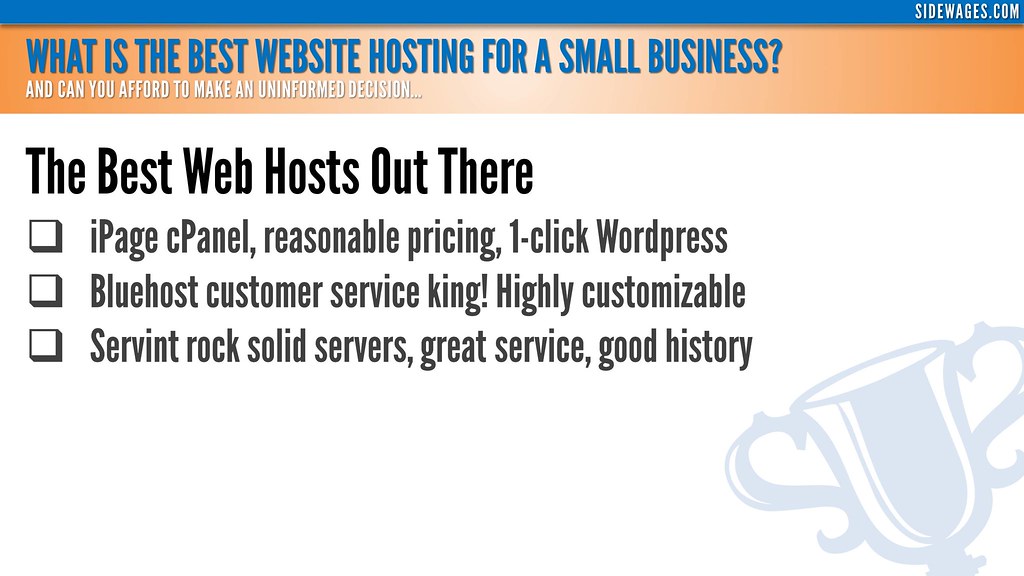
How to Install WordPress on iPage Hosting
WordPress is a popular and powerful content management system (CMS) that allows you to create and manage websites with ease. If you are using iPage hosting, installing WordPress is a straightforward process. In this guide, we will walk you through the steps to install WordPress on iPage hosting, from setting up the necessary requirements to configuring your website.
Before we begin, it’s important to note that iPage offers a one-click WordPress installation option. However, for more control and customization, we will be using the manual installation method in this guide.
To install WordPress on iPage hosting, you will need to ensure that you have a domain name and a hosting account with iPage. If you haven’t already, sign up for an iPage hosting plan and register a domain name. Once you have these in place, follow the steps below:
Key Takeaways – How to Install WordPress on Ipage Hosting?
- Choose Ipage as your hosting provider.
- Go to the Ipage control panel and find the “Website” section.
- Click on “Install Applications” and choose “WordPress” from the list.
- Follow the prompts to complete the installation process.
- Once installed, access your WordPress website and start customizing it.
To install WordPress on iPage Hosting, first, log in to your iPage account and go to the Control Panel. Then, scroll down to the Website section and click on “WordPress”. Next, click on the “Install” button to start the installation process.
Choose the domain for your WordPress installation and select the directory where you want to install it. Fill in the necessary information, including the username and password for your WordPress admin account. Finally, click on the “Install WordPress” button and wait for the installation to complete. Once done, you can access your WordPress site by entering your domain name in a web browser.