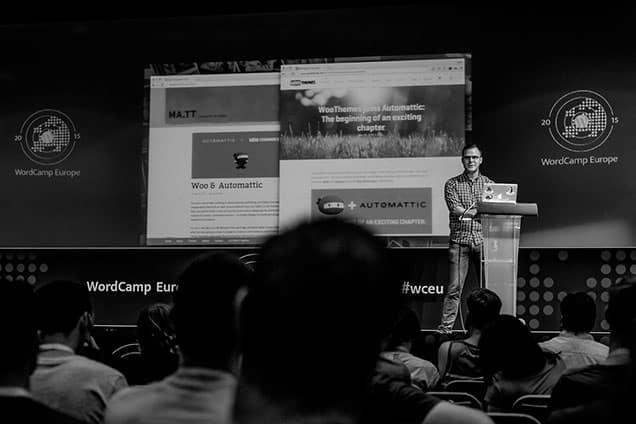Migrating sites to Cloudways is a straightforward process. Simply follow these steps:
- Prepare your Source and Destination: Ensure that you have access to the source site’s files and database, and have a Cloudways account ready for the migration.
- Create a New Application: In your Cloudways dashboard, click on “Add Application” and select your desired server and PHP stack.
- Transfer Files: Use an FTP client to connect to your source site and download the files. Then, upload them to the appropriate directory in your Cloudways application.
- Export and Import Database: Export the database from your source site’s control panel and import it into your Cloudways application using the “Database Manager” tool.
- Update Configuration: Update the database connection settings in your Cloudways
Are you looking to migrate your website to the cloud? Look no further than Cloudways! With its powerful features and user-friendly interface, Cloudways makes site migration a breeze. Whether you’re a business owner, a web developer, or someone who just wants to streamline their website management, Cloudways offers the perfect solution for migrating sites.
Cloudways provides a seamless process for migrating your sites to their platform. Their team of experts ensures a smooth transfer of all your data and files. Plus, Cloudways offers a variety of hosting options and plans, allowing you to choose the one that best fits your needs. From shared hosting to dedicated servers, Cloudways has you covered. So why wait? Switch to Cloudways and experience the benefits of cloud hosting today!
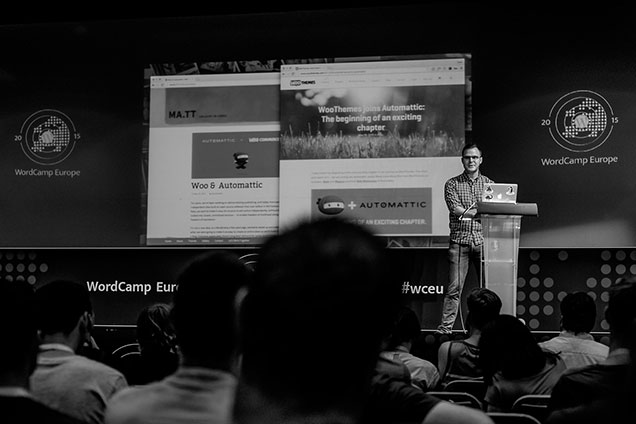
Introduction to Migrating Sites to Cloudways
Migrating your website to a new hosting provider can be a daunting task, but with Cloudways, the process becomes much simpler and more efficient. Cloudways is a popular cloud hosting platform that offers a range of features and benefits, including ease of use, scalability, and security. In this article, we will explore how to migrate sites to Cloudways and provide you with step-by-step instructions to ensure a smooth and successful transition.
Before we delve into the migration process, let’s take a closer look at why Cloudways is a preferred choice for many website owners. With Cloudways, you can choose from a variety of cloud providers, such as Amazon Web Services (AWS), Google Cloud Platform (GCP), and DigitalOcean, allowing you to select the provider that best suits your needs. Additionally, Cloudways offers a user-friendly interface, optimized performance, and a range of integrated tools that simplify website management, making it an ideal solution for both beginners and experienced developers.
Now that we have an understanding of the benefits of Cloudways, let’s explore how to migrate your sites to this powerful hosting platform.
Step 1: Sign Up for Cloudways Account
The first step in migrating your site to Cloudways is to sign up for an account. Visit the Cloudways website and click on the “Get Started Free” button. Fill in your email address, password, and name to create your account. Once you have successfully signed up, you will receive a confirmation email.
After confirming your email address, log in to your Cloudways account. You will be prompted to select your cloud provider and server size. Choose the provider that best fits your needs, keeping in mind factors such as cost, server location, and scaling options.
Upon selecting your cloud provider, you will be prompted to provide additional information, such as server details and application settings. Follow the on-screen instructions to complete the setup process.
Once you have completed the initial setup, you are ready to start migrating your website to Cloudways.
Selecting the Right Cloud Provider
When choosing a cloud provider on Cloudways, it’s important to consider factors such as performance, cost, scalability, and support. Different cloud providers have their own unique advantages and pricing models, so it’s essential to choose the one that aligns with your website’s specific requirements.
For example, if you require high performance and flexibility, Amazon Web Services (AWS) might be the best choice. On the other hand, if you’re on a budget and need predictable pricing, DigitalOcean could be a suitable option.
Take some time to research and compare the different cloud providers available on Cloudways to make an informed decision. The cloud provider you choose will determine factors such as server location, data center options, and the overall performance of your website.
Once you have selected the right cloud provider, you can proceed to the next step in the migration process.
Step 2: Add Your Domain to Cloudways
After setting up your server on Cloudways, you need to add your domain to the platform. To do this, go to the “Domain Management” section in your Cloudways account and click on the “Add Domain” button.
Enter your domain name and select the application that you will be migrating. If you haven’t already installed your desired application, Cloudways allows you to install popular content management systems, such as WordPress, Magento, and Joomla, with just a few clicks.
Once you have added your domain, you will need to point your domain’s DNS to Cloudways. Cloudways provides you with the necessary DNS records that you can update in your domain registrar’s settings. The DNS propagation process may take some time, so be patient and allow for the changes to take effect.
Once the DNS propagation is complete, your domain will be successfully connected to Cloudways, and you can proceed with the migration process.
Step 3: Migrate Your Website Files and Database
Now that your domain is set up on Cloudways, it’s time to migrate your website’s files and database. There are several methods you can use to accomplish this, depending on your specific needs.
Using the Cloudways Migration Plugin
For WordPress websites, Cloudways offers a migration plugin that simplifies the migration process. To use the plugin, install it on your existing WordPress site, either manually or through the WordPress dashboard.
Once the plugin is installed, navigate to the “Migration” tab in your Cloudways account and select the option to migrate your WordPress website. Follow the on-screen instructions, providing the plugin with the necessary information to initiate the migration.
The plugin will automatically transfer your website files and database to your Cloudways server. Depending on the size of your website, the migration process may take some time to complete.
After the migration is complete, you can visit your domain to see your website live on Cloudways.
Manual Migration
If you prefer to perform a manual migration or are migrating a website built on a different platform, you can use alternative methods to transfer your website files and database.
One method is to use a file transfer protocol (FTP) client, such as FileZilla, to upload your website files to your Cloudways server. You will also need to export your database from your existing hosting provider and import it into your Cloudways database.
Alternatively, you can use a migration plugin or service specifically designed for your website’s platform. For example, if you are migrating a Joomla website, you can utilize the Joomla CMS2CMS Migration Extension, which simplifies the migration process.
Regardless of the method you choose, it’s important to ensure that all website files, including themes, plugins, and media, are transferred to your Cloudways server. Additionally, make sure to migrate your database to ensure the functionality and continuity of your website.
Step 4: Test and Optimize Your Website
After completing the migration process, it’s essential to thoroughly test your website to ensure everything is functioning correctly. Visit different pages, click on links, and test any forms or interactive elements to identify any potential issues.
If you encounter any issues or errors, you can utilize the support resources provided by Cloudways. They offer 24/7 customer support and a knowledge base filled with helpful articles and tutorials.
Once you have confirmed that your website is functioning properly, you can begin optimizing it for performance. Cloudways provides various tools and features to enhance the speed and security of your website, such as built-in caching, content delivery network (CDN) integration, and free SSL certificates.
Take advantage of these optimization tools to ensure that your website is delivering an excellent user experience and performing at its best.
Conclusion
Migrating your sites to Cloudways can greatly enhance the performance and scalability of your website. With its user-friendly interface, wide range of cloud providers, and optimization tools, Cloudways makes the migration process simpler and more efficient. By following the steps outlined in this article, you can successfully migrate your websites to Cloudways and take advantage of its many benefits. So why wait? Start migrating to Cloudways today and experience the difference!
(Image Source: Cloudways)
Key Takeaways: How to Migrate Sites to Cloudways?
- Backup your current website files and database.
- Create a new server on Cloudways with your desired specifications.
- Transfer your website files to the new server using FTP or SFTP.
- Export your website database and import it to the new server’s database.
- Update your website’s DNS settings to point to the new server on Cloudways.
When migrating sites to Cloudways, it is important to follow a few key steps. First, backup your existing site files and database. Then, create a new site on Cloudways and install any necessary plugins or themes. Next, upload your site files and import your database. Finally, update your DNS settings to point to your new Cloudways server.
Remember to thoroughly test your migrated site before making it live. Check for any broken links or missing functionality. It may also be helpful to inform your users about the migration in advance to minimize any disruption. By following these steps, you can successfully migrate your sites to Cloudways and enjoy the benefits of their cloud hosting services.