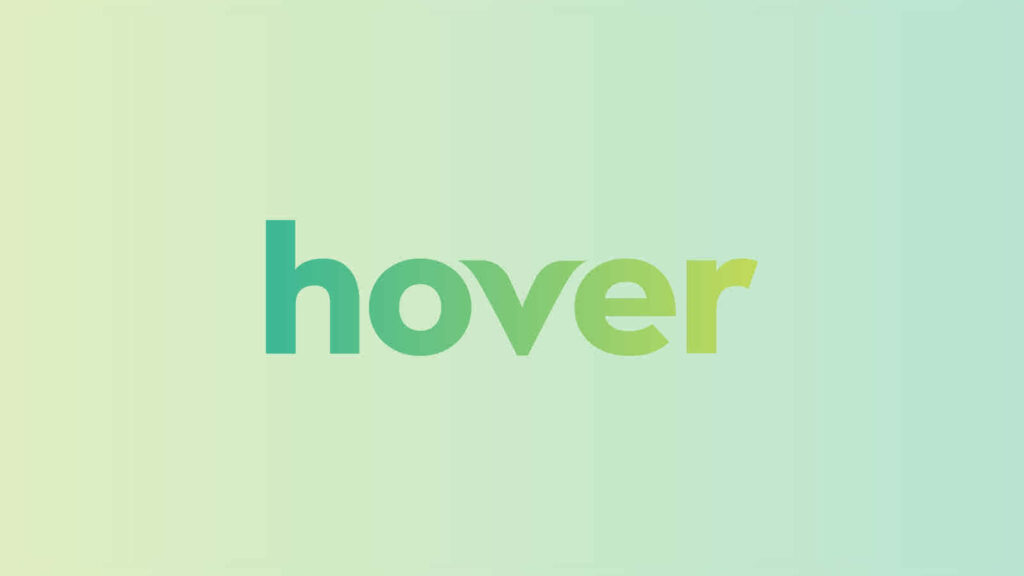Transferring a domain from HostGator to GoDaddy can be a seamless process with the right knowledge and steps in place. Did you know that transferring your domain can help you take advantage of GoDaddy’s robust features and customer support? Whether you’re looking for better website management tools or a more reliable hosting provider, this guide will walk you through the process of transferring your domain from HostGator to GoDaddy. Let’s get started!
When it comes to transferring your domain from HostGator to GoDaddy, it’s important to understand the process and requirements. First, you’ll need to have an active domain at HostGator and a GoDaddy hosting plan in place. Then, you’ll need to unlock your domain at HostGator and retrieve the EPP authorization code. Once you have these details, you can initiate the transfer process at GoDaddy by providing the domain name and authorization code. Transfers typically take 5-7 days to complete, but once done, you’ll have access to GoDaddy’s comprehensive domain management tools and reliable hosting services. Make the switch today and take your website to the next level!
Transferring a domain from Hostgator to Godaddy is a straightforward process. Follow these steps:
- Unlock Domain: Login to your Hostgator account and navigate to the Domain Manager. Select the domain you want to transfer and unlock it.
- Obtain Authorization Code: Contact Hostgator support or check your email for the authorization code required for the transfer.
- Initiate Transfer: Sign in to your Godaddy account and go to the Domain Manager. Choose “Transfer Domain” and enter the domain name and authorization code. Follow the prompts to complete the transfer.
- Confirm Transfer: Check your email for a confirmation message from Godaddy. Follow the instructions to confirm the transfer.
- Verify Domain Transfer: Once the transfer is initiated, it
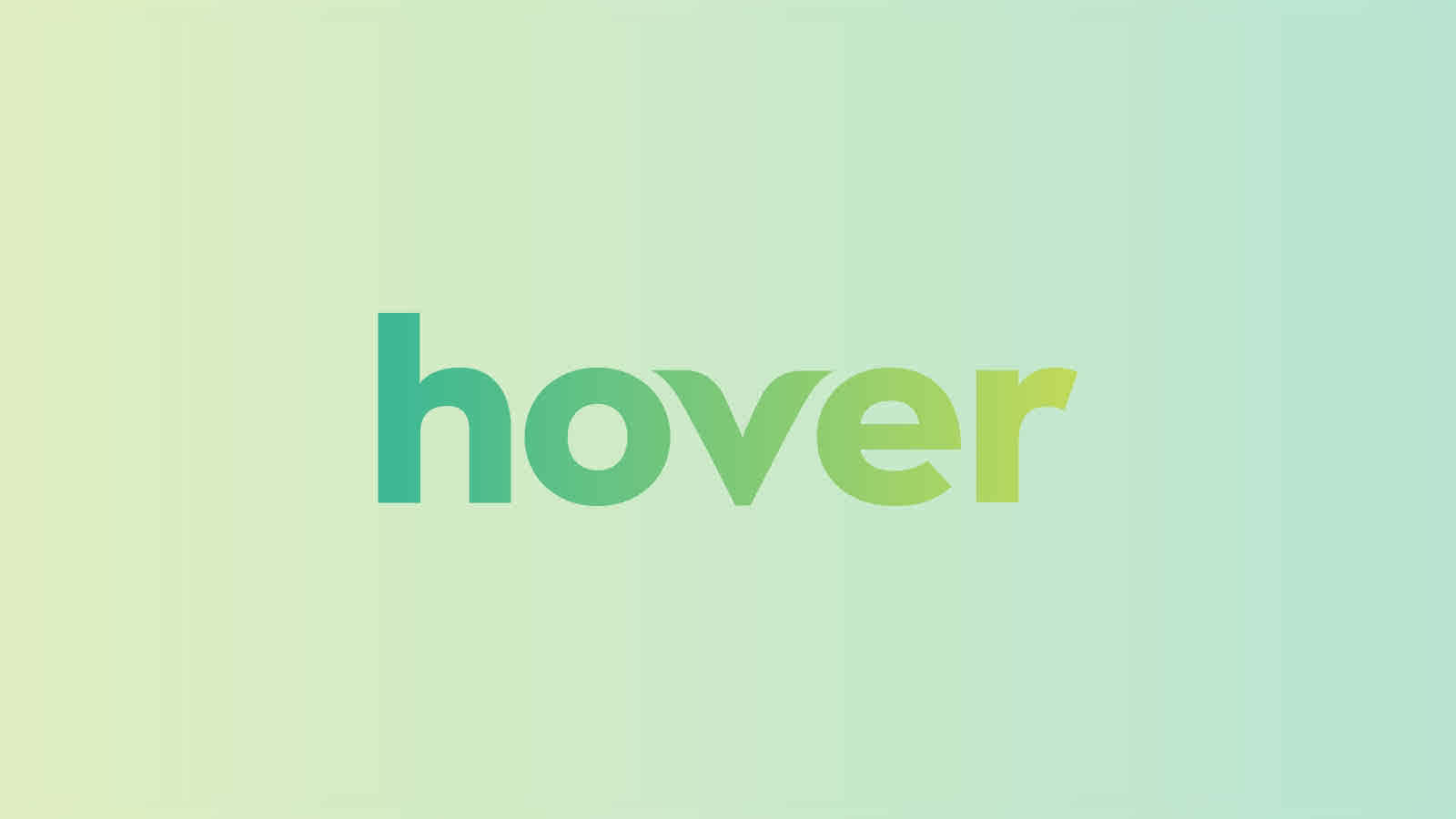
Understanding the Process of Transferring a Domain from HostGator to GoDaddy
If you have a domain registered with HostGator and want to transfer it to GoDaddy, you may be wondering about the process involved. Transferring a domain from one registrar to another involves a series of steps to ensure a smooth transition. In this article, we’ll discuss the process of transferring a domain from HostGator to GoDaddy, including the necessary steps, potential challenges, and tips for a successful transfer.
Before diving into the details, it’s important to note that transferring a domain requires certain conditions to be met. Firstly, you need to ensure that your domain is eligible for transfer. Some domains have specific policies and restrictions that may affect the transfer process. Additionally, you’ll need to have access to both your HostGator and GoDaddy accounts to complete the necessary steps. With that in mind, let’s explore how to transfer your domain from HostGator to GoDaddy.
To initiate the domain transfer process, the first step is to obtain the authorization code from your HostGator account. The authorization code, also known as the EPP code or transfer key, is a unique code that verifies your ownership of the domain. It acts as a security measure to ensure that only the domain owner can initiate the transfer. To generate the authorization code, log in to your HostGator account and navigate to the domain management section.
Step 1: Unlock the Domain in HostGator
Before initiating the domain transfer process, you need to ensure that the domain is unlocked in your HostGator account. When a domain is locked, it prevents unauthorized transfers. To unlock the domain, log in to your HostGator account and navigate to the domain management section. Find the domain you wish to transfer and make sure the domain lock status is set to “unlocked.” This step ensures that the domain can be transferred to another registrar.
Once you have unlocked the domain, you will need to obtain the authorization code (EPP code) that is required for the transfer process. The authorization code is a unique code that proves your ownership of the domain and is necessary to initiate the transfer with GoDaddy. You can generate the authorization code in the domain management section of your HostGator account. Keep the authorization code handy, as you will need it later in the process.
Step 2: Prepare Your GoDaddy Account for the Domain Transfer
Now that you have obtained the authorization code from your HostGator account, it’s time to prepare your GoDaddy account for the domain transfer. If you don’t have a GoDaddy account, you will need to create one. Once you have an account, log in and navigate to the domain transfers section. Here, you will find an option to enter the domain you wish to transfer.
Enter the domain name and follow the prompts to initiate the transfer. During this process, you will be prompted to enter the authorization code you obtained from your HostGator account. Provide the code when requested, and GoDaddy will initiate the transfer process. Note that there may be a fee associated with the domain transfer, so be sure to review the pricing details before proceeding.
Step 2.1: Verify Contact Information
As part of the domain transfer process, you will need to verify your contact information in your GoDaddy account. It’s essential to ensure that the contact details are accurate and up to date, as this information will be used for future domain management and renewal purposes. Double-check the email address associated with your GoDaddy account to ensure that you receive important notifications regarding the transfer.
It’s also worth noting that during the domain transfer process, the domain may be temporarily unavailable. This means that your website, email services, and other domain-related functionalities may be affected for a brief period. It’s important to communicate this with your website visitors and email contacts to avoid any confusion or disruption during the transfer.
Step 2.2: Approve the Transfer Request
After initiating the transfer request in your GoDaddy account, you will need to approve the transfer when prompted. This typically involves verifying your ownership of the domain and confirming your intention to transfer it to GoDaddy. The specific steps may vary, but you will typically receive an email notification with instructions on how to approve the transfer. Follow the provided instructions to complete this step.
Step 3: Wait for the Transfer to Complete
Once you have initiated the domain transfer and approved the transfer request, you will need to wait for the transfer to complete. The length of time it takes for the transfer to finalize can vary depending on several factors, including the domain’s extension. In general, domain transfers can take anywhere from a few hours to several days to complete.
During this waiting period, it’s important to have patience and avoid making any changes to the domain or its settings. Making changes during the transfer process can disrupt the transfer and cause delays. It’s recommended to monitor the progress of the transfer through your GoDaddy account and keep an eye out for any notifications or updates regarding the transfer status.
Step 4: Confirm the Successful Transfer
Once the domain transfer is complete, you will receive a notification confirming the successful transfer. At this point, your domain is officially transferred to your GoDaddy account, and you can start managing it through the GoDaddy interface. It’s a good practice to review your domain settings, DNS configurations, and any other relevant details to ensure everything is in order.
After the transfer, it’s also advisable to monitor your website, email services, and other domain-dependent functionalities to ensure they are functioning correctly. If you encounter any issues or have questions, reach out to GoDaddy support for assistance. They will be able to provide guidance and help resolve any concerns you may have regarding the transfer.
Primary Keyword: How to Transfer Domain From HostGator to GoDaddy? Secondary Keywords: domain transfer process, authorization code, unlocking domain, GoDaddy account, verifying contact information, approving transfer request, waiting for transfer to complete, confirming successful transfer Now that you understand the process of transferring a domain from HostGator to GoDaddy, you can confidently initiate the transfer and ensure a successful transition. Remember to follow each step carefully, double-check your information, and communicate any potential disruptions to your website visitors and email contacts. By following these steps, you’ll be able to transfer your domain smoothly and continue managing it through your GoDaddy account.
For more information about domain transfers, DNS configurations, and website management, visit the GoDaddy Help Center.
Key Takeaways: How to Transfer Domain From Hostgator to Godaddy?
- Ensure your domain is eligible for transfer.
- Obtain the EPP code from Hostgator.
- Initiate the domain transfer process on Godaddy’s website.
- Enter the EPP code and complete the payment for the domain transfer.
- Confirm the transfer request and wait for the process to complete.
If you want to transfer your domain from HostGator to GoDaddy, the process is simple and straightforward. First, make sure you have an active account with both HostGator and GoDaddy.
To initiate the transfer, you’ll need to unlock your domain in HostGator’s control panel and obtain the authorization code. Then, log in to your GoDaddy account and navigate to the domain transfer section.
Enter the domain name you want to transfer and follow the prompts to complete the transfer process, including entering the authorization code. Once the transfer is initiated, it may take a few days for the process to be completed.
During the transfer, it’s important to keep your domain settings and email accounts intact. After the transfer is complete, you’ll need to update any DNS records and configure your email accounts in GoDaddy’s control panel.
Remember to plan the domain transfer at a time when it will least impact your website and email functionality. If you encounter any issues during the process, both HostGator and GoDaddy have customer support teams that can assist you.