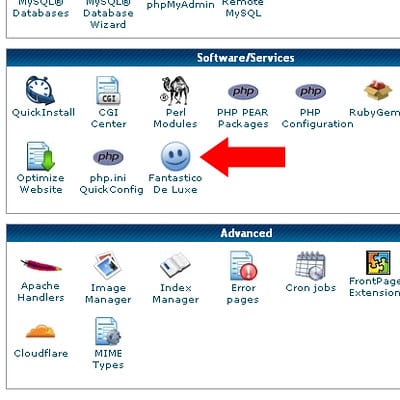Updating PHP in HostGator is an essential task for maintaining the security and performance of your website. Did you know that outdated versions of PHP can leave your site vulnerable to hacking attempts and slow down its overall performance? To prevent these issues and ensure your site runs smoothly, it’s crucial to keep your PHP version up to date.
When it comes to updating PHP in HostGator, the process is straightforward and can be done through the cPanel. HostGator offers a user-friendly interface where you can easily change your PHP version with just a few clicks. By updating to the latest PHP version, you can take advantage of improved security patches, bug fixes, and performance enhancements that can significantly benefit your website.
To update PHP in HostGator, follow these steps:
Updating PHP in HostGator is a straightforward process that ensures your website runs on the latest, secure version of PHP.

Why Update PHP in HostGator?
PHP is a popular scripting language used for web development, and maintaining an up-to-date version is crucial for security, performance, and compatibility reasons. HostGator, one of the leading web hosting providers, supports PHP and offers easy ways to update it.
By updating PHP in HostGator, you ensure that your website remains secure against potential vulnerabilities and exploits. Updating to the latest PHP version also allows you to take advantage of performance improvements, bug fixes, and new features provided by PHP developers. Furthermore, updating PHP ensures better compatibility with the most recent versions of content management systems (CMS) like WordPress, Joomla, and Drupal, as well as other software packages that rely on PHP.
To update PHP in HostGator, you have two options: updating the PHP version through the cPanel control panel or contacting HostGator’s customer support for assistance. Let’s explore both options in detail.
Updating PHP Version through the cPanel Control Panel
HostGator allows you to update the PHP version for your website through the cPanel control panel. Follow these steps to perform the update:
Step 1: Access the cPanel
Login to your HostGator account and navigate to the cPanel control panel. You can access the cPanel by appending “/cpanel” to your domain name (e.g., example.com/cpanel) or by using the direct login URL provided by HostGator.
Step 2: Locate the “Software” Section
Once you’re in the cPanel, scroll down to the “Software” section. In this section, you’ll find the “Select PHP Version” tool.
Step 3: Choose the Desired PHP Version
Click on the “Select PHP Version” tool to access the PHP Configuration page. Here, you’ll see the current PHP version displayed at the top along with a drop-down menu containing the available PHP versions that you can switch to.
Choose the desired PHP version from the drop-down menu. HostGator provides a range of PHP versions, including the latest stable release. It’s recommended to select the most recent stable version for optimal security and performance.
Step 4: Apply the PHP Version
After selecting the PHP version, click the “Set as current” button to save the changes. HostGator will now apply the selected PHP version to your website. Make sure to review your website after the update to ensure that everything is working correctly.
It’s important to note that updating the PHP version may cause compatibility issues with certain plugins, themes, or custom code on your website. Before performing the update, it’s recommended to check the compatibility of your website’s components with the new PHP version. You can contact the respective developers or consult online resources for compatibility information.
Seeking Assistance from HostGator Customer Support
If you’re not comfortable updating the PHP version yourself or if you encounter any issues during the update process, HostGator’s customer support team is ready to assist you. HostGator provides 24/7 customer support through various channels such as live chat, email, and phone.
To seek assistance from HostGator’s customer support, follow these steps:
Step 1: Access HostGator Support
Login to your HostGator account and visit the support page. You can find the support page by navigating to “Support” or “Help” in the account dashboard.
Step 2: Choose Your Preferred Support Channel
On the support page, you’ll find options to contact customer support through live chat, email, or phone. Choose the support channel that suits your preferences.
Step 3: Describe Your Issue
Once you’ve accessed your preferred support channel, describe your issue or request assistance with updating the PHP version. Provide any relevant information, such as error messages or specific problems you’ve encountered. The more details you provide, the better equipped the customer support team will be to assist you effectively.
Step 4: Follow the Support Team’s Instructions
HostGator’s customer support team will guide you through the PHP update process or resolve any issues you’re facing. Follow their instructions, provide any additional information they request, and make sure to ask any questions or seek clarification if needed.
In addition to providing assistance with updating PHP, HostGator’s customer support can help with other hosting-related inquiries, troubleshooting, and general support.
Conclusion
Updating PHP in HostGator is a critical step for maintaining the security, performance, and compatibility of your website. By following the instructions outlined in this article, you can easily update the PHP version through the cPanel control panel or seek assistance from HostGator’s customer support if needed. Remember to verify the compatibility of your website’s components with the new PHP version before updating, and always perform the update on a backup copy of your website to minimize the risk of any potential issues. Keeping PHP up to date ensures your website remains secure, optimized, and capable of leveraging the newest features and improvements provided by PHP developers.
Key Takeaways – How to Update Php in Hostgator?
- Updating PHP in Hostgator is crucial for better performance and security.
- Log in to your Hostgator cPanel to access the PHP update options.
- Select the PHP version you want to update to from the dropdown menu.
- Confirm the changes and wait for the update to complete.
- Test your website to ensure everything is working properly with the updated PHP version.
If you want to update PHP in HostGator, it’s a straightforward process that you can do on your own. First, you need to log in to your cPanel and locate the “Software” section. From there, click on the “Select PHP Version” option.
In the PHP version selector, you can choose the desired PHP version for your website. HostGator offers a variety of options, including the latest stable versions. After selecting your preferred version, click “Set as current” to apply the changes.
It’s important to note that before updating PHP, you should ensure that your website and any plugins or themes are compatible with the newer version. Testing the website after the update is also recommended to address any possible issues that may arise.
By following these simple steps, you can easily update PHP in HostGator and ensure that your website is running on the latest, secure, and efficient version of PHP.