To use Git with Bluehost Shared Hosting, follow these steps:
- Set up SSH key: Generate an SSH key pair and add the public key to your Bluehost account.
- Create a repository: Log in to your Bluehost cPanel, navigate to Git Version Control, and click “Create Repository.”
- Clone the repository: Use Git commands to clone the repository to your local machine.
- Make changes: Make necessary changes to your files locally.
- Commit and push: Commit your changes using Git and push them to the Bluehost repository.
When it comes to using Git with Bluehost Shared Hosting, you might be surprised to learn how seamlessly these two tools can work together. Git, a distributed version control system, provides a way to track changes in your code, collaborate with others, and revert back to previous versions if needed. Bluehost, on the other hand, is a reliable web hosting provider that offers shared hosting plans for individuals and small businesses. By combining the power of Git and the convenience of Bluehost Shared Hosting, you can streamline your development process and ensure a smooth workflow.
Using Git with Bluehost Shared Hosting is simple and efficient. You can easily set up a Git repository on Bluehost using the command line or a Git client. Once your repository is set up, you can push your code to Bluehost, making it accessible to your website visitors. With Bluehost’s reliable hosting infrastructure, you can rest assured that your code will be securely stored and readily available. Whether you’re working on a personal project or collaborating with a team, using Git with Bluehost Shared Hosting can enhance your development experience and ensure the stability of your website.
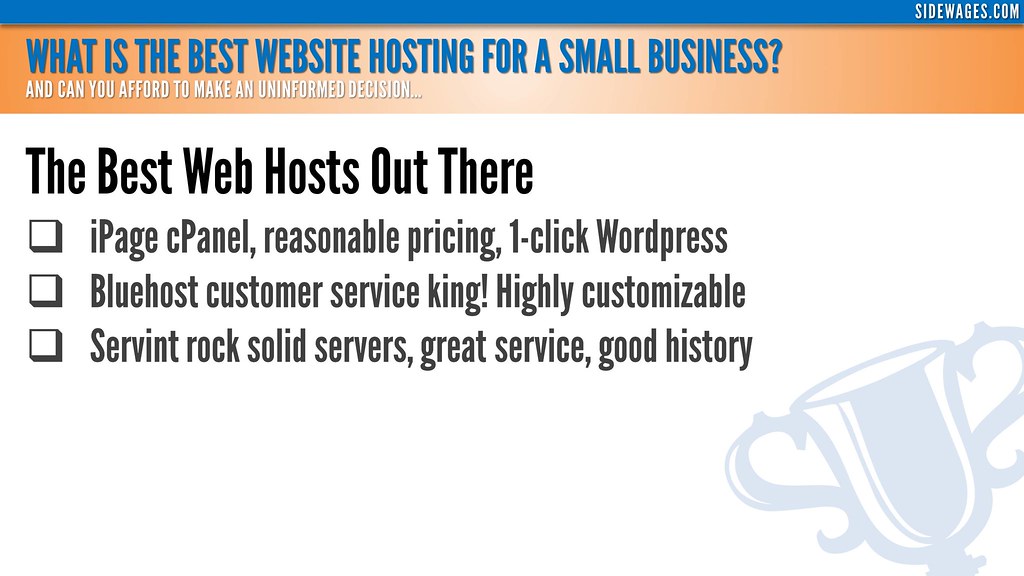
Introduction to Using Git with Bluehost Shared Hosting: An Overview
If you are a developer or a website owner, chances are you’ve heard of Git and Bluehost Shared Hosting. Git is a distributed version control system that allows multiple people to collaborate on a project while keeping track of changes made to the code. Bluehost Shared Hosting, on the other hand, is a popular web hosting service that offers reliable and affordable hosting solutions for websites.
Using Git with Bluehost Shared Hosting can provide various benefits, such as easily managing and deploying your website’s code, collaborating with teammates, and ensuring that your codebase is well-documented and organized. In this article, we will explore the process of using Git with Bluehost Shared Hosting, from setting up your Git repository to deploying your code on the hosting server.
Setting Up Git on Bluehost Shared Hosting
The first step to using Git with Bluehost Shared Hosting is to set up Git on your hosting account. Bluehost Shared Hosting provides support for Git, and you can easily integrate it with your account. Here’s a step-by-step guide:
- Log in to your Bluehost cPanel account.
- Navigate to the “Advanced” section and click on “Git Version Control.”
- Click on the “Create” button to create a new repository.
- Choose a repository name, select a directory, and click on “Create.”
- You will now have a Git repository set up on your Bluehost Shared Hosting account.
Once you have set up the Git repository, you can proceed with the next steps, such as adding files to your repository, committing changes, and pushing your code to the repository. The process is similar to using Git on a local machine or a remote server, with a few specific configurations for Bluehost Shared Hosting.
Adding Files to the Git Repository
To add files to your Git repository on Bluehost Shared Hosting, you can use the following commands:
git add filename.txtThis command adds the specified file to the staging area. You can use the command multiple times to add multiple files.
If you want to add all files in the current directory to the staging area, you can use the following command:
git add .Once you have added the files to the staging area, you can proceed to commit the changes.
Committing Changes to the Git Repository
To commit changes to your Git repository on Bluehost Shared Hosting, you can use the following command:
git commit -m "Commit message"Replace “Commit message” with a descriptive message that reflects the changes made in the commit. This helps you track the changes and understand the purpose of each commit in the future.
Pushing Code to the Git Repository
Once you have committed your changes to the Git repository on Bluehost Shared Hosting, you can push the code to the remote repository using the following command:
git push origin masterThis command pushes the local code to the remote repository (origin) and the master branch. Replace “master” with the name of your desired branch if you are using a different branch structure.
Deploying Code from Git to Bluehost Shared Hosting
Once you have set up Git on Bluehost Shared Hosting and pushed your code to the Git repository, you can deploy the code to your hosting account. Bluehost provides a feature called “Deployment” that allows you to easily deploy your code from Git. Here’s how:
- Login to your Bluehost cPanel account.
- Navigate to the “Advanced” section and click on “Deployment.”
- Click on the “Create Deployment” button.
- Choose the repository you want to deploy from the dropdown menu.
- Select the branch or commit you want to deploy.
- Configure the deployment settings, such as the deployment directory and branch mapping.
- Click on “Deploy” to start the deployment process.
The code from the selected branch or commit will be deployed to the specified deployment directory on your Bluehost Shared Hosting account.
Automatic Deployment Options
If you want to automate the deployment process, Bluehost also offers options to set up automatic deployments. You can configure a deployment trigger, such as a webhook or a Git push event, to automatically deploy the code whenever there are new changes in the repository.
Using Git with Bluehost Shared Hosting: Best Practices
When using Git with Bluehost Shared Hosting, it’s important to follow some best practices to ensure a smooth and efficient workflow. Here are some tips:
- Keep your Git repository organized and well-documented. Use meaningful branch names, commit messages, and tags to track changes effectively.
- Regularly update your local Git repository and pull the latest changes from the remote repository to avoid conflicts.
- Use branches for different features or bug fixes, and merge them back to the main branch (e.g., master) after testing and code review.
- Set up a continuous integration and continuous deployment (CI/CD) pipeline to automate the testing and deployment of your code.
- Regularly backup your Git repository to prevent data loss. Bluehost Shared Hosting provides backups, but it’s always good to have an additional backup.
Conclusion
In conclusion, using Git with Bluehost Shared Hosting can greatly enhance your web development workflow, allowing for better collaboration, code management, and deployment. By setting up Git on Bluehost Shared Hosting, adding files, committing changes, and pushing code to the repository, you can ensure version control and efficient code management. Additionally, using Bluehost’s deployment feature, you can easily deploy your code to your hosting account. Remember to follow best practices and keep your repository well-organized and documented for a smoother development process.
Interested in learning more about Git and Bluehost Shared Hosting? Visit the official Git and Bluehost websites for detailed documentation, tutorials, and support.
Key Takeaways – How to Use Git With Bluehost Shared Hosting?
- Git is a version control system that allows you to track changes to your code over time.
- Bluehost Shared Hosting provides a convenient and easy way to host your website.
- To use Git with Bluehost Shared Hosting, you’ll need SSH access and a Git client installed on your local machine.
- You can create a new Git repository on your Bluehost Shared Hosting account and push your local code to it.
- Git allows you to collaborate with others on your website’s code and easily roll back changes if necessary.
To use Git with Bluehost shared hosting, follow these simple steps:
- Make sure Git is installed on your local machine.
- Create a remote repository on Bluehost.
- Generate SSH keys and add the public key to your Bluehost account.
- Clone the remote repository to your local machine using the SSH URL.
- Make changes to the files in the local repository.
- Add and commit the changes using Git.
- Push the changes from your local machine to the remote repository on Bluehost.
That’s it! You can now use Git with Bluehost shared hosting to manage your website’s source code.

