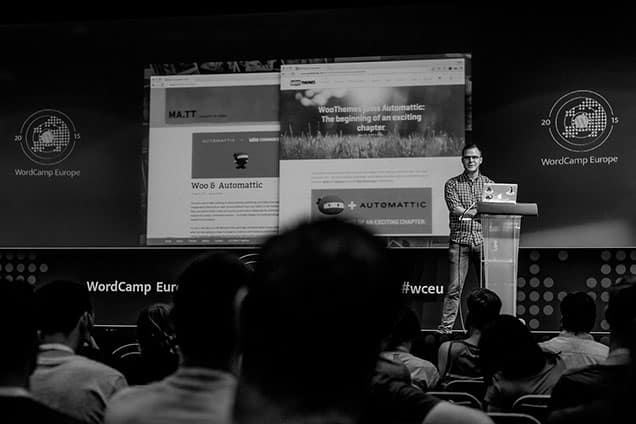Clearing cache in Cloudways is a crucial step to ensure optimal performance and efficient delivery of content to website visitors. By clearing cache, you can refresh the stored data and eliminate any outdated or irrelevant information. It’s like hitting the reset button on your website’s memory, allowing it to function smoothly and provide an enhanced user experience.
When it comes to clearing cache in Cloudways, there are a few simple steps you can follow. First, log in to your Cloudways account and navigate to the application you want to clear cache for. Once there, go to the ‘Manage’ tab and click on the ‘Flush Cache’ button. This will clear the cache for your entire application and ensure that your website is serving the most up-to-date content to its visitors. Clearing cache regularly is a best practice to maintain the performance and responsiveness of your website.
To clear cache in Cloudways, follow these steps:
- Login to your Cloudways account.
- Select the desired application from the list.
- Click on the “Manage” button.
- Go to the “Application Management” tab.
- Scroll down and find the “Tools” section.
- Click on the “Flush Cache” button.
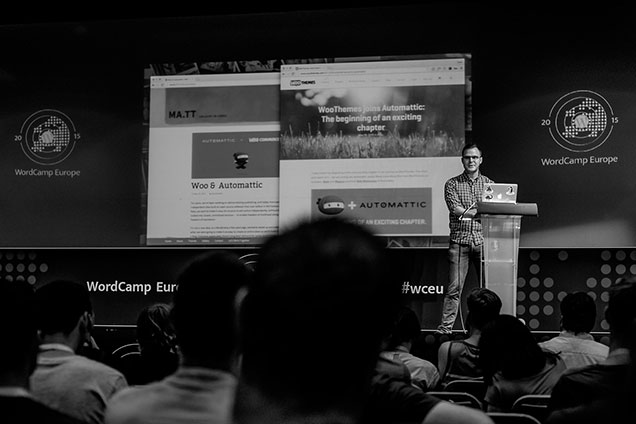
Understanding the Importance of Clearing Cache in Cloudways
Cloudways is a popular cloud hosting platform that offers high-performance servers and easy-to-use management tools. When hosting a website or application on Cloudways, clearing the cache regularly is essential for optimal performance and user experience. Clearing the cache helps in refreshing the stored data and files, ensuring that the latest version of the website or application is served to visitors.
Cache is a collection of temporary files and data that are stored on a server or device for easy and quick access. It helps in speeding up website loading times by serving pre-rendered or previously generated content to the user. However, when changes are made to a website or application, the cached version may not reflect those changes, resulting in outdated content being displayed to visitors.
Clearing the cache in Cloudways allows you to purge the stored data and files, forcing the server to fetch and serve the latest version of your website or application. This ensures that users always see the most up-to-date content and experience the full functionality of your site or app. In addition, clearing the cache can also free up server resources and improve overall performance.
Methods to Clear Cache in Cloudways
Method 1: Clearing Varnish Cache
Varnish is a high-performance HTTP accelerator that is used by Cloudways to improve the speed and performance of websites. To clear the Varnish cache in Cloudways, follow these steps:
- 1. Log in to your Cloudways account and navigate to the application you want to clear the cache for.
- 2. Click on the “Access Details” button to view the server information.
- 3. In the server information panel, locate the “Manage Services” section and click on the “Manage” button next to Varnish.
- 4. In the Varnish management popup, click on the “Purge Varnish Cache” button to clear the cache for your application.
Once you have cleared the Varnish cache, the server will fetch and serve the fresh version of your website or application.
Method 2: Clearing Redis Cache
Redis is an open-source in-memory data structure store that is used by Cloudways for object caching and session storage. To clear the Redis cache in Cloudways, follow these steps:
- 1. Log in to your Cloudways account and navigate to the application you want to clear the cache for.
- 2. Click on the “Access Details” button to view the server information.
- 3. In the server information panel, locate the “Manage Services” section and click on the “Manage” button next to Redis.
- 4. In the Redis management popup, click on the “Flush All” button to clear the cache for your application.
By flushing the Redis cache, you remove all the stored data and start with a clean cache, ensuring that your website or application fetches the latest data.
Method 3: Clearing Browser Cache
Clearing the browser cache is important to ensure that your changes are visible to users who have previously visited your website. When users access a website, their browser stores various files locally, including CSS, JavaScript, and image files. To clear the browser cache, users can follow the steps below:
- 1. Open the browser you want to clear the cache for, such as Google Chrome, Mozilla Firefox, or Safari.
- 2. Access the browser’s settings or options menu.
- 3. Look for the “Clear browsing data” or “Clear cache” option and click on it.
- 4. Select the appropriate time range, such as “Past hour,” “Past day,” or “All time.”
- 5. Check the box next to “Cached images and files” or similar options.
- 6. Click on the “Clear data” or “Clear” button to clear the cache.
By clearing the browser cache, users will see the latest version of your website without any cached files interfering with the display.
Benefits of Clearing Cache in Cloudways
Clearing the cache in Cloudways offers several benefits, including:
1. Ensuring Up-to-Date Content
By clearing the cache in Cloudways, you can ensure that your website or application displays the most recent content. This is crucial when you make changes to your site, such as updating pages, adding new products, or modifying design elements. Clearing the cache guarantees that visitors see the latest updates and have an accurate representation of your brand or business.
2. Improving Performance
Cache can take up valuable server resources, such as memory and processing power. By clearing the cache, you free up these resources for other important tasks and improve the overall performance of your website or application. Faster loading times contribute to a better user experience and can positively impact your search engine rankings.
3. Resolving Display Issues
Outdated cached files can sometimes cause display issues on your website or application. For example, if a CSS file is cached and a new version is released, the site may not display correctly. Clearing the cache in Cloudways helps resolve these display issues and ensures that your website or application appears as intended.
4. Preventing Security Risks
Cache can sometimes store sensitive data, such as user login information or session tokens. Clearing the cache regularly minimizes the risk of unauthorized access to this data. By removing cached files, you reduce the chances of potential security breaches and ensure the privacy and safety of your users.
Conclusion
Clearing the cache is a crucial step in maintaining the performance, security, and accuracy of your website or application hosted on Cloudways. Whether it’s clearing the Varnish cache, flushing Redis cache, or clearing the browser cache, these steps ensure that your users see the most up-to-date content and experience a seamless browsing experience. Regularly clearing the cache in Cloudways is a best practice for developers, designers, and website owners who want to provide the best possible user experience and keep their sites optimized. By following these cache clearing methods, you can ensure that your website or application performs at its best and delivers content efficiently.
Key Takeaways: How to Clear Cache in Cloudways?
1. Clearing cache can improve website performance and resolve issues.
2. In Cloudways, you can clear cache through the platform’s settings.
3. Go to the Application Management tab and select the desired application.
4. Navigate to the Tools tab and click on “Clear Cache”.
5. Confirm the cache clearance and monitor performance improvements.
To clear cache in Cloudways, follow these simple steps. First, log in to your Cloudways account and navigate to the application management page.
Next, click on the ‘Manage’ button for the application you want to clear the cache for. On the application management page, go to the ‘Access Details’ section and click on the ‘Manage Services’ button.
In the ‘Manage Services’ section, find the ‘Varnish’ option and click on the ‘Purge Cache’ button. This will clear the cache for your application. Remember to clear your browser cache as well to see the changes.
Clearing cache in Cloudways is a simple process that helps improve the performance of your website. By following these steps, you can ensure that your site’s cache is refreshed and your visitors have a seamless browsing experience.