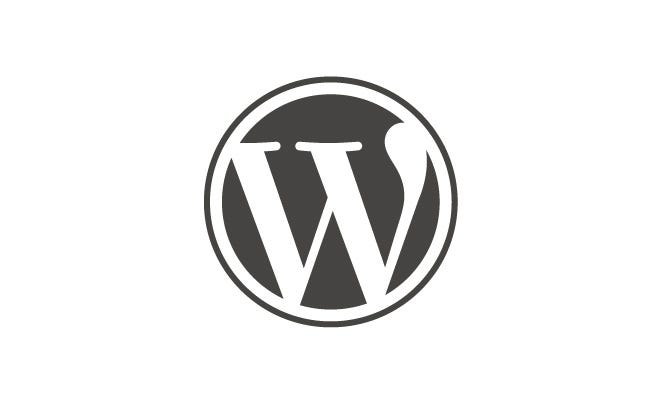To connect your Namecheap domain to WordPress, follow these steps:
- Log in to your Namecheap account and go to the “Domain List” section.
- Click on the domain you want to connect to WordPress.
- Go to the “Advanced DNS” tab.
- Add a new “A Record” with the IP address provided by WordPress.
- Save the changes and wait for the DNS to propagate.
- In your WordPress dashboard, go to “Settings” and then “Domains.”
- Click on “Add New Domain” and enter your domain name.
- Follow the prompts to complete the process.
Looking to connect your Namecheap domain to WordPress? You’re in the right place. With the powerful combination of Namecheap’s domain services and the versatility of WordPress, you can create a seamless online presence. So, let’s dive into the process of connecting your Namecheap domain to WordPress and unlock the potential for your website.
Connecting your Namecheap domain to WordPress is a straightforward process that requires a few steps. First, you’ll need to access your Namecheap account and update the domain’s DNS settings. Then, you’ll need to install WordPress, either manually or through Namecheap’s EasyWP service. Once installed, you can customize your WordPress site with themes and plugins to create a unique and professional website. By connecting your Namecheap domain to WordPress, you’ll have a powerful online platform to showcase your brand or share your ideas with the world.

Introduction: How to Connect Namecheap Domain to WordPress?
If you’re looking to create a website or blog, choosing the right domain name and platform are crucial. Namecheap and WordPress are two popular options that offer a seamless combination for building a professional and functional website. In this article, we will guide you on how to connect a Namecheap domain to WordPress, allowing you to have a personalized web address while leveraging the powerful features and user-friendly interface of WordPress.
Namecheap is a well-known domain registrar that offers affordable domain registration and management services. On the other hand, WordPress is a highly popular content management system (CMS) that allows users to create, customize, and manage their websites with ease. When you connect your Namecheap domain to WordPress, you can benefit from Namecheap’s domain services while leveraging WordPress’s robust website-building capabilities.
In the following sections, we will walk you through the step-by-step process of connecting your Namecheap domain to WordPress. From purchasing a domain from Namecheap to configuring the necessary settings within your WordPress account, we will cover everything you need to know to establish a seamless connection between these two platforms.
Step 1: Purchase a Domain Name from Namecheap
The first step in connecting a Namecheap domain to WordPress is to purchase a domain name from Namecheap. Follow the steps below to register a domain:
- Visit the Namecheap website and enter your desired domain name into the search bar.
- Review the available domain extensions (e.g., .com, .org, .net) and select the one that best suits your needs.
- Add the domain to your cart and proceed to the checkout page.
- Complete the registration process by providing the necessary information and making the payment.
Once you have successfully purchased a domain name from Namecheap, you can move on to the next step of connecting it to your WordPress website.
Step 2: Configure Namecheap DNS Settings
After purchasing a domain from Namecheap, you need to configure the DNS settings to ensure that it correctly points to your WordPress website. Follow the steps below to configure the DNS settings in Namecheap:
- Login to your Namecheap account and navigate to the “Domain List” section.
- Click on the domain you purchased and want to connect to WordPress.
- Find the “Nameservers” section and select “Custom DNS” from the drop-down menu.
- Enter the WordPress nameservers provided by your hosting provider. These nameservers are usually in the format of ns1.yourhostingprovider.com and ns2.yourhostingprovider.com.
- Save the changes and allow some time for the DNS settings to propagate.
By configuring the DNS settings in Namecheap, you are directing your domain to the hosting provider where your WordPress website is hosted. This connection ensures that when someone visits your domain, they are directed to the correct website.
Step 3: Install WordPress
With the domain purchased and DNS settings configured, the next step is to install WordPress on your hosting provider’s platform. Most hosting providers offer a one-click WordPress installation feature, which simplifies the process. Here’s how to install WordPress:
- Login to your hosting provider’s control panel or cPanel.
- Look for the “Website” or “WordPress” section and click on the WordPress icon.
- Follow the on-screen instructions to complete the WordPress installation.
- Provide a username, password, and other necessary details when prompted.
- Once the installation is complete, you will receive a confirmation along with the login details for your WordPress admin dashboard.
After installing WordPress, you can move on to the next step of connecting your Namecheap domain to your newly created WordPress website.
Step 4: Configure WordPress Settings
Before connecting your Namecheap domain to WordPress, it’s important to configure some settings within your WordPress dashboard. This ensures that your website functions properly and displays the desired content. Here are some essential settings to configure:
- Go to your WordPress admin dashboard by accessing the login details provided during the installation.
- Navigate to the “Settings” section in the left-hand menu.
- Update the “Site Title” and “Tagline” to reflect your desired website name and description.
- Set the “WordPress Address (URL)” and “Site Address (URL)” to your domain name (e.g., http://www.yourdomain.com).
- Save the changes and exit the WordPress dashboard.
By configuring these settings, you are ensuring that your WordPress website is correctly associated with your Namecheap domain.
Step 3: Connect Namecheap Domain to WordPress
Now that you have purchased a domain from Namecheap and installed WordPress on your hosting provider’s platform, it’s time to connect your Namecheap domain to your WordPress website. Follow the steps below:
- Login to your WordPress admin dashboard by accessing the login details provided during the installation.
- In the left-hand menu, navigate to “Appearance” and click on “Customize.”
- Within the customization menu, look for the “Site Identity” or “Site Title & Tagline” option.
- Enter your domain name (e.g., www.yourdomain.com) in the field provided.
- Click on “Publish” or “Save” to apply the changes.
By adding your domain name in the WordPress customization settings, you are establishing the connection between your Namecheap domain and your WordPress website. This ensures that your domain is associated with your website and displayed correctly when visitors access your site.
Benefits of Connecting Namecheap Domain to WordPress
Connecting your Namecheap domain to WordPress offers several benefits that make it an ideal choice for creating your website. Here are some advantages of this connection:
User-Friendly Interface
WordPress provides an intuitive and user-friendly interface that makes it easy for users of all skill levels to create and manage their websites. With a wide range of customizable themes, plugins, and drag-and-drop builders, WordPress offers endless possibilities for designing a unique and professional website.
Flexible Customization Options
When you connect a Namecheap domain to WordPress, you gain access to a vast collection of themes and plugins that allow for seamless customization. Whether you’re looking to build an online store, a blog, or a business website, WordPress offers countless options to match your design preferences and functionality requirements.
Search Engine Optimization (SEO) Benefits
WordPress is designed with SEO in mind, making it easier for your website to rank higher in search engine results. With features such as customizable permalinks, meta tags, and sitemaps, WordPress helps optimize your website’s visibility and increase organic traffic.
Integration with Third-Party Tools
WordPress seamlessly integrates with a wide range of third-party tools and services, allowing you to enhance the functionality of your website. Whether you want to integrate email marketing services, social media platforms, or analytics tools, WordPress provides easy integration options to streamline your website’s operations.
Conclusion
Connecting your Namecheap domain to WordPress is a simple and straightforward process that allows you to harness the power of both platforms. By following the steps outlined in this article, you can establish a seamless connection and start building a professional website with ease. Enjoy the user-friendly interface, flexible customization options, SEO benefits, and integration capabilities that come with connecting your Namecheap domain to WordPress. Start creating your online presence today!
Key Takeaways – How to Connect Namecheap Domain to WordPress?
- First, log in to your Namecheap account and go to the Domain List.
- Next, click on the Manage button next to the domain you want to connect to WordPress.
- Then, go to the DNS settings and add the necessary records provided by WordPress.
- After that, go to the WordPress dashboard and install the Namecheap WordPress plugin.
- Finally, use the plugin to connect your Namecheap domain to WordPress and customize your website.
Connecting your Namecheap domain to WordPress is a simple process that allows you to create a professional website. First, go to your Namecheap account and navigate to the “Domain List” section. Click on the “Manage” button next to the domain you want to connect to WordPress.
Next, scroll down to the “Nameservers” section and select the “Custom DNS” option. Then, enter the nameservers provided by your WordPress hosting provider. Save the changes, and wait for the DNS propagation to complete. Once it’s done, go to your WordPress account and follow the instructions to set up your domain. That’s it! Your Namecheap domain is now connected to WordPress.