Deploying a Node.js application on shared hosting may seem like a daunting task, but it’s actually quite feasible with the right approach. Shared hosting offers cost-effective hosting options for small-scale applications, making it a popular choice for many developers. However, the challenge lies in setting up and configuring the necessary dependencies to run your Node.js application smoothly within the shared hosting environment.
When deploying a Node.js application on shared hosting, it’s crucial to ensure that the hosting provider supports Node.js and offers the necessary runtime environment. Additionally, you’ll need to have access to your server via SSH, as well as a package manager like npm or yarn. By following the proper steps, such as uploading your application files, installing dependencies, and configuring the server, you can successfully deploy your Node.js application on shared hosting to reach a wider audience without breaking the bank.
Deploying a Node.js application on shared hosting requires a few steps. First, access your hosting account and locate the file manager. Next, create a new folder for your Node.js app and upload your files. Install Node.js on your hosting account and configure the app’s dependencies. Finally, start your Node.js application. Keep in mind that shared hosting may have limitations, so make sure to check if your hosting provider supports Node.js.
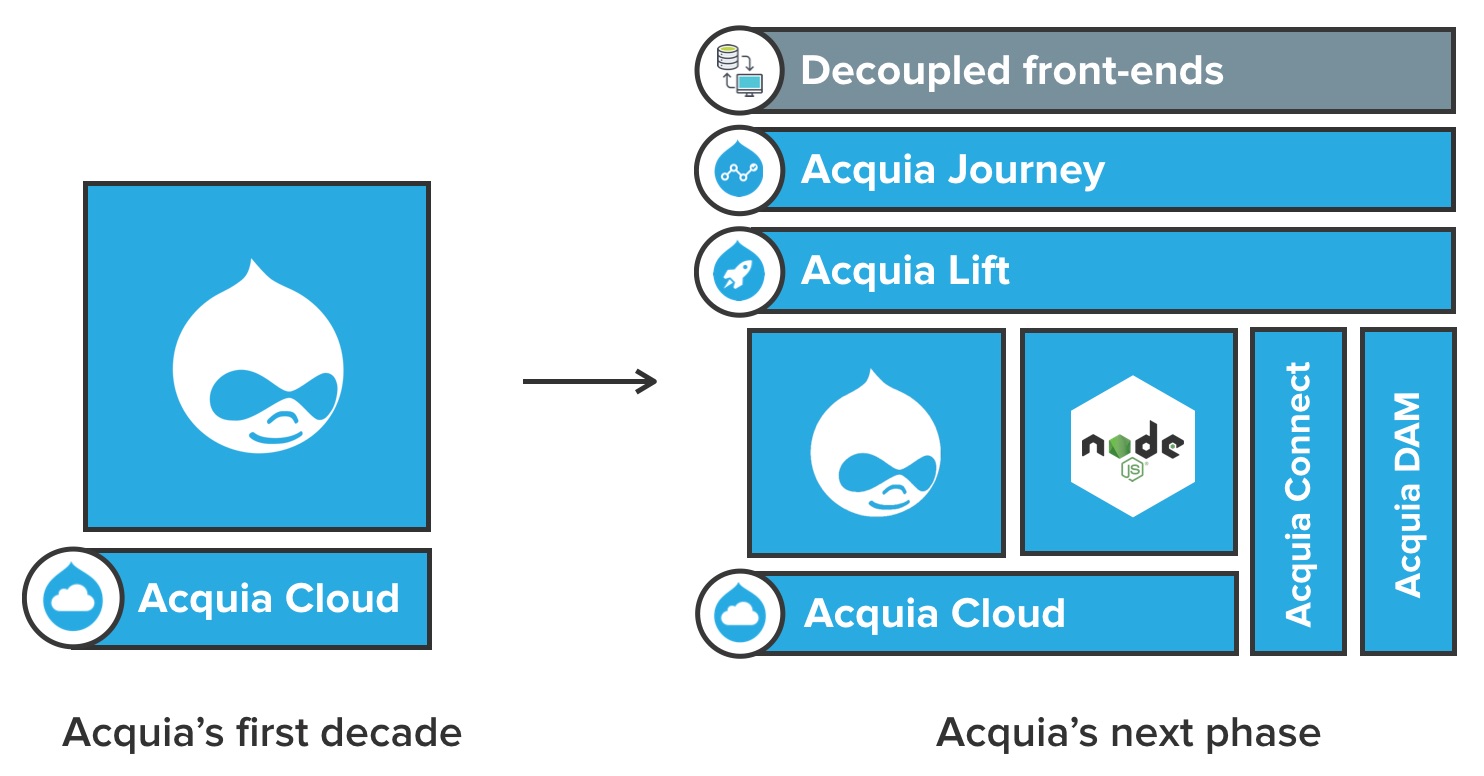
Introduction
Node.js is a popular runtime environment that allows developers to build scalable and high-performance applications using JavaScript. Deploying a Node.js application on shared hosting can be a bit challenging since most shared hosting providers are optimized for traditional server-side languages like PHP. However, with the right approach and a few adjustments, it is possible to deploy a Node.js application on shared hosting.
In this article, we will explore the steps involved in deploying a Node.js application on shared hosting. We will discuss the prerequisites, the setup process, and the configuration adjustments needed to ensure your Node.js application runs smoothly on a shared hosting environment. Whether you’re a developer looking to deploy your own Node.js application or a system administrator managing shared hosting environments, this article will provide you with the knowledge and guidance to successfully deploy a Node.js application on shared hosting.
Before we dive into the deployment process, let’s first discuss the advantages and challenges of deploying Node.js applications on shared hosting.
Advantages of Deploying Node.js Applications on Shared Hosting
Deploying a Node.js application on shared hosting offers several advantages:
- Cost-effective: Shared hosting is typically more affordable compared to dedicated or cloud hosting, making it an attractive option for individuals and small businesses.
- Simplified deployment: Shared hosting providers often offer user-friendly control panels and one-click installers, which simplifies the deployment process.
- Scalability: Shared hosting environments can handle moderate traffic and offer the ability to upgrade to higher hosting plans as your application grows.
Now that we understand the advantages, let’s delve into the challenges of deploying Node.js applications on shared hosting.
Challenges of Deploying Node.js Applications on Shared Hosting
Deploying a Node.js application on shared hosting presents a few challenges:
- Server limitations: Shared hosting environments often have limitations on server resources such as CPU, memory, and disk space, which can impact the performance of your Node.js application.
- Configuration limitations: Shared hosting providers may restrict certain configurations and libraries needed by your Node.js application, potentially requiring workarounds or alternative solutions.
Now that we have a better understanding of the advantages and challenges, let’s move on to the steps involved in deploying a Node.js application on shared hosting.
Prerequisites for Deploying Node.js Applications on Shared Hosting
Before you begin the deployment process, make sure you have the following prerequisites:
1. Access to a Shared Hosting Account
The first prerequisite is having access to a shared hosting account. This can be a pre-existing account or a new one that you create specifically for hosting your Node.js application. Ensure that the shared hosting provider supports Node.js applications and allows you to have shell access or SSH access to the server.
2. Node.js and npm Installed Locally
Before deploying your Node.js application, make sure you have Node.js and npm (Node Package Manager) installed on your local machine. This will allow you to manage your application’s dependencies and ensure compatibility with the version of Node.js installed on the shared hosting server.
3. Basic Knowledge of the Command Line Interface
Some steps involved in deploying a Node.js application on shared hosting require using the command line interface (CLI). It is essential to have a basic understanding of how to navigate the command line, execute commands, and transfer files to the server using tools like SSH or FTP.
Step 1: Check Server Compatibility
Before deploying your Node.js application, it is crucial to check if the shared hosting server supports Node.js and meets the necessary requirements. Here’s how you can do that:
1. Check Node.js Availability
First, check if the shared hosting provider supports Node.js. Some providers explicitly advertise Node.js support, while others may require you to contact their customer support or check their documentation. Here are a few indicators that Node.js is available:
- Documentation mentioning Node.js or the ability to run custom applications.
- Ability to configure cron jobs or scheduled tasks (which are often used for running Node.js applications).
- Customer support confirming Node.js compatibility.
If you’re unable to find any information about Node.js support, reach out to the hosting provider’s customer support for assistance.
2. Verify Node.js Version and NPM Availability
Once you confirm that Node.js is available on the shared hosting server, verify the Node.js version and the availability of npm.
Here’s how you can check the Node.js version:
ssh username@yourwebsite.com node --version
Replace “username” with your SSH username and “yourwebsite.com” with your website’s domain or IP address.
If the command returns the Node.js version, it means Node.js is installed on the server.
Next, check if npm is available by running the following command:
ssh username@yourwebsite.com npm --version
If the command returns the npm version, it means npm is installed on the server.
If Node.js and npm are not available on the server, you may need to consider a different hosting provider that supports Node.js.
3. Check Server Configurations and Limitations
Shared hosting providers often have restrictions or limitations on server configurations. Check if the provider allows you to:
- Access the server via SSH.
- Create a custom `.htaccess` file or modify existing server configuration files.
- Install server-side dependencies or modules required by your Node.js application.
- Customize server settings such as memory limits or execution time limits.
If there are any limitations or restrictions that may affect your Node.js application’s functionality, consider alternative solutions or hosting options.
Step 2: Prepare Your Node.js Application
Now that you’ve confirmed server compatibility, it’s time to prepare your Node.js application for deployment.
1. Package Your Application
Start by packaging your Node.js application into a single folder or compressed archive. The typical structure of a Node.js application includes:
app/ |- node_modules/ |- public/ |- src/ |- package.json |- server.js
The `src` folder contains your application’s source code, while the `public` folder contains static files such as HTML, CSS, and client-side JavaScript files. The `package.json` file specifies your application’s dependencies, scripts, and metadata.
Once you’ve organized your application’s files, compress the folder into a ZIP or TAR file.
2. Install Dependencies
In your local development environment, navigate to your project folder and install the dependencies specified in the `package.json` file by running the following command:
npm install
This command will install all the dependencies required for your Node.js application to run. By default, the dependencies will be installed in the `node_modules` folder.
Make sure all the dependencies are correctly installed and your application runs without any issues on your local machine.
3. Set Environment Variables
If your Node.js application uses environment variables, make sure to set them in your shared hosting environment. Environment variables often store sensitive information like API keys or database credentials, so it’s crucial to keep them secure. Here are two common ways to set environment variables on shared hosting:
.env files: Create a file named `.env` in the root folder of your application and add your environment variables with the following syntax:
API_KEY=your-api-key DB_USER=your-db-username DB_PASSWORD=your-db-password
Make sure to add the `.env` file to your `.gitignore` (if using version control) to prevent sensitive information from being exposed.
Server configurations: If your shared hosting provider allows you to modify server configuration files, you can set environment variables directly in these files. Consult your hosting provider’s documentation or support for instructions on setting environment variables.
Step 3: Upload and Configure Your Application
In this step, you will upload your Node.js application to the shared hosting server and configure it to run correctly.
1. Upload Your Application
There are multiple ways to upload your Node.js application to the shared hosting server:
- FTP: Use an FTP client like FileZilla to connect to the server and upload your application’s compressed file. Once uploaded, extract the file in the desired location.
- SSH: Use a command-line tool like SCP or SFTP to securely transfer your application’s compressed file to the server. Once transferred, navigate to the desired location and extract the file.
- Control Panel File Manager: Some shared hosting providers offer a built-in file manager in their control panel, allowing you to upload and extract files directly within the control panel environment.
Choose the method that is most convenient for you based on your hosting provider’s offerings and your familiarity with the tools.

