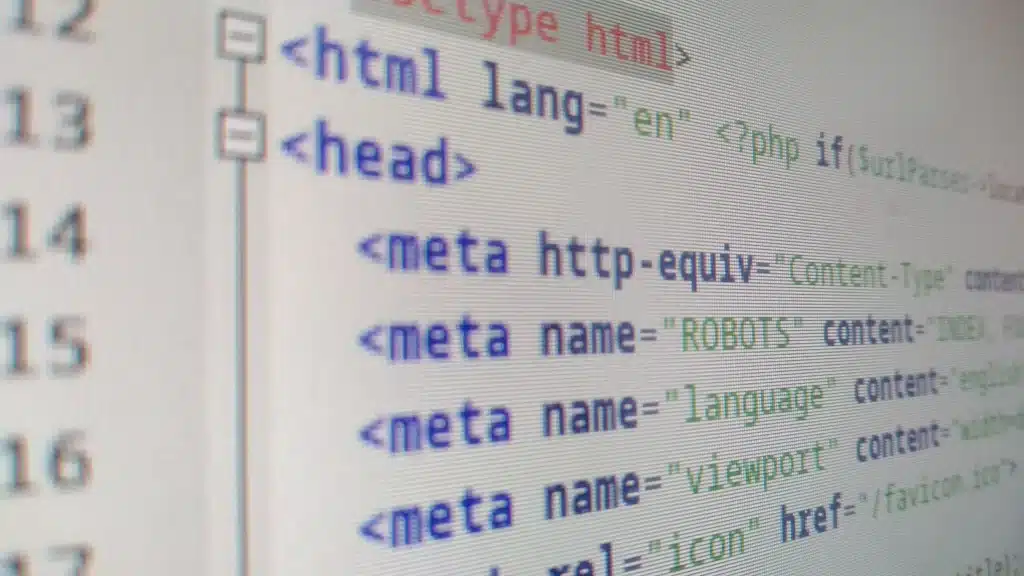Looking to practice WordPress without hosting? You’re not alone. Many aspiring website creators want to hone their skills before investing in a hosting plan. Fortunately, there are ways to practice WordPress without hosting. Whether you’re a beginner or an experienced developer, these methods can help you explore the features and functionalities of WordPress without the need for a web hosting service.
One popular way to practice WordPress without hosting is by using a local development environment. Local development allows you to set up a virtual web server on your computer, mimicking the functionalities of a real website. With tools like XAMPP, WAMP, or MAMP, you can easily install WordPress and create a local website for testing and experimentation. This method provides a safe and convenient way to try out different themes, plugins, and settings without the need for an internet connection or external hosting services.
If you want to practice WordPress without hosting, you can use a local development environment like XAMPP or MAMP. Install the local server software on your computer, then download and set up WordPress. This will allow you to create and test your website locally without the need for hosting. Remember to install any necessary themes and plugins to fully simulate the hosting environment. Happy practicing!
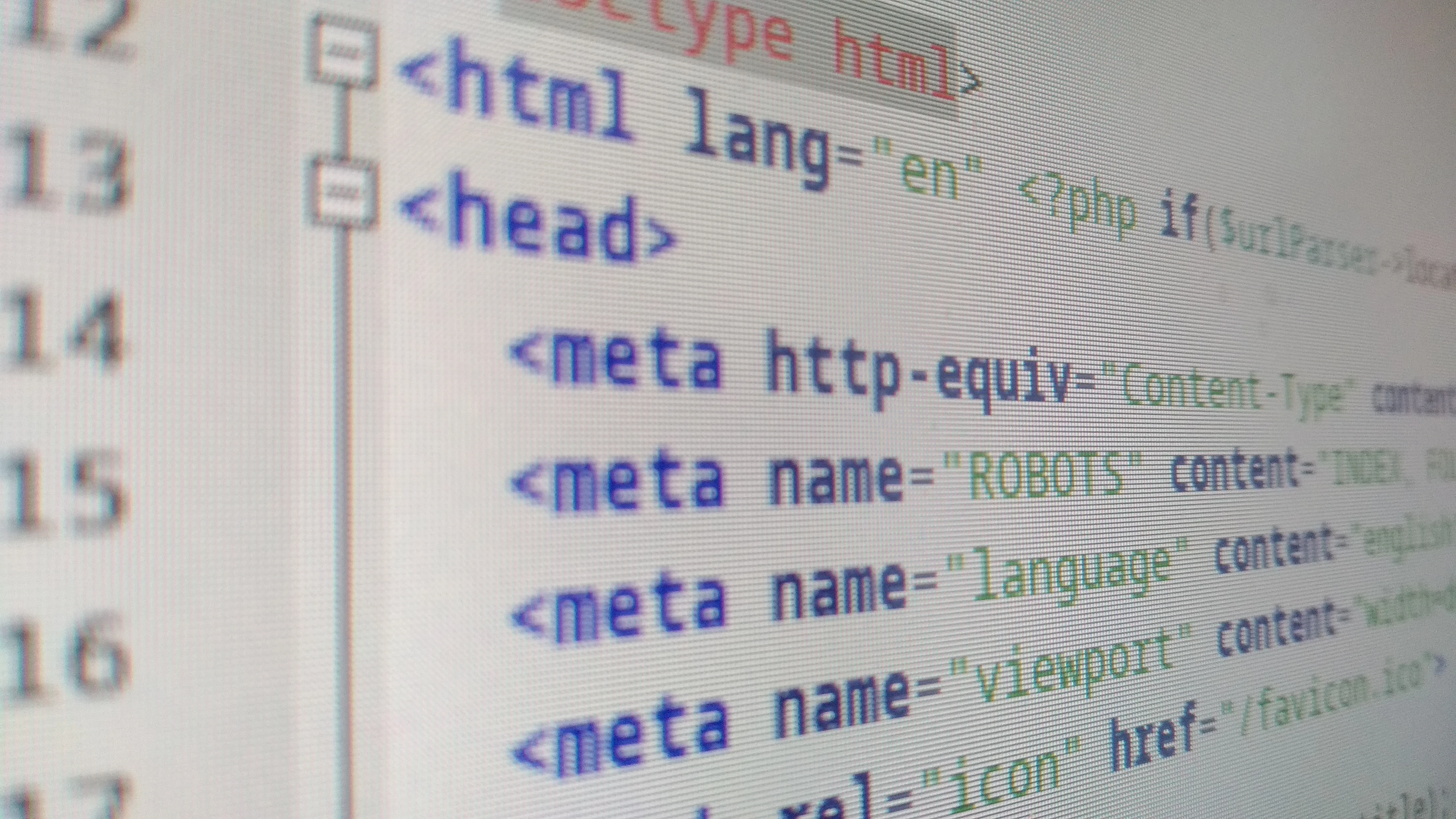
Why Practice WordPress Without Hosting?
WordPress is a popular content management system (CMS) that allows users to create and manage websites easily. However, setting up a WordPress website usually requires purchasing a domain name and hosting service. While hosting is essential for launching a website, there are instances where practicing WordPress without hosting can be beneficial.
One common reason to practice WordPress without hosting is when you’re just starting and want to familiarize yourself with the platform. By practicing without hosting, you can explore the features and functionality of WordPress without committing to a full website launch. This allows you to experiment, make mistakes, and learn at your own pace.
Additionally, practicing WordPress without hosting can be useful when you’re working on a website redesign or making significant changes to an existing site. Instead of making these changes live on your active website, you can practice them in a separate environment without affecting the user experience or potentially breaking your site.
In this article, we’ll explore different methods and tools that allow you to practice WordPress without hosting. Whether you’re a beginner looking to learn or a seasoned WordPress developer making changes to an existing site, these techniques will help you safely experiment and improve your WordPress skills.
Local WordPress Development Environments
A local WordPress development environment is a software application that allows you to set up a server environment on your computer. This environment simulates a web server and allows you to install WordPress locally, without the need for hosting. It provides a safe and isolated space to test and develop websites.
There are several popular local development environments available, including:
- XAMPP: This is a cross-platform tool that includes Apache, MySQL, PHP, and Perl. It’s easy to install and suitable for beginners.
- MAMP: This is a macOS-based local development environment that includes Apache, MySQL, and PHP.
- Local by Flywheel: This is a user-friendly local development tool available for both macOS and Windows. It provides a simple interface and advanced features for WordPress development.
These local development environments allow you to create a server environment on your computer, set up a database, and install WordPress just like you would on a web server. You can then access your WordPress site through a local URL, such as http://localhost.
Local WordPress development environments are an excellent choice for practicing WordPress without hosting because they provide a safe and controlled environment. You can freely experiment with themes, plugins, and customizations without any impact on your live website. It’s a great way to learn, develop, and troubleshoot WordPress sites.
Setting Up a Local WordPress Development Environment
Here’s a step-by-step guide to setting up a local WordPress development environment using XAMPP:
- Step 1: Download and install XAMPP from the official website.
- Step 2: Launch XAMPP and start the Apache and MySQL services.
- Step 3: Open your web browser and navigate to http://localhost/phpmyadmin. Create a new database for your WordPress site.
- Step 4: Download the latest version of WordPress from wordpress.org.
- Step 5: Extract the downloaded WordPress folder into the htdocs folder of your XAMPP installation directory.
- Step 6: Rename the WordPress folder to your desired site name.
- Step 7: Open your web browser and navigate to http://localhost/your-site-name/. Follow the WordPress installation wizard to set up your site.
Once you’ve completed these steps, you’ll have a fully functional WordPress site running on your local machine. You can now begin practicing WordPress without hosting.
Advantages of Local WordPress Development Environments
There are several advantages to using a local WordPress development environment:
- Offline Access: Unlike a live website, a local development environment allows you to work on your WordPress site without an internet connection.
- Instant Feedback: Making changes on a local environment provides immediate feedback. You can see the changes in real-time without waiting for uploads or dealing with slow internet connections.
- Testing Environment: A local development environment is an ideal testing ground for themes, plugins, and other customizations. You can test their compatibility, performance, and security before implementing them on a live site.
These advantages make local WordPress development environments an excellent choice for practicing WordPress without hosting. You can experiment, learn, and improve your WordPress skills in a safe and controlled environment.
Alternative Local Development Tools
While XAMPP, MAMP, and Local by Flywheel are popular options for local WordPress development, there are many other tools available. Here are a few alternative local development tools you may consider:
- DesktopServer: This tool offers an easy-to-use interface for creating local WordPress sites on both Windows and macOS.
- Valet: Valet is a macOS-specific development environment that provides a lightweight, server-like experience for WordPress development.
- Docker: Docker is a containerization platform that allows you to create portable development environments for WordPress.
These alternative tools may offer different features and workflows that suit your specific needs. It’s worth exploring these options to find the best local development tool for your WordPress projects.
Online WordPress Development Platforms
While local development environments provide an excellent way to practice WordPress without hosting, there are also online platforms that offer similar capabilities. These platforms allow you to create and manage WordPress sites directly from your web browser, eliminating the need for local server setup.
One popular online WordPress development platform is the WordPress.com development environment. With WordPress.com, you can create a free development site and experiment with WordPress’s features and functionalities.
Here are some advantages of using online WordPress development platforms:
- Ease of Use: Online platforms eliminate the need for local server setup, making it easy for beginners to get started.
- Accessibility: With online platforms, you can access your development site from any computer or device with an internet connection.
- Collaboration: Online platforms often provide collaboration features, allowing multiple users to work on a site simultaneously.
Using online WordPress development platforms can be a convenient option, especially if you’re working on a team or prefer a cloud-based development environment. It’s a great way to practice WordPress without the need for local server configuration.
Creating a Development Site on WordPress.com
To create a development site on WordPress.com, follow these steps:
- Step 1: Visit the WordPress.com website and sign up for a free account.
- Step 2: Once you’re logged in, click on “My Sites” and then “Add New Site.”
- Step 3: Fill in the necessary details for your development site, such as the site name and URL.
- Step 4: Choose a theme for your development site or use a default theme.
- Step 5: Customize your development site by adding pages, posts, and widgets as desired.
With your WordPress.com development site set up, you can start practicing and experimenting with WordPress. You can install plugins, configure settings, and design your site to your liking without the need for hosting.
Using Virtual Machines for WordPress Development
Another option for practicing WordPress without hosting is by using virtual machines (VMs). A virtual machine is an emulation of a computer system within another computer system. It allows you to run an entire operating system and software stack on your computer, separate from your host operating system.
Virtual machine software, such as VirtualBox or VMware, enables you to create and manage multiple virtual machines on your computer. You can install a complete server environment, including WordPress, within a virtual machine.
Using virtual machines for WordPress development provides a similar experience to local development environments. The main difference is that virtual machines allow for complete isolation of the development environment, making it easier to switch between projects and maintain a consistent setup.
Setting Up a Virtual Machine for WordPress Development
Here’s a step-by-step guide to setting up a virtual machine for WordPress development using VirtualBox:
- Step 1: Download and install VirtualBox from the official website.
- Step 2: Download a WordPress virtual machine image, such as the one provided by Bitnami.
- Step 3: Import the virtual machine image into VirtualBox.
- Step 4: Start the virtual machine and access it through VirtualBox.
- Step 5: Configure the WordPress installation within the virtual machine by following the provided instructions.
Once you’ve set up the virtual machine, you can access your WordPress site within the virtual environment and begin practicing without the need for hosting.
Benefits of Using Virtual Machines for WordPress Development
Using virtual machines for WordPress development offers several benefits:
- Isolation: Virtual machines provide a self-contained environment separate from your host operating system, ensuring that changes made within the virtual environment don’t affect your computer’s settings.
- Portability: Virtual machines can be easily transferred between different computers, allowing you to work on your WordPress projects from various locations.
- Consistency: With virtual machines, you can maintain a consistent development environment across different projects and team members.
These advantages make virtual machines an attractive option for practicing WordPress without hosting. You can create multiple virtual machines for different WordPress projects, easily switch between them, and maintain a consistent and isolated development environment.
Conclusion
Practicing WordPress without hosting can be highly beneficial, whether you’re a beginner learning the platform or a seasoned developer making changes to an existing site. Local WordPress development environments, online WordPress development platforms, and virtual machines offer practical and safe options for experimenting, learning, and improving your WordPress skills.
By using a local development environment like XAMPP or MAMP, you can set up a server environment on your computer and practice WordPress without the need for hosting. These environments provide a safe space to test and develop websites, allowing you to explore different themes, plugins, and customizations without impacting your live site. Online platforms like WordPress.com development environments offer the convenience of creating and managing WordPress sites directly from your web browser. These platforms eliminate the need for local server setup and are accessible from
Key Takeaways: How to Practice WordPress Without Hosting?
- Setting up a local development environment using XAMPP or WAMP can allow you to practice WordPress without hosting.
- You can install WordPress locally on your computer to test themes, plugins, and practice website development.
- Using HTML code snippets, you can create mock WordPress pages and view them offline.
- Plugins like “Dummy Content” can help you generate sample posts and pages for testing purposes.
- By practicing WordPress without hosting, you can experiment and learn without the need for a live website.
Practicing WordPress without hosting is possible with the help of local development tools. These tools simulate a web server environment on your computer, allowing you to create and test WordPress websites without needing an actual hosting provider. Local development tools like XAMPP, WAMP, or Local by Flywheel provide a platform to install WordPress and work with it offline.
You can learn and experiment with WordPress features, themes, and plugins in a safe, local environment before launching your website. This allows you to familiarize yourself with the platform and gain confidence in managing a WordPress site without the need for hosting expenses or public exposure. By using local development tools, you can practice WordPress at your own pace and without any financial commitments.