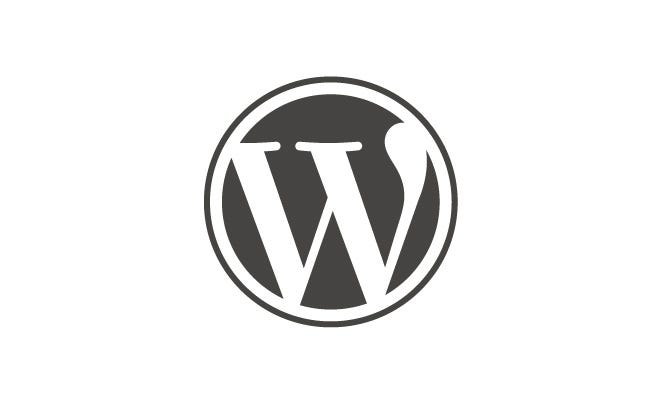Are you tired of relying on third-party platforms to host your WordPress site? If so, it’s time to take control and self-host your website. By self-hosting, you have the freedom to customize, optimize, and secure your site in a way that suits your unique needs and goals. Hosting your own WordPress site gives you the power to create a professional online presence that is entirely your own.
When it comes to self-hosting a WordPress site, there are a few key aspects to consider. First, you’ll need to invest in a reliable web hosting provider that meets the requirements of running WordPress. Next, choose a domain name that reflects your brand or purpose. With the necessary components in place, you can install WordPress and begin building your website with its user-friendly interface and wide range of customizable themes and plugins. Self-hosting enables you to have complete control over your site’s design, functionality, and data, allowing you to optimize its performance for both users and search engines. With self-hosting, you can take your WordPress site to the next level and truly make it your own.
If you want to self-host a WordPress site, follow these steps:
- Choose a web hosting provider that supports WordPress installation.
- Register a domain name that suits your website.
- Set up a hosting account and link your domain name.
- Install WordPress on your hosting account using the auto-installation script or manual installation.
- Customize your WordPress site by choosing a theme, installing plugins, and adding content.

Key Considerations for Self Hosting a WordPress Site
Self-hosting a WordPress site gives you complete control over your website, allowing you to customize it to your specific needs and preferences. However, there are some key considerations to keep in mind before embarking on this endeavor. Firstly, you need to have a good understanding of web servers, domain names, and hosting environments. Secondly, you should ensure that you have the necessary technical skills to set up and maintain your self-hosted WordPress site. Lastly, consider the potential costs involved, as self-hosting requires purchasing a domain name, hosting services, and possibly additional tools or plugins.
When self-hosting a WordPress site, you will need to choose a web hosting provider that meets your requirements. Look for a provider that offers reliable uptime, excellent customer support, and the necessary features to run a WordPress site smoothly. Additionally, consider the scalability options provided by the hosting provider, as your website may grow over time.
Before diving into the technical aspects of self-hosting a WordPress site, it’s important to plan out your website’s structure and content. This includes creating a sitemap, deciding on the number and layout of pages, and organizing your content in a logical manner. Taking the time to plan will make the development and migration process much smoother.
Choosing a Domain Name and Web Hosting Provider
The first step in self-hosting a WordPress site is choosing a domain name. Your domain name is your website’s address and should be easy to remember, relevant to your brand or content, and preferably include your primary keyword. You can purchase a domain name from a domain registrar, such as Namecheap or GoDaddy.
Next, you’ll need to choose a web hosting provider that offers WordPress hosting services. Some popular options include Bluehost, SiteGround, and DreamHost. Consider factors such as pricing, server performance, customer support, and the ease of WordPress installation and management when selecting a hosting provider.
Once you have your domain name and web hosting provider in place, you can proceed with the installation and configuration of WordPress on your server. Most hosting providers offer a streamlined WordPress installation process, often with a one-click installation option. Follow the provided instructions to get WordPress up and running on your domain.
Performing a Fresh Installation of WordPress
If you’re starting from scratch and want to perform a fresh installation of WordPress, you can do so by following these steps:
- Download the latest version of WordPress from the official website.
- Access your hosting control panel or use an FTP client to upload the WordPress files to your server.
- Create a MySQL database and a user with the necessary privileges for WordPress.
- Run the WordPress installation script by accessing your domain name in a web browser.
- Follow the on-screen instructions to complete the installation, including setting up your site title, admin username, and password.
- Once the installation is complete, you can log in to the WordPress admin dashboard and start customizing your site.
Keep in mind that during the installation process, you may need to enter details such as your database name, database username, database password, and database host. These details can typically be found in your hosting account’s control panel.
Configuring WordPress Settings and Themes
After installing WordPress, it’s important to configure some essential settings to ensure the optimal performance and functionality of your site. Head to the WordPress admin dashboard and navigate to the “Settings” section. Here are some key settings to pay attention to:
- General: Set your site title and tagline, as well as the URL for your site.
- Permalinks: Choose a permalink structure that is SEO-friendly, such as “Post name.”
- Reading: Determine whether you want your homepage to display your latest posts or a fixed page.
- Discussion: Configure options related to comments and moderation.
- Media: Set the default sizes for images uploaded to your site.
In addition to configuring settings, you’ll want to select a theme for your WordPress site. The theme determines the overall design and layout of your site. WordPress offers a wide range of free and premium themes to choose from. Consider your website’s purpose, target audience, and desired aesthetic when selecting a theme. You can install and activate a theme through the “Appearance” section of the WordPress admin dashboard.
Customizing the Appearance with Plugins and Widgets
To further customize the appearance of your WordPress site, you can utilize plugins and widgets. Plugins are additional pieces of software that add new features or functionality to your site, while widgets are small content blocks that can be placed in various areas of your site.
Some popular plugins include Yoast SEO for search engine optimization, Contact Form 7 for creating forms, and WooCommerce for setting up an online store. Explore the WordPress Plugin Directory to discover plugins that align with your website’s needs.
Widgets can be used to add elements such as a search bar, social media icons, or a newsletter signup form to your site’s sidebar, footer, or other designated widget areas. You can find and customize widgets through the “Widgets” section of the WordPress admin dashboard.
Enhancing Website Performance and Security
Optimizing your website’s performance and maintaining its security are crucial aspects of self-hosting a WordPress site. Here are some recommended steps to improve performance:
- Install a caching plugin, such as WP Super Cache or W3 Total Cache, to speed up page load times.
- Optimize your images by compressing them, either manually or with the help of an image optimization plugin like Smush.
- Use a content delivery network (CDN) to serve your site’s static files from multiple locations, reducing latency for visitors from different regions.
- Regularly update your WordPress version, themes, and plugins to ensure you have the latest security patches and bug fixes.
- Implement a security plugin, such as Wordfence or Sucuri, to protect your site against malware, brute force attacks, and other security threats.
- Use strong, unique passwords for your WordPress admin account and database.
Backing Up Your WordPress Site
Backups are essential in case of data loss or website issues. It’s crucial to regularly back up your WordPress site to ensure you can restore it in case of an emergency. Many web hosting providers offer backup solutions, but it’s also recommended to use a plugin for added peace of mind.
There are several backup plugins available, such as UpdraftPlus and BackupBuddy, that allow you to automate the backup process and store your backups on external services like Dropbox or Google Drive. Set up a regular backup schedule to ensure your website’s data is always protected.
Conclusion
Self-hosting a WordPress site requires careful planning and consideration, but it ultimately provides you with full control and customization options for your website. By following the steps outlined above, you’ll be well on your way to successfully self-hosting your WordPress site. Remember to choose a reliable web hosting provider, configure essential settings, customize your site’s appearance with themes and plugins, and prioritize performance and security. Regularly update your WordPress version and plugins, back up your site, and implement security measures to ensure a smooth and secure online presence.
With self-hosting, you have the freedom to create a website that truly represents your brand or content and the ability to scale as your website grows. Enjoy the process of building your self-hosted WordPress site and watch it thrive!
Key Takeaways – How to Self Host a WordPress Site?
- Self hosting a WordPress site gives you full control over your website’s performance and functionality.
- To self host, you’ll need a domain name, web hosting, and the WordPress software.
- Choose a reliable web host with good server performance and customer support.
- Install WordPress on your web host and customize your site using themes and plugins.
- Regularly update WordPress, themes, and plugins to ensure security and optimize performance.
To self-host a WordPress site, you’ll need a hosting provider and a domain name.
1. Choose a suitable hosting provider and select a plan that meets your needs.
2. Register a domain name that reflects your brand or website.
3. Install WordPress on your hosting account using the auto-installation software provided.
4. Customize your WordPress site by selecting a theme and installing necessary plugins.
5. Create your website’s content by adding pages, blog posts, and media files.
6. Optimize your site for search engines by using SEO tools and techniques.
7. Configure your site’s settings, including permalink structure, comments, and security.
8. Regularly update WordPress, themes, and plugins to maintain security and functionality.
9. Back up your site regularly to protect against data loss or website errors.
10. Keep your site secure by using strong passwords, limiting login attempts, and installing security plugins.
By following these steps, you’ll be able to successfully self-host your own WordPress site.