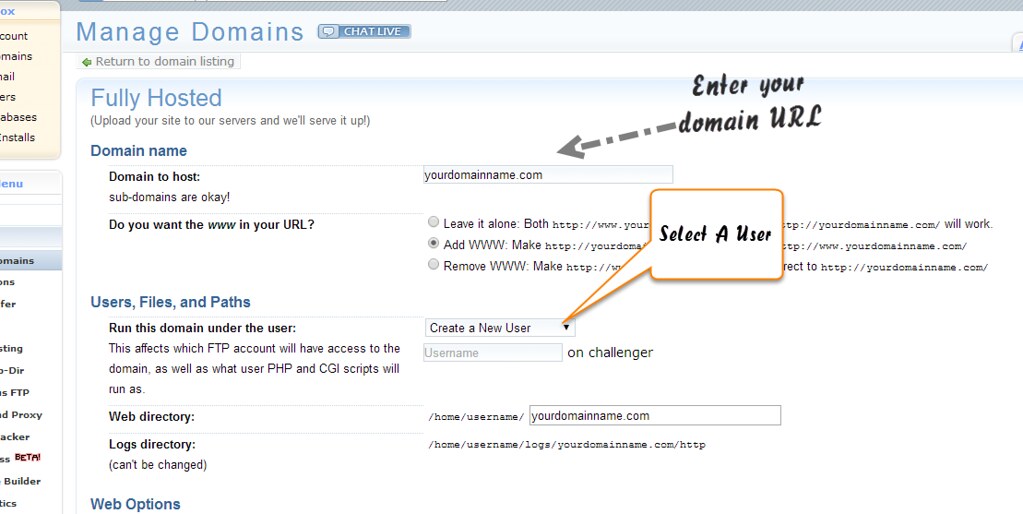Are you looking to transfer your domain from GoDaddy to Dreamhost? You’re not alone. Many website owners make the switch to take advantage of Dreamhost’s superior hosting services and customer support. But the process of transferring a domain can be confusing for some. Don’t worry, though – we’ve got you covered. Follow the steps below to seamlessly transfer your domain from GoDaddy to Dreamhost.
When it comes to transferring a domain from GoDaddy to Dreamhost, there are a few key aspects to consider. First, it’s important to ensure that your domain is eligible for transfer. Typically, domains that are at least 60 days old and have been unlocked and not in a pending transfer status are eligible. Once you’ve confirmed eligibility, you’ll need to obtain the transfer authorization code from GoDaddy and initiate the transfer process with Dreamhost. Keep in mind that domain transfers can take a few days to complete, so make sure to plan ahead and communicate any necessary changes to your website visitors and email recipients during the transition period. With these steps in mind, you’ll be well on your way to successfully transferring your domain from GoDaddy to Dreamhost.
To transfer your domain from GoDaddy to DreamHost, follow these steps:
- Unlock your domain in your GoDaddy account.
- Obtain the authorization code from GoDaddy.
- Log in to your DreamHost account and go to the Domains tab.
- Click on the “Transfer a Domain” button and enter your domain name.
- Provide the authorization code when prompted.
- Confirm the transfer and pay the transfer fee if applicable.
- Wait for the transfer process to complete, which may take a few days.

Introduction: Understanding the Process of Transferring a Domain from GoDaddy to Dreamhost
Transferring a domain from one hosting provider to another can be a daunting task, especially if you are not familiar with the process. In this article, we will guide you through the step-by-step process of transferring your domain from GoDaddy to Dreamhost. Both GoDaddy and Dreamhost are reputable hosting providers, and they have different features and benefits that may appeal to different users.
Before we delve into the specifics of transferring your domain, let’s briefly discuss the reasons why you might consider making this move. Some users choose to transfer their domain to take advantage of Dreamhost’s robust hosting features or better customer support. Others may have found a more affordable hosting plan with Dreamhost or are looking for a change in hosting provider. Whatever your reason may be, this guide will walk you through the necessary steps to ensure a smooth and successful domain transfer.
Now, let’s dive into the details of transferring your domain from GoDaddy to Dreamhost.
Section 1: Preparing for the Domain Transfer
Before initiating the domain transfer process, there are a few essential steps you need to take to ensure a seamless transition. Follow these steps:
- 1. Backup Your Website: Before making any changes, it’s crucial to create a complete backup of your website files and databases. This backup will serve as a safety net in case anything goes wrong during the transfer process.
- 2. Disable Domain Privacy: If you have domain privacy enabled with GoDaddy, you should disable it before initiating the transfer. Domain privacy can hinder the transfer process, so it’s best to turn it off temporarily.
- 3. Unlock Your Domain: To transfer a domain, you must unlock it first. Log in to your GoDaddy account, go to the “Domain Manager,” find the domain you want to transfer, and make sure it is unlocked.
- 4. Obtain the Authorization Code: To initiate the transfer, you will need an authorization code (also known as an EPP code or transfer key) from GoDaddy. The authorization code is a security measure that confirms you have permission to transfer the domain.
Once you have completed these preparations, you are ready to move on to the next steps of the domain transfer process.
Subheading: Initiating the Domain Transfer
Once your domain is prepared for transfer, you can begin the process of transferring it from GoDaddy to Dreamhost. Here are the steps to follow:
- 1. Check Dreamhost’s Transfer Guidelines: Before initiating the transfer, review Dreamhost’s guidelines to ensure your domain is eligible for transfer. Some domains have specific restrictions that may prevent or complicate the transfer process.
- 2. Start the Transfer with Dreamhost: Log in to your Dreamhost account and navigate to the domain management section. Look for the option to “Add New Domain” or “Transfer Domain”. Follow the prompts to start the transfer process.
- 3. Enter the Authorization Code: During the transfer process, Dreamhost will ask you to enter the authorization code obtained from GoDaddy. This code verifies your ownership of the domain and authorizes the transfer.
- 4. Confirm the Transfer: After entering the authorization code, you will need to confirm the transfer. Dreamhost will provide instructions on how to proceed, which may include verifying your contact information and accepting any transfer fees.
Once you have completed these steps, the domain transfer process will be initiated. It’s important to note that the transfer process may take a few days to complete, so be patient during this waiting period.
Section 2: Post-Transfer Steps
After initiating the domain transfer process, there are a few post-transfer steps you should follow to ensure a seamless transition to Dreamhost:
- 1. Verify Domain Ownership: Once the transfer is complete, it’s essential to verify that you are the rightful owner of the domain in your Dreamhost account. This step is crucial to avoid any potential issues in the future.
- 2. Update DNS Settings: After transferring your domain, you will need to update the DNS settings to point to Dreamhost’s servers. These settings control how your domain name is resolved to your website’s IP address.
- 3. Test Your Website: It’s crucial to perform thorough testing of your website after the transfer to ensure everything is functioning correctly. Check for broken links, missing files, and any other issues that may have arisen during the transfer process.
By following these post-transfer steps, you can ensure a smooth transition to Dreamhost and avoid any potential issues or disruptions to your website.
Subheading: Additional Considerations
When transferring your domain from GoDaddy to Dreamhost, there are a few additional considerations to keep in mind:
- 1. Domain Registration Period: During the transfer process, your domain’s registration period will not change. The remaining time on your domain’s registration with GoDaddy will be retained after the transfer to Dreamhost.
- 2. Domain Email Service: If you have an email service associated with your domain, you may need to reconfigure the email settings after the transfer. Dreamhost provides instructions for setting up email services with their hosting.
- 3. Account Access: It’s crucial to ensure that you maintain access to both your GoDaddy and Dreamhost accounts throughout the transfer process. This will allow you to address any issues that may arise during the domain transfer.
By keeping these considerations in mind, you can navigate the domain transfer process smoothly and minimize any potential disruptions to your website or email services.
Section 3: Finalizing the Transfer
Once you have completed all the necessary steps outlined in the previous sections, you will need to wait for the transfer to finalize. This process typically takes a few days, but it can sometimes take longer depending on various factors.
During this waiting period, it’s essential to monitor the transfer status and communicate with both GoDaddy and Dreamhost support teams if necessary. They can provide updates and assistance if any issues arise during the transfer process.
| Domain Transfer Checklist: | |
| 1. Backup your website | |
| 2. Disable domain privacy | |
| 3. Unlock your domain | |
| 4. Obtain the authorization code | |
| 5. Check Dreamhost’s transfer guidelines | |
| 6. Start the transfer with Dreamhost | |
| 7. Enter the authorization code | |
| 8. Confirm the transfer | |
| 9. Verify domain ownership in Dreamhost | |
| 10. Update DNS settings | |
| 11. Test your website |
By following this comprehensive checklist and completing each step thoroughly, you can ensure a successful domain transfer from GoDaddy to Dreamhost.
Key Takeaways
- Transferring a domain from GoDaddy to Dreamhost involves several steps
- You need to unlock your domain and obtain an authorization code from GoDaddy
- Initiate the transfer process in your Dreamhost account and enter the authorization code
- Confirm the transfer and wait for it to complete, which may take a few days
- Ensure that your DNS settings are properly configured after the transfer
To transfer your domain from GoDaddy to DreamHost, follow these simple steps:
1. Unlock your domain in GoDaddy’s account settings.
2. Obtain the authorization code (also known as an EPP code) from GoDaddy.
3. Log in to your DreamHost account and go to the Domains section.
4. Select “Transfer” and enter the domain name you want to transfer.
5. Follow the prompts to provide the authorization code and complete the transfer process.
6. Wait for the transfer to complete, which can take up to 7 days.
7. Once the transfer is complete, update your domain’s DNS settings in DreamHost.
By following these steps, you can easily transfer your domain from GoDaddy to DreamHost.
Remember to double-check the accuracy of the information you provide to ensure a smooth transfer process.