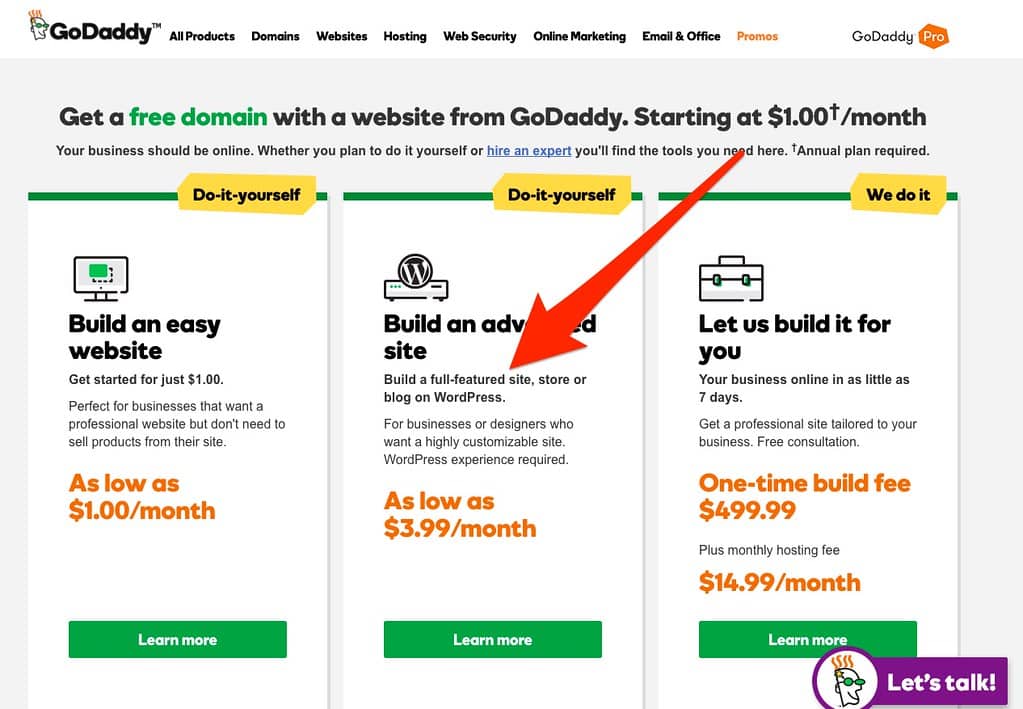When it comes to adding a GoDaddy domain to HostGator hosting, there are a few straightforward steps you need to follow to ensure a seamless integration. It’s crucial to understand the process and make use of the available resources to make this transition as smooth as possible. Let’s delve into the details and learn how you can successfully merge your GoDaddy domain with your HostGator hosting.
To add your GoDaddy domain to HostGator hosting, you’ll first need to access your HostGator cPanel and find the “Addon Domains” option. This is where you’ll input your GoDaddy domain details, such as the domain name, FTP username, and password. Once you’ve entered this information, click on the “Add Domain” button to initiate the integration process. With this simple and efficient method, you can connect your GoDaddy domain to HostGator hosting and start building your website without any complications.
To add your Godaddy domain to Hostgator hosting, follow these steps:
- Log in to your Hostgator cPanel account.
- Scroll down to the “Domains” section and click on “Addon Domains.”
- Enter your domain name in the “New Domain Name” field.
- Provide the directory where you want to install the domain’s files.
- Click the “Add Domain” button to complete the process.

Getting Started with Godaddy and Hostgator
If you’re looking to build a website, one of the important steps is setting up your domain and hosting. Godaddy and Hostgator are two popular platforms that offer domain registration and web hosting services. In this article, we will guide you on how to add a Godaddy domain to Hostgator hosting step by step.
Before we begin, make sure you have purchased a domain from Godaddy and have a hosting plan with Hostgator. Once you have these two requirements in place, follow the steps below to connect your domain with your hosting.
To get started, you’ll need to access your Hostgator cPanel. Log in to your Hostgator account, and on the dashboard, you’ll find a section called “Hosting.” Click on “cPanel” to enter the control panel. This is where you’ll make changes to your hosting settings.
Changing the Nameservers
The first step in adding your Godaddy domain to Hostgator hosting is to change the nameservers for your domain. Nameservers are responsible for pointing your domain to the correct hosting server. To do this, follow these steps:
- Go to the Godaddy website and log in to your account.
- Click on your account avatar in the top right corner and select “Manage My Domains” from the dropdown menu.
- Find the domain you want to add to Hostgator hosting and click on the three dots next to it. Choose “Manage DNS” from the options.
- In the DNS Management page, scroll down to the “Nameservers” section and click on the “Change” button.
- Select the option to enter custom nameservers and replace the existing nameservers with the ones provided by Hostgator. You will typically have two nameservers. Make sure to enter them correctly.
- Save your changes and exit the Godaddy website.
It’s important to note that nameserver changes can take some time to propagate. This process can take anywhere from a few minutes to a couple of hours. During this time, your website might be temporarily inaccessible, but it should be back up and running once the changes have fully propagated.
Adding the Domain to Hostgator
Once you have updated the nameservers for your Godaddy domain, you can proceed with adding the domain to your Hostgator hosting account. Here’s how:
- Go back to your Hostgator cPanel and under the “Domains” section, click on “Addon Domains.”
- In the “Create an Addon Domain” section, enter the domain name you want to add in the “New Domain Name” field.
- Leave the “Subdomain/FTP Username” field empty, as Hostgator will automatically generate one for you.
- In the “Document Root” field, Hostgator will suggest a directory. You can either use the suggested directory or specify a different one.
- Enter a strong password for the FTP account associated with the domain.
- Click on the “Add Domain” button to add the domain to your Hostgator hosting account.
After adding the domain, Hostgator will create the necessary directories and files to host your website. You can now upload your website files, set up email accounts, and configure any necessary settings through the Hostgator cPanel.
Common Issues and Troubleshooting
If you encounter any issues during the process of adding your Godaddy domain to Hostgator hosting, here are a few common troubleshooting steps:
1. Nameserver Propagation
If your website is not accessible even after updating the nameservers, it may be due to nameserver propagation. Wait for a few hours and try accessing your website again. If the problem persists, contact the Hostgator support team for assistance.
2. Incorrect Nameserver Entry
Make sure that you entered the correct nameservers provided by Hostgator. Even a small typo can prevent your website from loading correctly. Double-check the nameserver entries in the Godaddy DNS management page.
3. Clearing DNS Cache
If you have recently updated the nameservers but still see the old website or encounter any other issues, try clearing your DNS cache. This will force your computer to fetch the latest DNS information. Instructions for clearing the DNS cache can vary depending on your operating system.
4. Contacting Support
If none of the above steps resolve the issue, it’s best to reach out to the support team of either Godaddy or Hostgator for assistance. They will be able to guide you through the process and help troubleshoot any problems you might be facing.
Final Thoughts
Adding a Godaddy domain to Hostgator hosting is a straightforward process that involves changing the nameservers and adding the domain to your hosting account. Once completed, your website will be up and running on the Hostgator servers.
Remember that the nameserver changes can take some time to propagate, so be patient if your website is temporarily inaccessible. If you encounter any issues, follow the troubleshooting steps mentioned above or contact the support teams of Godaddy and Hostgator for assistance.
Useful Links:
Looking for more information on web hosting and domain management? Check out the following resources:
– Hostgator – Hostgator’s official website, where you can find hosting plans, support, and additional information.
– Godaddy – Godaddy’s official website, where you can register domains, build websites, and access customer support.
Key Takeaways: How to Add Godaddy Domain to Hostgator Hosting?
- Ensure you have a domain registered with GoDaddy.
- Login to your HostGator cPanel account.
- Go to the “Domains” section and click on “Addon Domains.”
- Enter your domain name and other details.
- Click “Add Domain” to complete the process.
Adding your GoDaddy domain to your HostGator hosting is a straightforward process. First, log in to your HostGator cPanel and locate the “Addon Domains” option. Enter the domain name you want to add and its associated FTP username and password. Save the changes, and then update your GoDaddy domain’s DNS settings to point to the HostGator nameservers. This process may take up to 24 hours for the changes to propagate.
Once the DNS propagation is complete, your GoDaddy domain will be successfully added to your HostGator hosting. You can now start building your website or link your existing website to your HostGator hosting account, allowing you to manage your domain and hosting from one centralized location. Remember that both GoDaddy and HostGator offer customer support if you encounter any difficulties during the process.